Forgetting or Removing a WiFi Profile from an iPhone or iPad
This KB Article References:
This Information is Intended for:
Instructors,
Staff,
Students
When you connect to WiFi, a profile is created and stored on your device to make it easier to connect again and again. When wifi service or its security is improved sometimes you need to remove the old profile so it doesn't interfere with a new one. Also sometimes the wifi profile can build up and you'll need to delete them.
Use these instructions to forget a wifi network on an iOS device (iPad or iPhone).
- Tap Settings
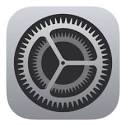
- Tap General
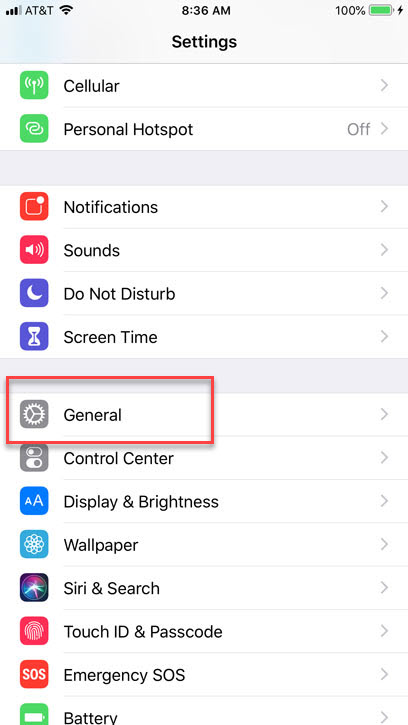
- Tap Profile
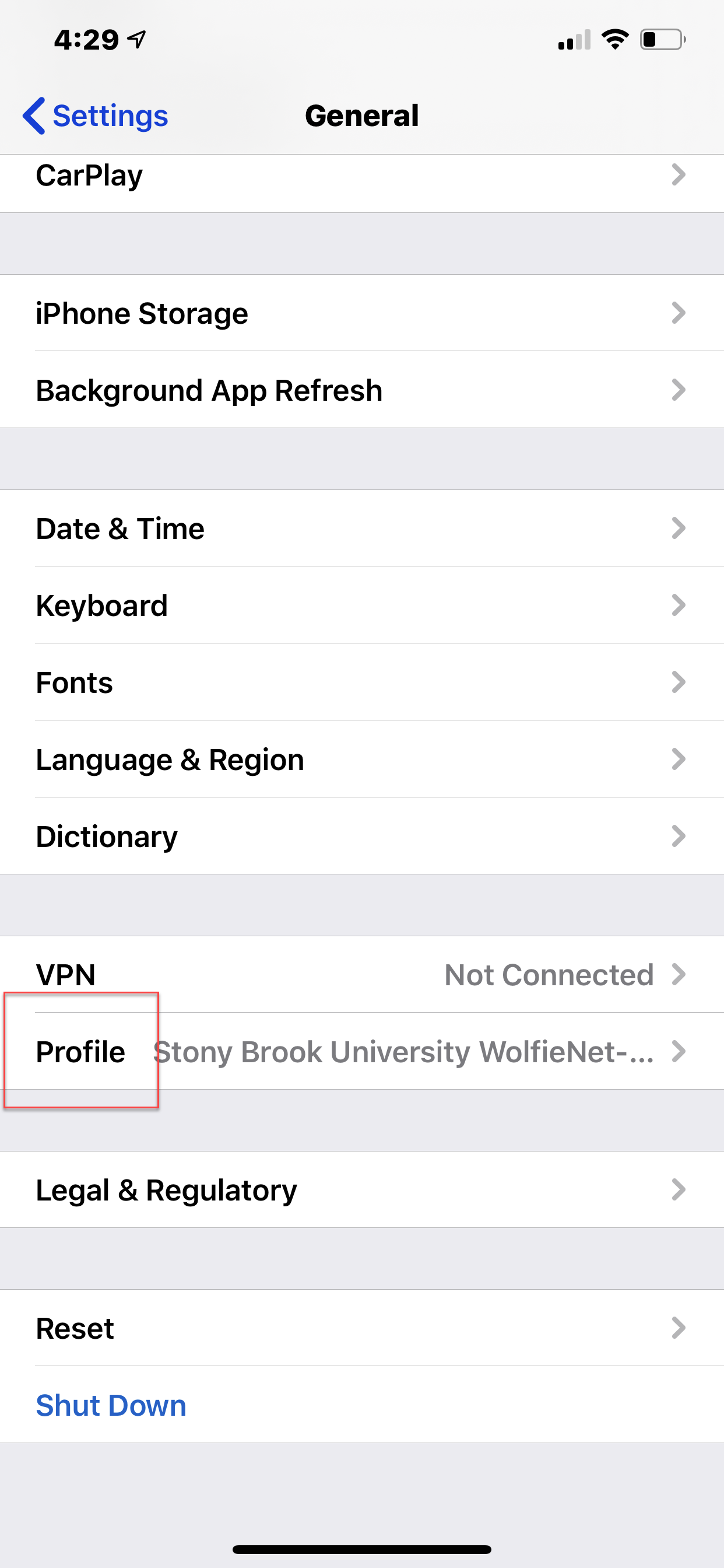
- Tap the profile you want to remove
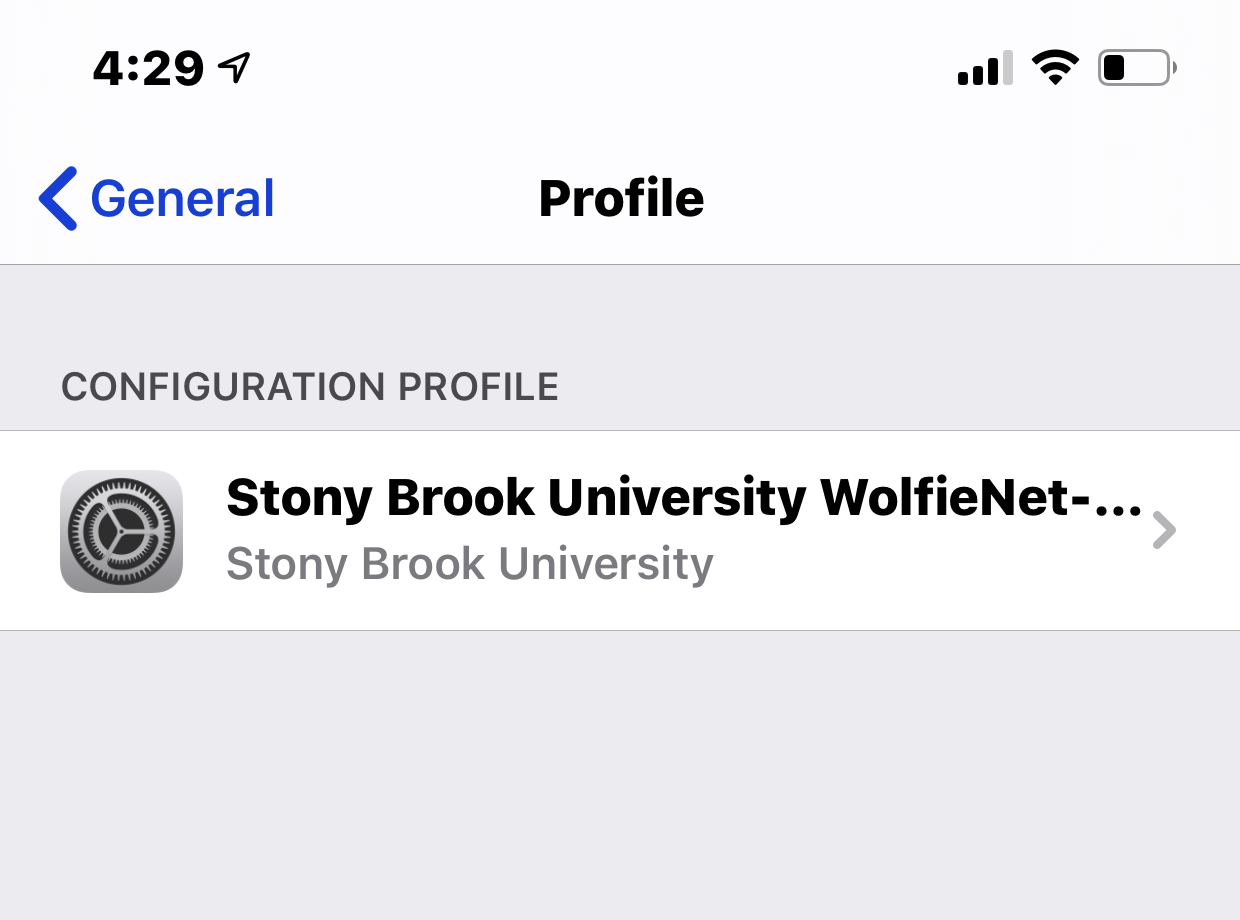
- Tap Remove Profile
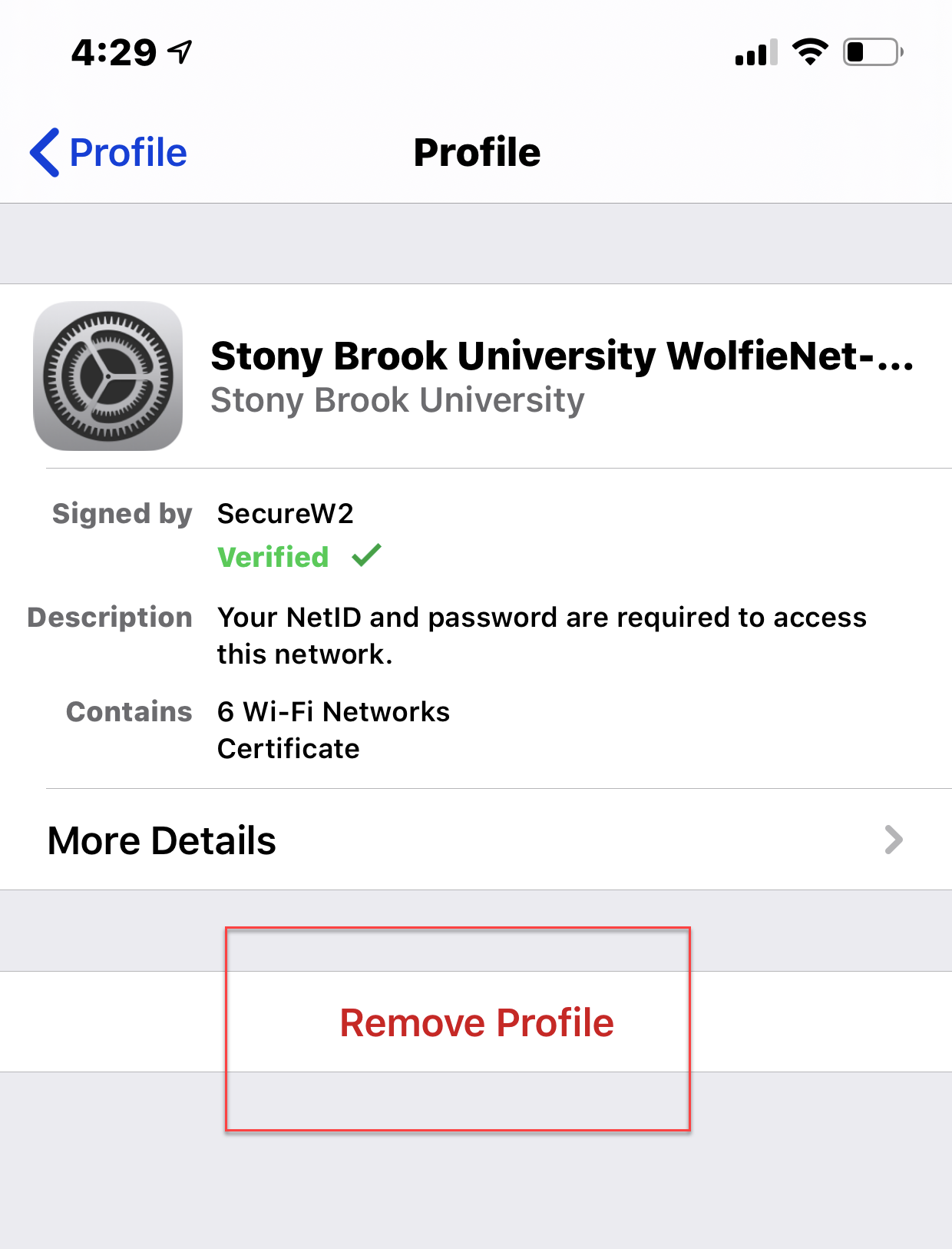
This Content Last Updated:
12/09/2025
