Error With MySBFiles on Windows 10
This KB Article References:
This Information is Intended for:
Instructors,
Staff,
Students
If you get one of the following errors while attempting to access MySBFiles - "Invalid Signature". "System error 2148072478" or "An extended error has occurred"; and you are using a computer running Windows 10 - then you need to map MySBFiles.
Instructions:
- Open the start menu.

- In the search box type "PowerShell".

- Click on "Windows PowerShell".
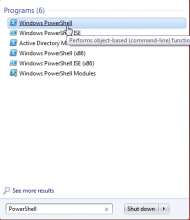
- In the window that opens type (without quotes) "Set-SmbClientConfiguration -RequireSecuritySignature $true". Hit enter.
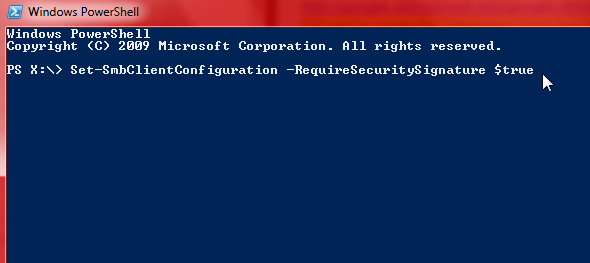
- Retry opening MySBFiles. If you can now access MySBFiles, then you are finished. Only continue to step 6 if you still cannot access MySBFiles.
- Go back to Windows PowerShell.
- Type (remove outer quotes) "Set-ItemProperty -Path"HKLM:\STSTEM\CurrentControlSet\Services\LanmanWorkstation\Parameters" RequireSecureNegotiate -Value 0 -Force" . Hit enter.
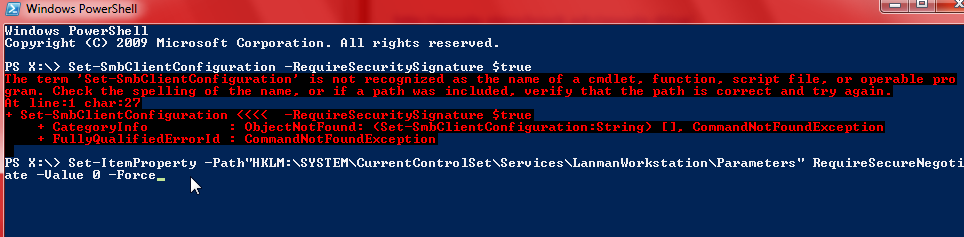
- Now you should be able to access MySBFiles.
This Content Last Updated:
08/11/2020
