Ending Student Assignments in SOLAR
This KB Article References:
This Information is Intended for:
Instructors,
Researchers,
Staff
Students are cleared for and can be appointed for Fall/Spring and then again for the Summer. The Fall/Spring term ends in mid-May for Student Assistants and the end of June for Federal Work Study (FWS) students.
You can terminate the student in the existing assignment BEFORE the End Date. They will not be able to enter timesheet information beyond that End Date.
Reasons why you may have to do this:
- The student will not be working in your department anymore.
- The FWS student’s award is exhausted. You must terminate the student in the FWS assignment and hire them into a new Student Assistant assignment if they are going to continue to work for you and if the department is willing to pay them from the department’s account.
- You must change the Account Code that a student is paid. Since you cannot change the Account Code on an existing working assignment you must terminate the student in the existing assignment and hire them into a new assignment using the new Account Code.
- Log into: www.stonybrook.edu/solarsystem
Under Manage student Workforce, click End Student Assignment.

Enter the Assignment Number:
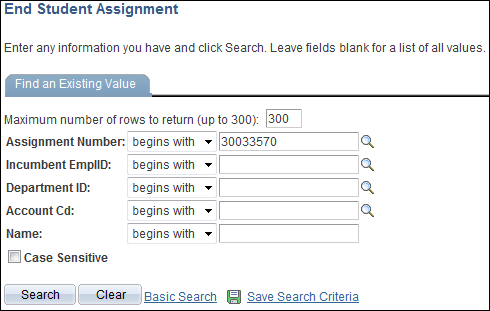
- If you don’t know the Assignment Number you can enter the student’s Stony Brook ID number in the Incumbent EmplID field. A list of assignments will be displayed. Make sure that you choose the correct Assignment that you want to change.
Enter the last day worked in the End Dt field then click Save:
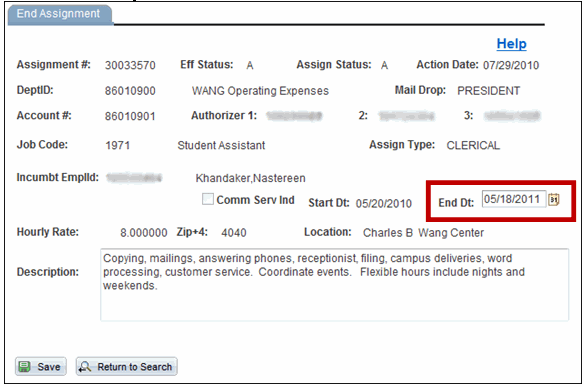
Once the end date is changed, the student will not be able to enter timesheets beyond that date.
Important Files & Links:
This Content Last Updated:
04/30/2024
For More Information Contact
Customer Engagement and Support
