Enabling Gmail Offline
This feature allows you to look at and schedule emails from Gmail while offline.
This KB Article References:
This Information is Intended for:
Instructors,
Staff,
Students
Starting July 30th, 2019, Gmail Offline is supported directly on Gmail. If you previously used the Gmail offline Chrome app, uninstall it before enabling the new feature in Gmail.
- In a Chrome browser window, go to chrome://apps. If you see Gmail Offline, right-click and select Remove from Chrome.
- Open Gmail in a Chrome browser (be sure Gmail is open in only one tab), click the gear icon and select Settings. Click Offline and select Enable offline mail. Select how many days of email to store and whether to include attachments, and then click Save Changes.
- Back in your inbox, to the right of the address bar, click the Star to add a bookmark. When your mail is synced, you’ll see a ready-for-offline check mark near the top right of your email.
- When offline, go to the bookmark you created above, and your synced mail will be available to read, search, and reply to (sent messages go to the outbox and are sent once you’re back online).
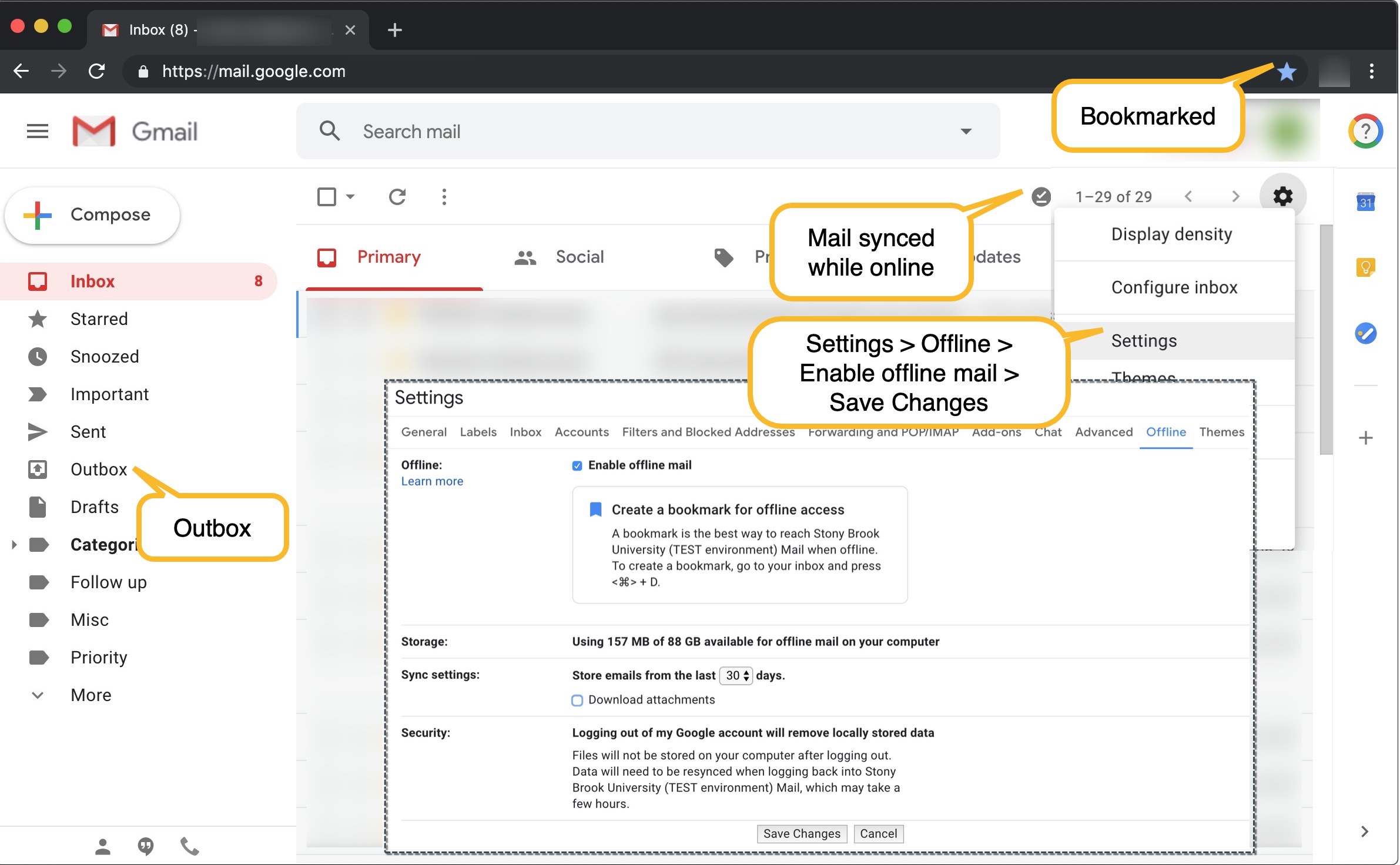
Important Files & Links:
This Content Last Updated:
11/17/2025
Supported By
Customer Engagement and Support
Need Help? The fastest way to get support is by submitting a request through our ticketing system.
Get Help With Google Mail