Emailing Instructors in Brightspace
This KB Article References:
This Information is Intended for:
Students
If you would like to send an email to all of your instructors at once from Brightspace, check out this video:
Or view these instructions:
- Once you are logged into Brightspace, select the envelope icon at the top of the page
- Select "Email"
![]()
- Click on the "Address Book" button

- Make sure you are filtered by "System Contacts"
- On the contact table, click on "Role" to filter each users role alphabetically. This will organize all Instructors together.
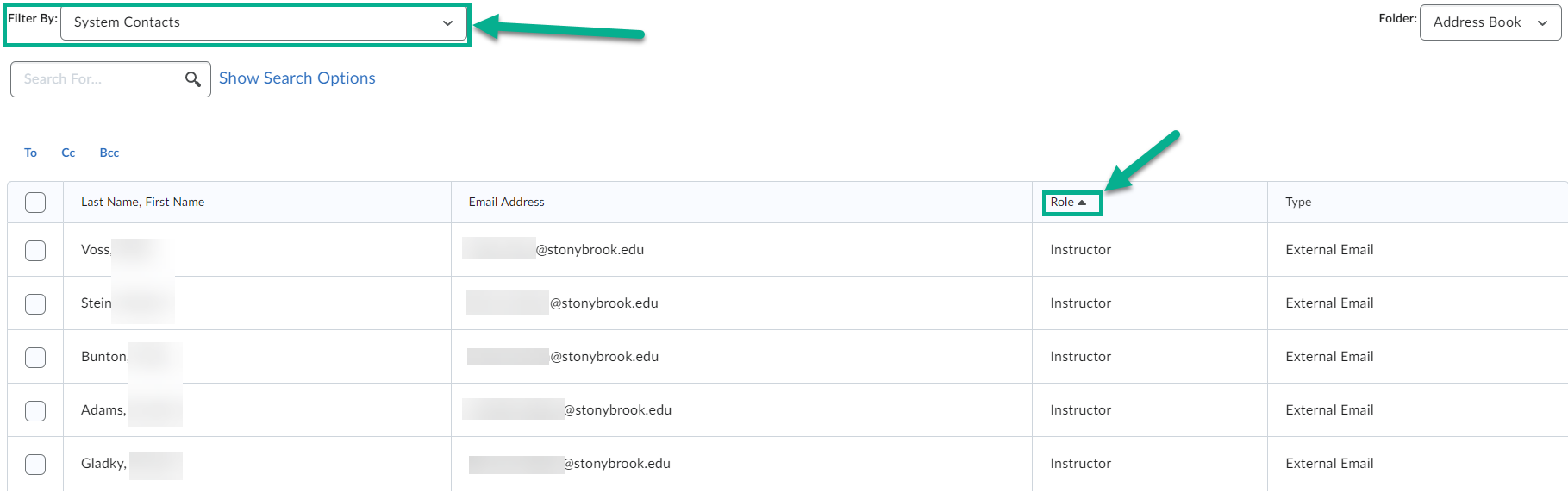
- Choose the select box for each of your instructors
- Click on the "To", "Cc", or "Bcc" buttons to choose which fields these contacts will be in
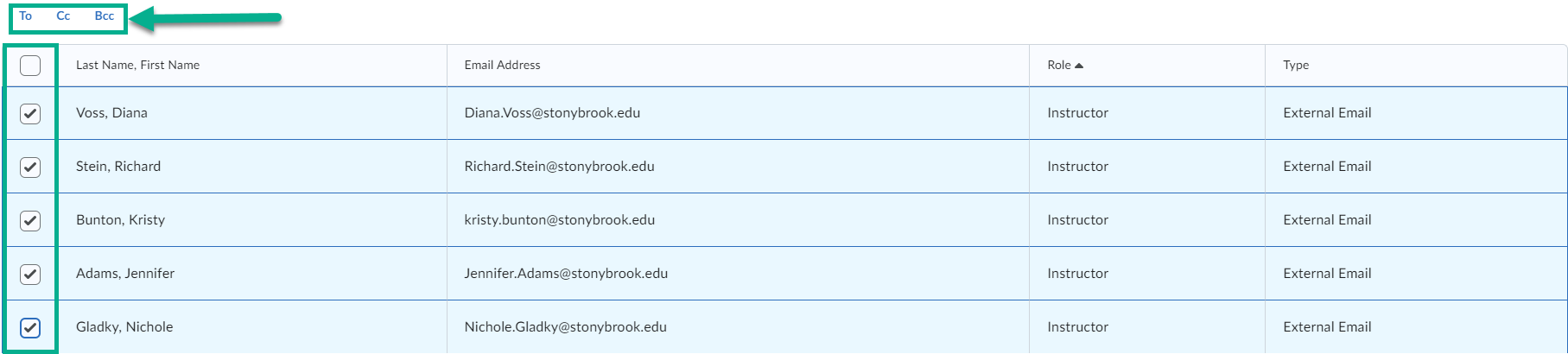
- Select "Add Recipients"
- Type your message in the "Body" field and then select "Send"
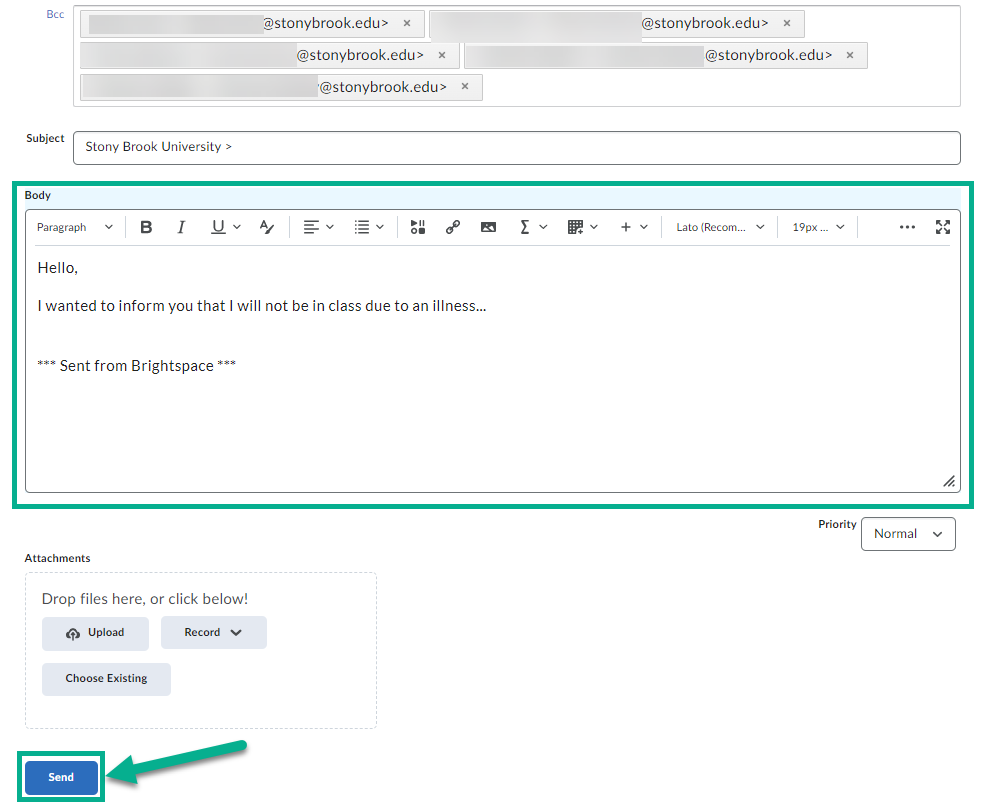
This Content Last Updated:
05/07/2025
Supported By
Academic Technology Services
