Deleting a Google Contact from Autocomplete
If you have an incorrect email address in your contacts or someone has changed email addresses, delete the incorrect one.
This KB Article References:
This Information is Intended for:
Instructors,
Staff,
Students
When you start typing a contact's name in the To field of an email, Google autocompletes contacts and email addresses. You can remove a contact or email address you've added/used so that it does not appear as a suggestion in autocomplete. If you have an incorrect email address in your contacts or someone has changed email addresses, it's a good idea to delete the incorrect one.
- Go to Google Contacts at www.google.com/contacts
- Using the search bar at the top, search for the contact or email address you'd like to remove
- Click on the contact you'd like to remove and the contact info will open
- To delete the whole contact,
- Click the three-dot button and select Delete
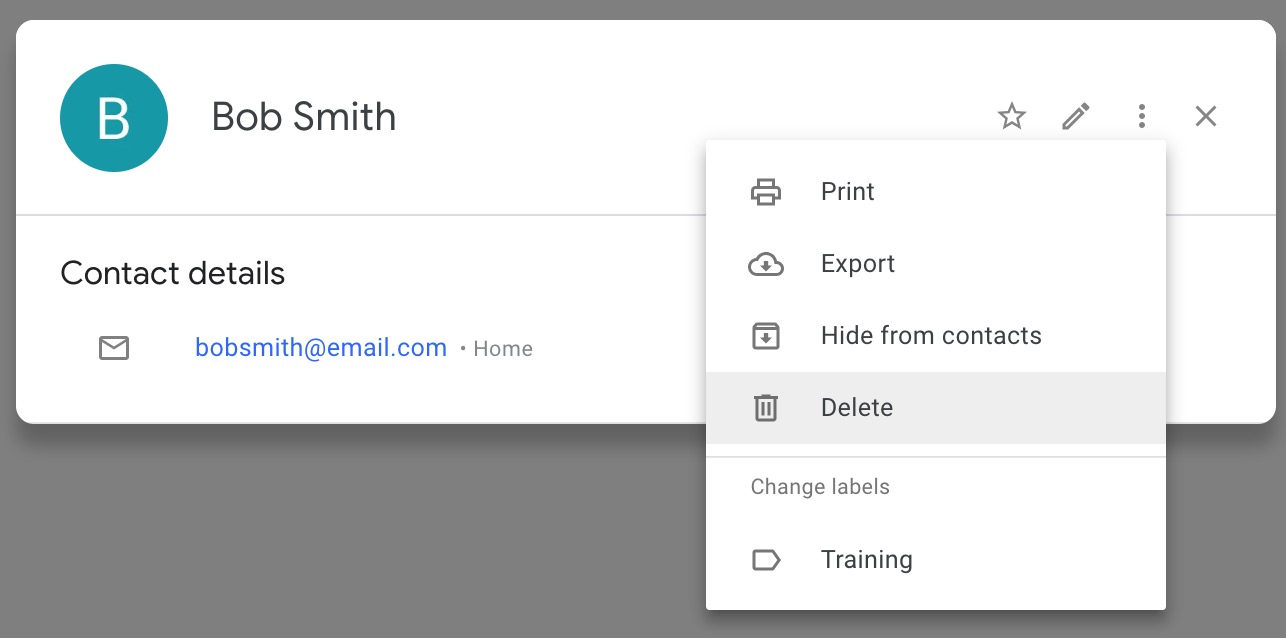
- Click the three-dot button and select Delete
- To delete an email address (but not the whole contact)
- Click the pencil button
- Hold your mouse over the line you want to delete and click the X button; then click Save
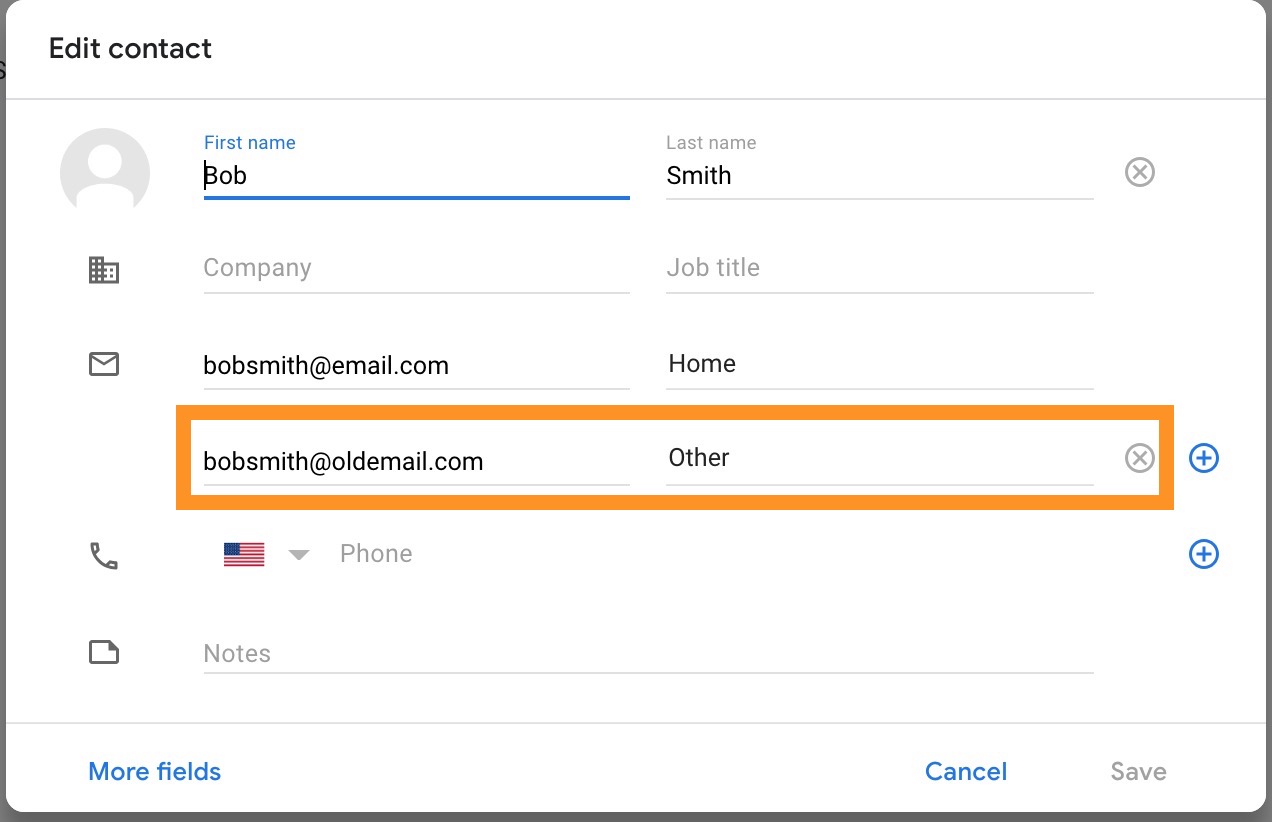
This Content Last Updated:
08/11/2020
