Delegating Google Contacts to Someone Else
You can give another Stony Brook University Google Account access to your mail and/or contacts.
This KB Article References:
This Information is Intended for:
Instructors,
Staff,
Students
You can give someone access to your contacts (you can't delegate access to your contact groups) to give them access to view, add, and edit your contacts. That person would then view the delegated contacts in a separate section of their contacts. Learn more about Giving Another User Access to Your Contacts
You can only delegate access to contacts to someone else with a Stony Brook University Google Account.
Access contacts delegated to you
Delegate Contacts
- Sign into Contacts
- Near the top right, click the gear and select Delegate access
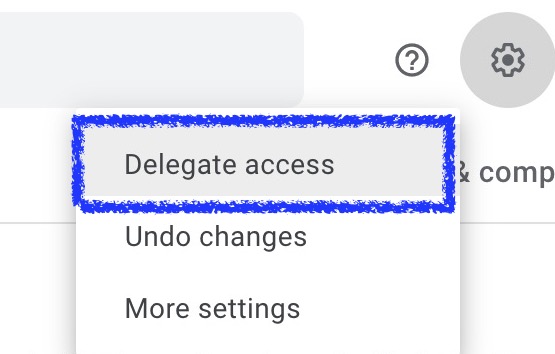
- Click Invite delegate
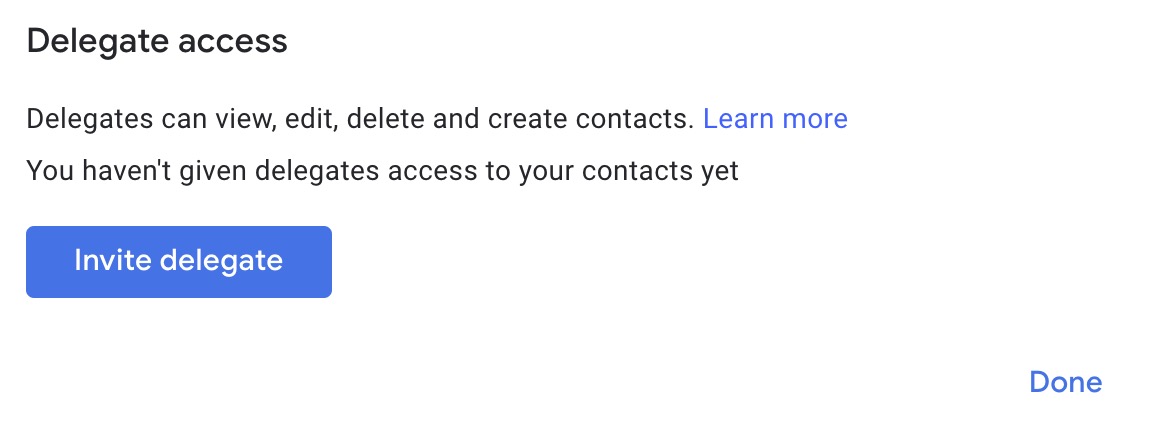
- In the Invite delegate box, enter the email address(es) of the user(s) you'd like to delegate your contacts to (you can enter up to 25), at the bottom add a message, and click Send (the delegate will get an email notifiying them)
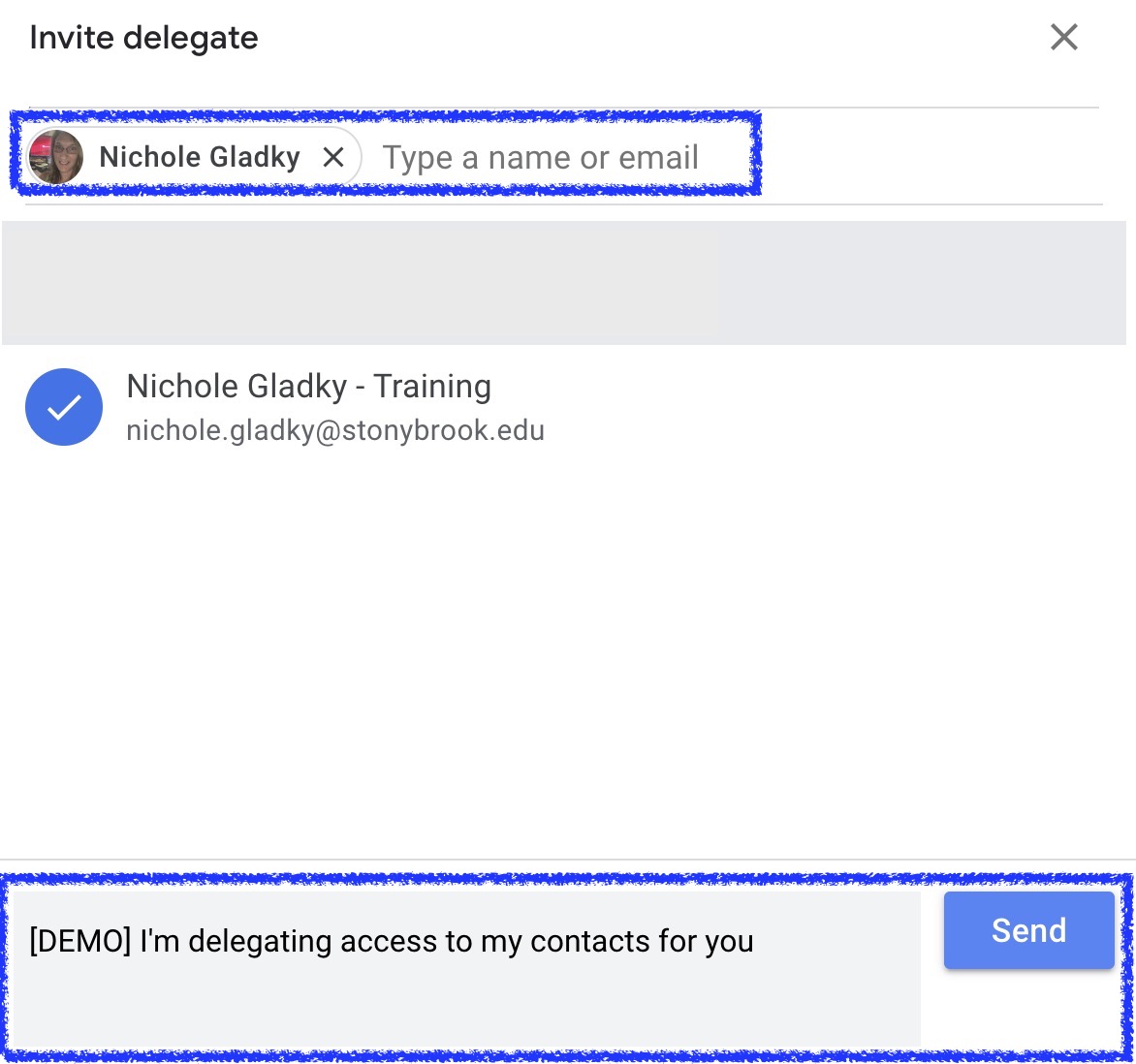
- Your delegate(s) will display. Click Done
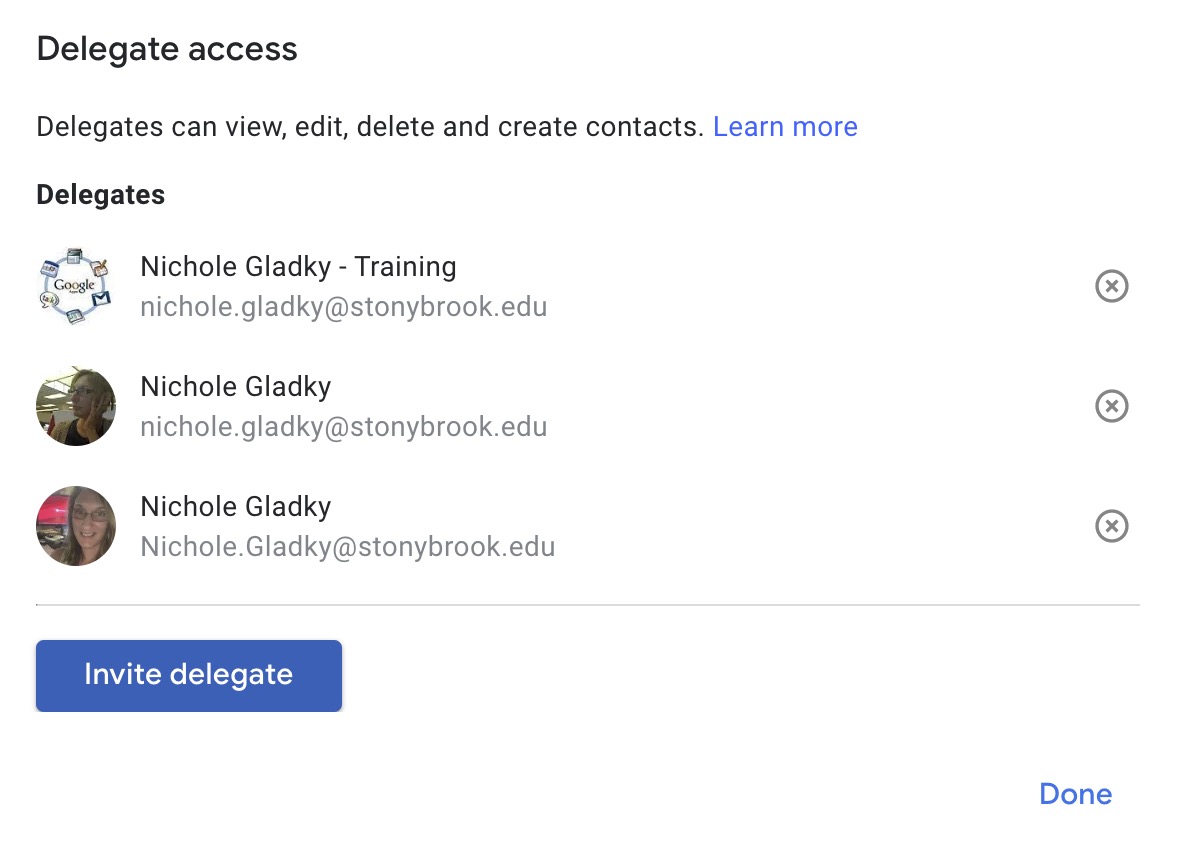
Access Contacts Delegated to You
- When Google Contacts have been delegated to you, you'll receive an email notifying you
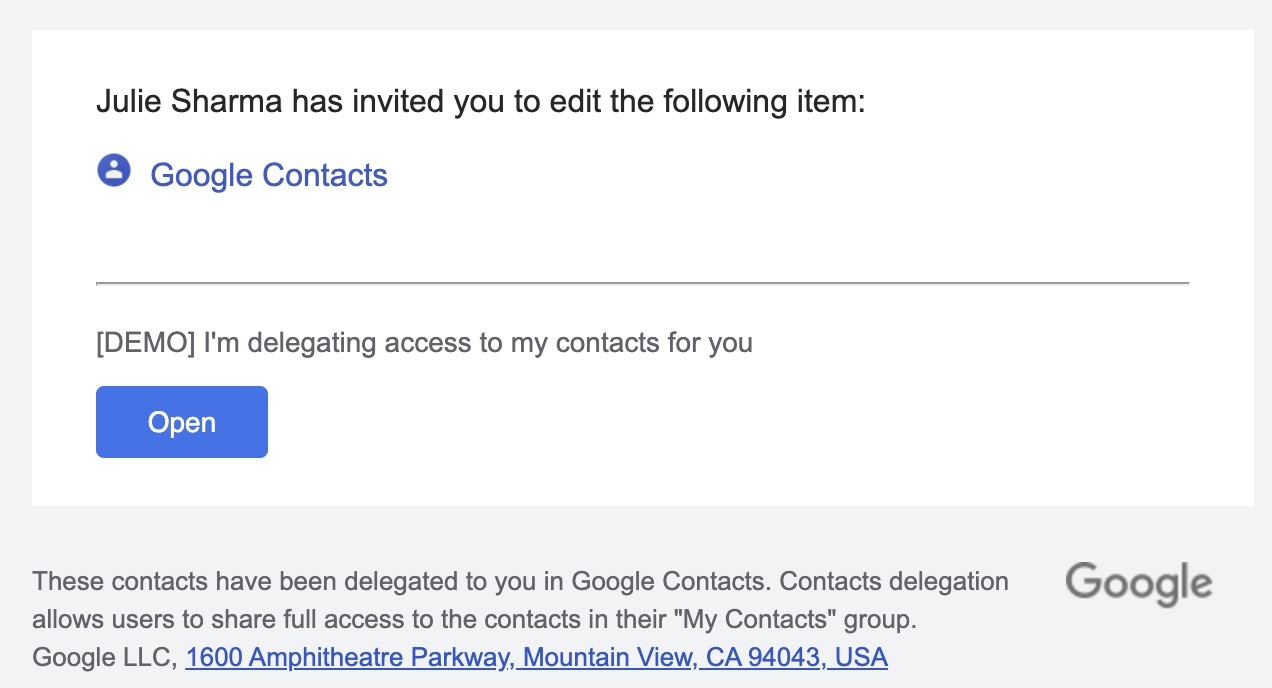
- Click Open in the email or sign into your contacts at Contacts
- On the left, you'll see Delegated Contacts with the name of the contacts' owner (e.g., From Nichole Gladky). Click a contact owner's name to view his/her contacts.
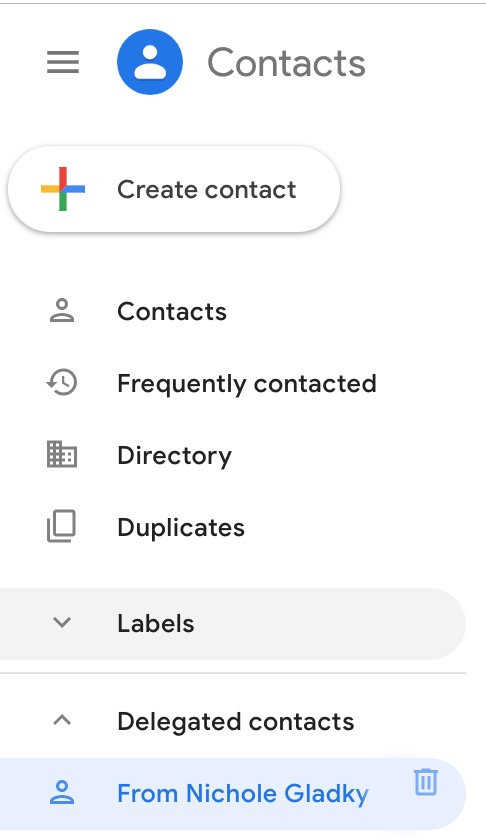
- While the contact owner's name (e.g., From Nichole Gladky) is selected, changes you make, by adding or editing contacts, apply to their contacts, not yours.
This Content Last Updated:
05/07/2025
