Creating and Accessing Revisions of a Document in OnBase
Documents can be configured to store historical versions; when setup previous versions can be reviewed and/or restored if necessary.
This video showcases how to edit a Microsoft document and where revisions (versions of the document) are located:
Creating a document version
1. Locate a doctype within OnBase that has been configured with versioning enabled.
2. In most cases the document preview will be a PDF so you will need to change the viewer to display the document in the native application by clicking Open in Alternate Viewer > Open in Embedded Viewer.
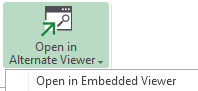
3. Revise the document an click the save icon ![]()
4. When prompted, select Save as Revision
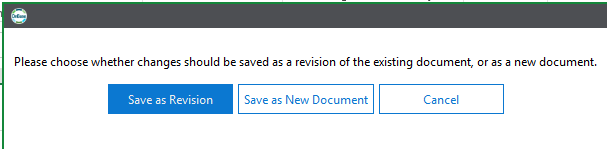
5. Add an optional comment related to what change you made to the document and click Ok.
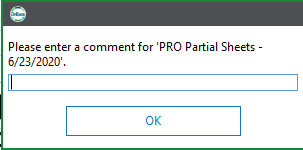
Retrieving a document containing versions
1. Locate the document within OnBase
2. A document which contains versions can be identified by clickiong the Revisions button from the toolbar or by looking for the indicator displayed above the document preview.
![]()
3. Clicking the Revisions button will cause a new window displaying the document's versions

4. To open an older version double-click on the row from above.
