Creating a Survey in Qualtrics
This KB Article References:
This Information is Intended for:
Instructors,
Guests,
Staff,
Students
- Log into Qualtrics. Click on the Create a new project button on the bottom-left of the homepage. You will be directed to a new page.
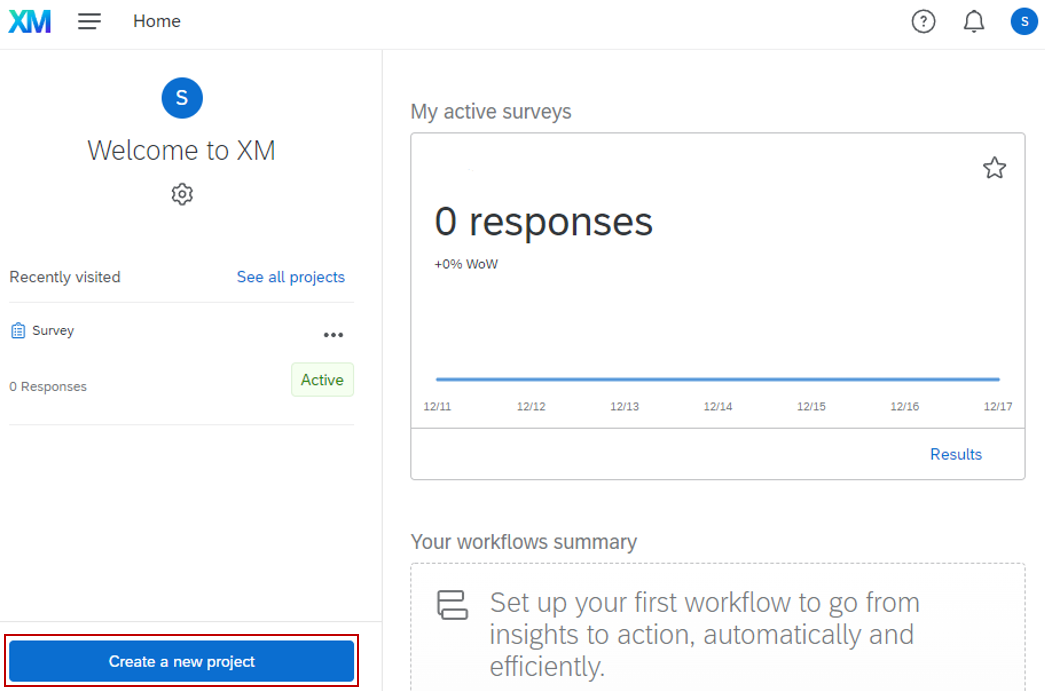
2. Click on the Survey button. A sidebar to the right of the page will appear.
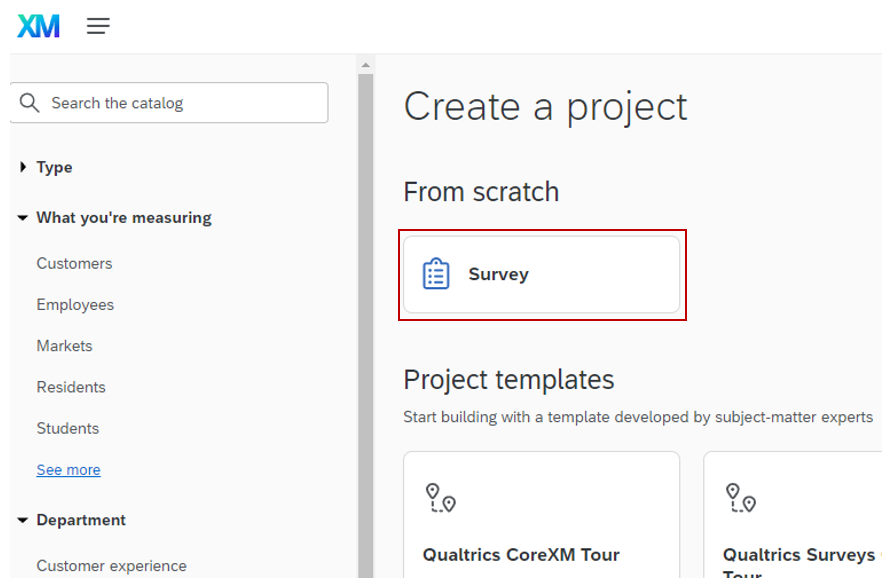
3. Click on the Get started button below the sidebar. A modal will appear.
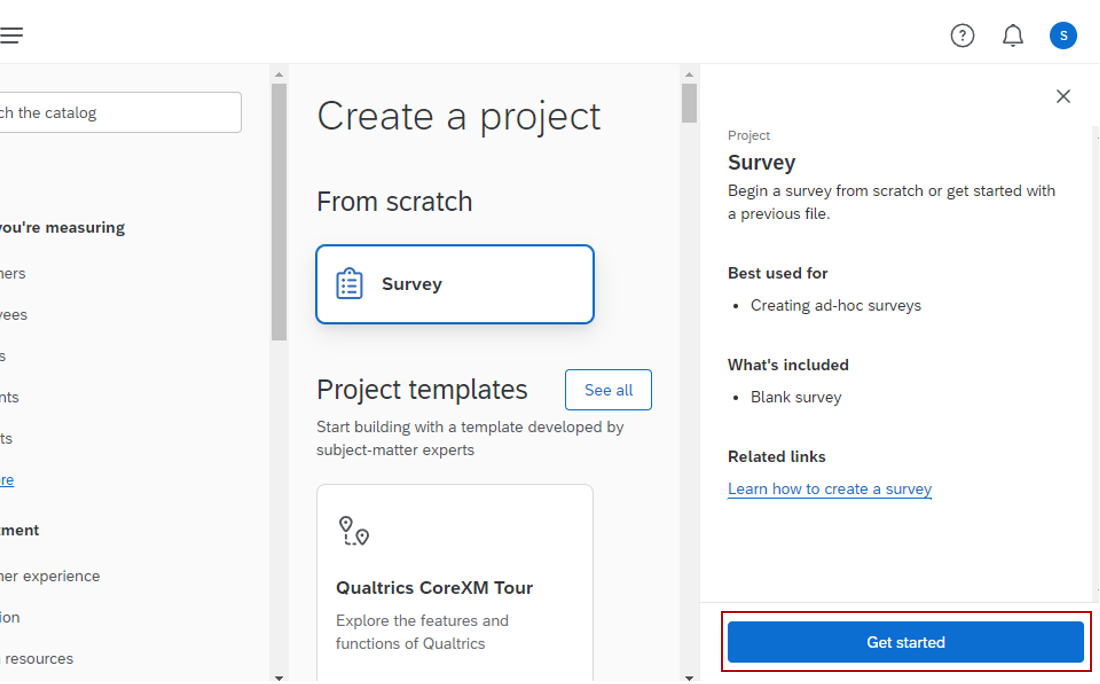
4. Enter a name for the Survey. In the drop-down menu, there will be multiple options.
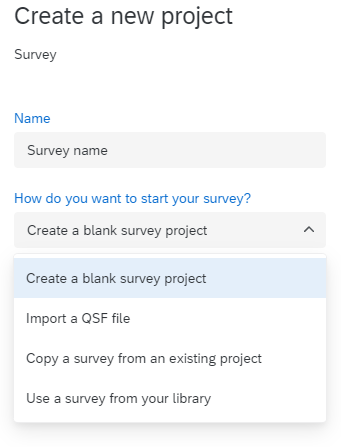
- Brief explanations of the options:
- Create a blank survey project: You can create a survey from scratch.
- Import a QSF file: You can import a QSF file and use as a template. The QSF file contains all the same settings, but none of the collected data.
You can find out how to get the QFS file at this link: QSF file of the survey. - Copy a survey from an existing project: You can create a copy of an existing survey. A copied survey will retain all the same settings as the original survey.
This includes survey availability dates, incomplete survey response settings, look and feel settings. [Qualtrics support] - Use a survey from your library: You can copy a survey from a library and use it as a template for your new project.
You can copy from your personal library, your organization’s library, and the Qualtrics Library. [Qualtrics support]
5. Once you have selected your option and followed the instruction(s), click on Create project and you will be taken to the Survey Builder page.
NOTE: You can find more information at the links below.
Important Files & Links:
This Content Last Updated:
12/12/2023
Supported By
Qualtrics Support
Customer Engagement and Support
