Checking Whether Only Authenticated Users Can Join a Zoom Meeting While the Meeting Is in Progress
While in a Zoom Meeting, the host can check the settings for the meeting, to see whether "only authenticated users can join" is Enabled, for example.
This KB Article References:
This Information is Intended for:
Instructors,
Researchers,
Staff,
Students
While in a Zoom Meeting, the host can check the settings for the meeting, to see whether "only authenticated users can join" is Enabled, for example. The settings cannot be changed through this option; the host can only look at the existing settings to see what they are for the current meeting.
Check Zoom Meeting Security Settings While a Zoom Meeting Is in Session
- While in the Zoom Meeting, host click the green check mark near the top left corner
- Then, click Security Settings Overview
- In the Security Settings Overview window, look at the top settings:
- If "Only authenticated users can join" is Enabled, only authenticated users* can access the meeting
- If "Only authenticated users can join from Web Client" is Enabled, only authenticated users* can access the meeting from a web browser client (external users trying to join from a web browser client will be prompted to authenticate)
- If "Block users in specific domains from joining meetings and webinars" is Enabled, users from the domains specified in the host's settings cannot access the meeting
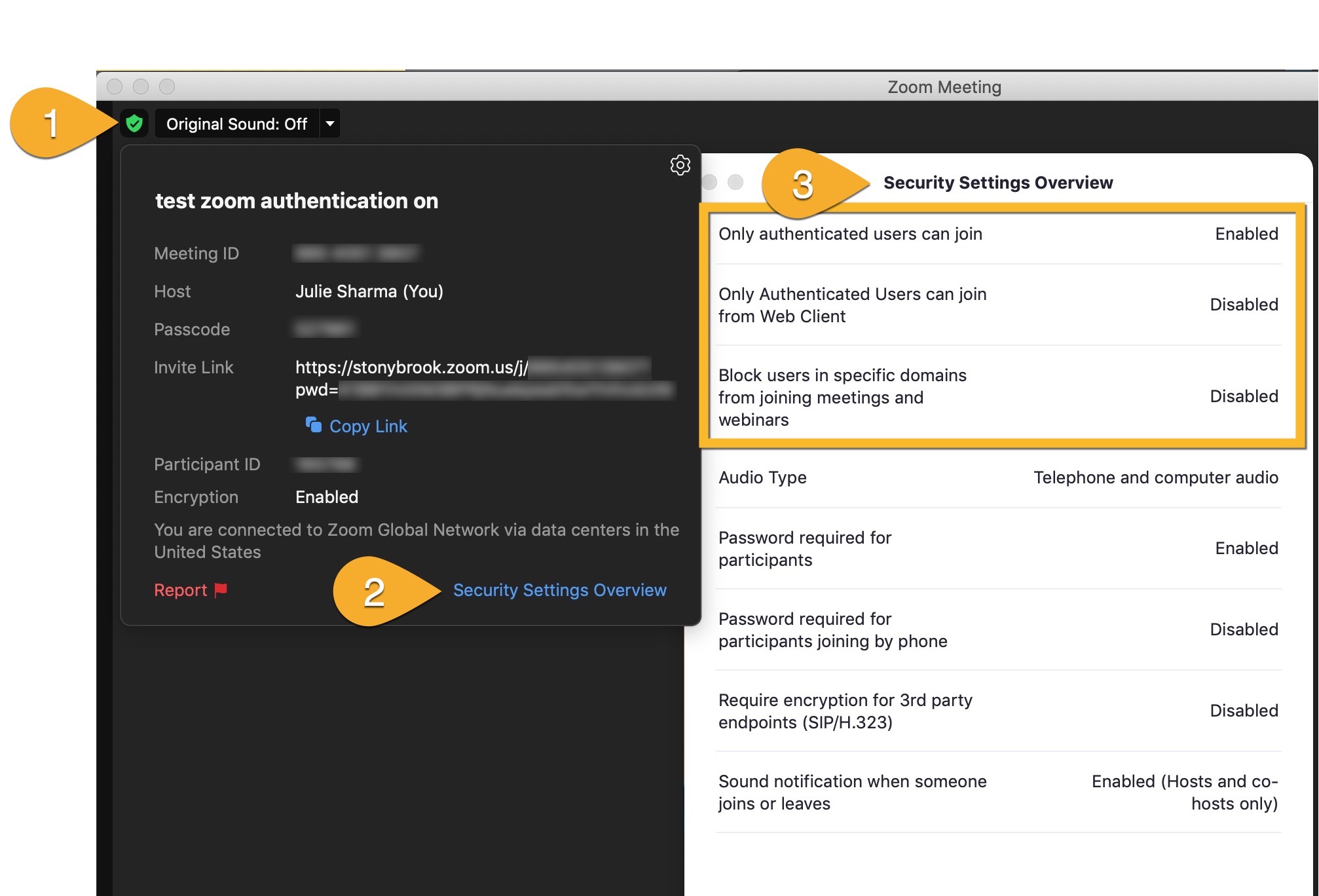
*Depending on the meeting's settings, authenticated users might mean users who 1. authenticate with Stony Brook Login (NetID/NetID password) and/or 2. authenticate with any Zoom Account. Find which authentication is on your meeting in the Meeting's Settings:
- In a web browser, go to stonybrook.zoom.us and Sign in
- On the left, click Meetings
- Find the meeting you want to check (if it's a past meeting, click Previous at the top and then look for the meeting), hold your mouse over it, and click Edit
- Scroll to Require authentication to join and see which option shows in the drop down: Stony Brook Login or Any Zoom Account
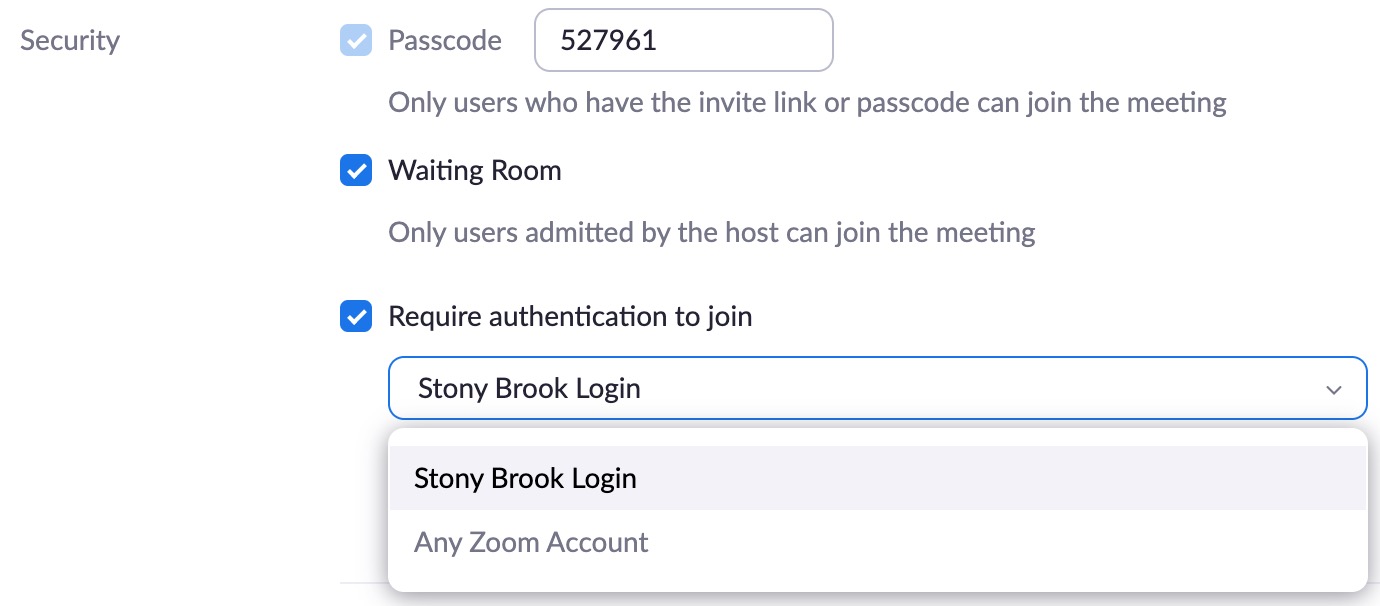
Important Files & Links:
This Content Last Updated:
05/06/2025
