Blackboard and Brightspace Differences
This article will detail the differences between Brightspace and Blackboard. This will be continuously updated overtime as more differences are identified.
Discussions
Modifying and Deleting Discussion Posts
In Blackboard, instructors could choose if they would like for students to have the ability to modify or delete their discussion posts, however in Brightspace, this feature does not exist. Meaning students will not have the ability to delete or modify discussion posts that they have already submitted in Brightspace.
Forums
Forums in Blackboard allow instructors to name their discussion and provide a description of it for students. In Brightspace, these are called Topics.
Forums in Brightspace allow instructors to organize their topics in different categories. Each discussion forum in Brightspace will contain one or more topics.
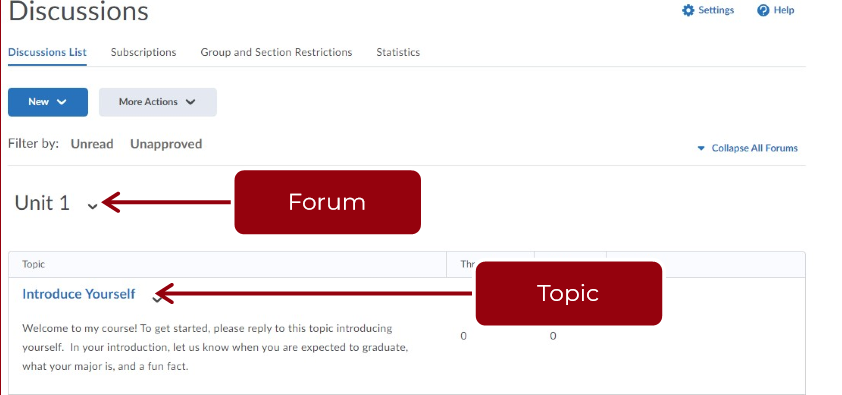
Grades
Deleting Grade Items
In Blackboard, if you deleted a test, discussion, or assignment that was tied to the Grade Center, you would receive a prompt warning you that the content you are deleting is a graded item. This message would also allow you the option to delete the graded item from your Grade Center.
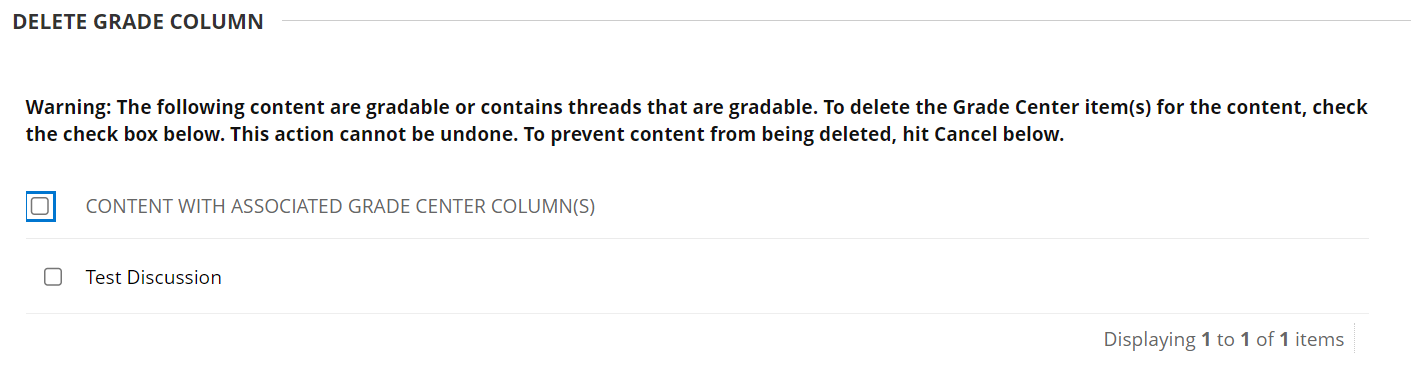
In Brightspace, if you delete a quiz, discussion, or assignment, then you will not receive a similar message that you receive in Blackboard to delete the item from Grades. Instead, you would have to delete the quiz, discussion, or assignment wherever they are located, and then delete the grade items associated with them in Grades. See the steps below for removing a grade item from Grades:
- Go to "Grades" in your course
- Select the "Manage Grades" tab
- Select the "More Actions" button
- Select "Delete"
- Choose the checkbox next to the grade item you wish to delete
- Select the "Delete" button
Please note that Brightspace may prevent you from deleting a grade item if you have not already removed the assignment, quiz, or discussion first.
