Adding Brightspace Calendar to Google Calendar
Learn how to add your Brightspace calendar to Google Calendar with this easy-to-follow guide. Sync your Brightspace events, assignments, and deadlines directly to Google Calendar, keeping all your important academic dates in one place.
- On your Brightspace homepage, scroll down to Calendar and click the down.
Select Go to Calendar.
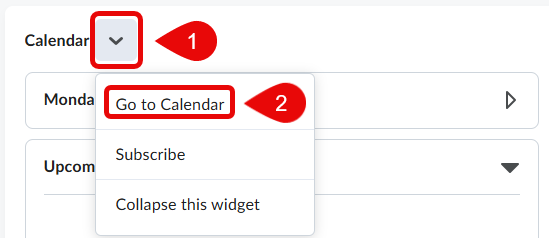
Click on Subscribe.

Copy the link in the Calendar Subscriptions box.
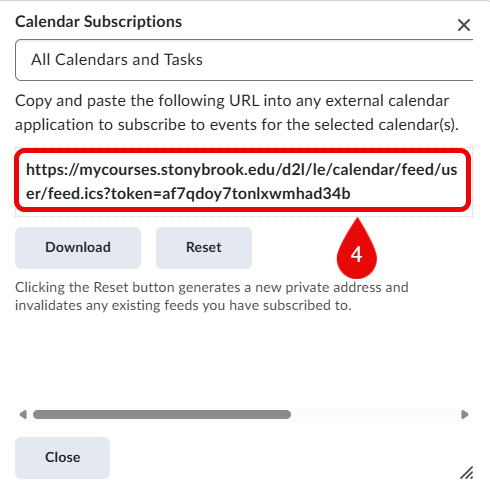
- In a new tab, open your Google Calendar.
On the left side, select the plus icon next to “Other Calendars”

Select From URL.
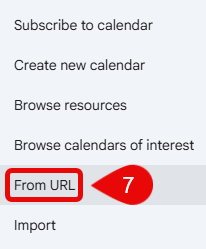
Paste the link and select Add calendar.
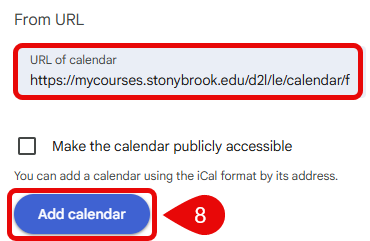
For additional resources, visit:
This Content Last Updated:
09/15/2025
