Adding a Single Subscriber using the Listserv Application
This KB Article References:
This Information is Intended for:
Instructors,
Guests,
Researchers,
Staff,
Students
You can add subscribers individually and in bulk from a spreadsheet via email or the Listserv application.
This article explains how to add an individual from the Listserv application.
- Log into Stony Brook's Listserv by going to this page and clicking Log In at the top right corner of your screen: http://lists.sunysb.edu/
- Under List Management click Subscriber Management
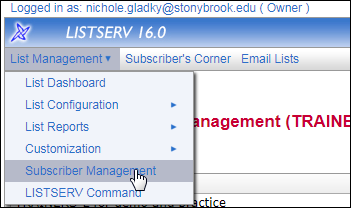
- Select your List then toward the bottom of the page, enter the new subscribers email addess, first name and last name separated by a single space in the field provided.
i.e. john.smith@stonybrook.edu John Smith
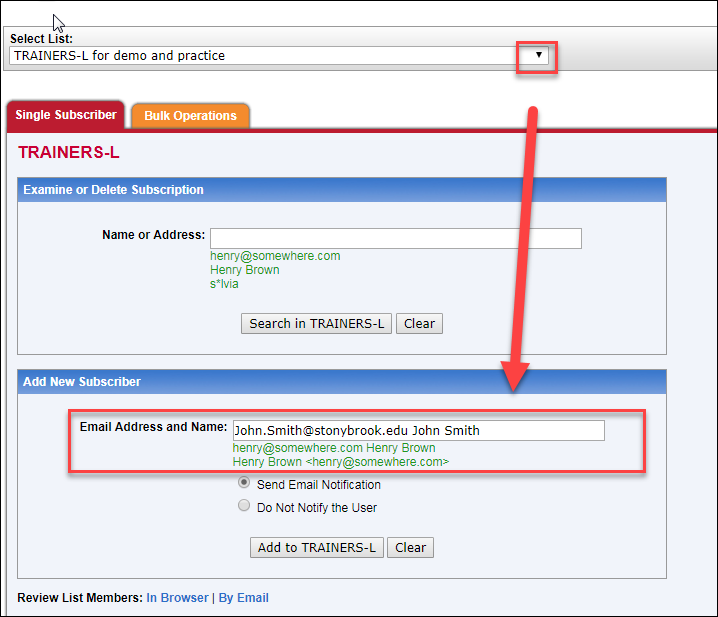
- Click the Add to [list name] button.
- A confirmation will appear at the top of your screen that the subscriber was added.
This Content Last Updated:
08/11/2020
