Accessing Office 365 on my iPad, iPhone, Windows Phone, or Android (Mobile) Device
Read, edit, and create Microsoft Office files from your mobile device.
This KB Article References:
This Information is Intended for:
Instructors,
Researchers,
Staff,
Students
Students, Staff and Faculty may use their mobile devices to access, read, edit and create files from their Office 365 account.
Additional information:
- Office 365 Education for Students, Faculty and Staff FAQ
- Get the Office apps for Mobile devices
- Videos:
Access Office 365 on mobile device
- Download the Word, Excel, PowerPoint, OneNote and OneDrive apps from your respective app store.
- At the sign in screen, type your @stonybrook.edu email address and click next.
- Enter your NetID password at the Microsoft log in page with the Stony Brook logo.
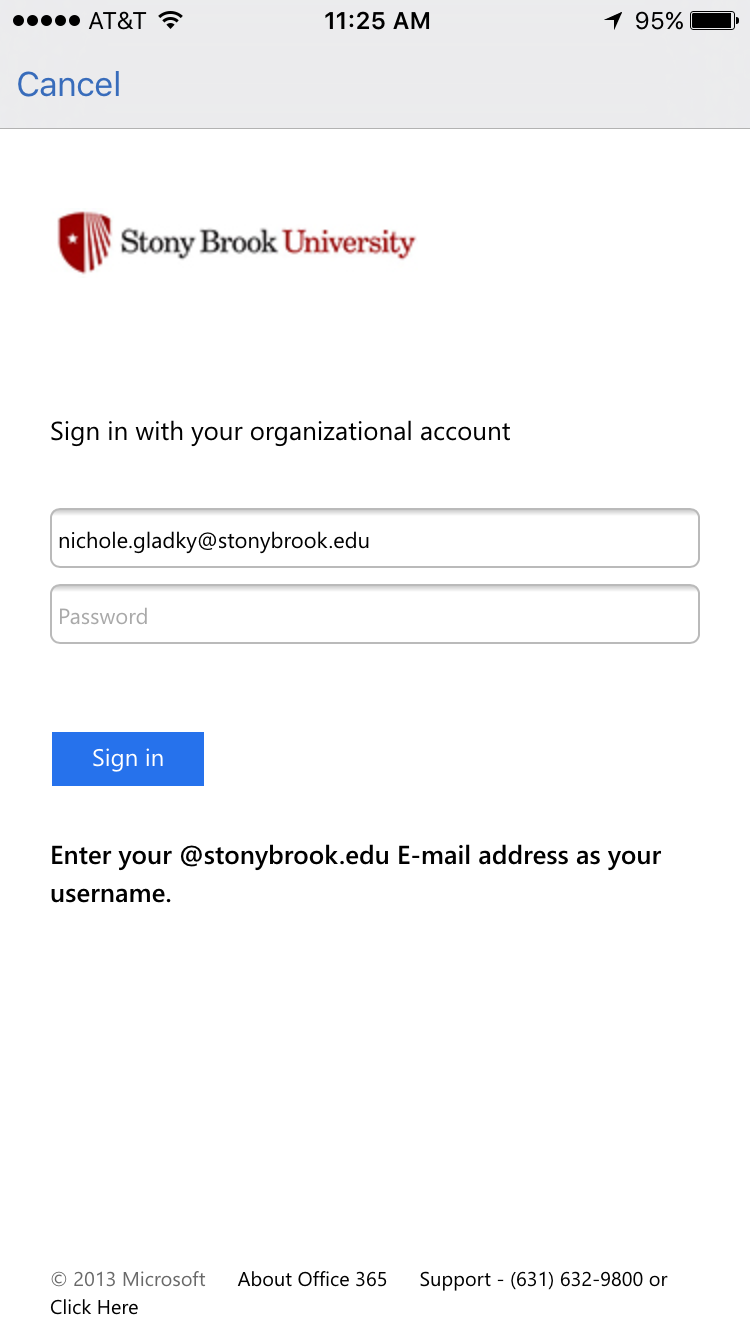
- When logging in for the first time, if you receive the message "You don't have permission to access this content," you might not have an Office 365 account on the Stony Brook Domain. West campus users should check with Customer Engagement & Support and East campus users should check with East Campus IT staff.
Important Files & Links:
This Content Last Updated:
04/08/2024
