Change an SB You site homepage and post page location
Your SB You site is configured to display your latest posts as the site homepage by default. This setup is perfect for a blog, but not for a static business page or portfolio. This article will guide you how to easily set a custom homepage and create a separate location for all of your posts.
By default, when you click on a site through:
- Either the site title
Clicking on the site title
you will be taken to the All Posts page, which is also the default homepage of your SB You site. Viewers reach this by clicking on your site's title.
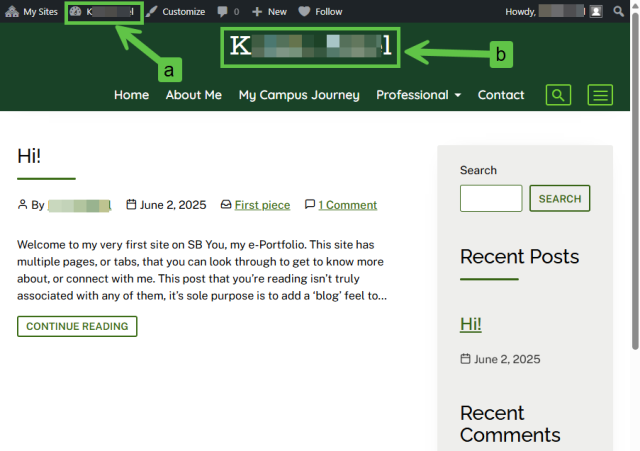
Changing default homepage
- Hover over the site title in the top menu bar.
Click on Dashboard from the list of options.
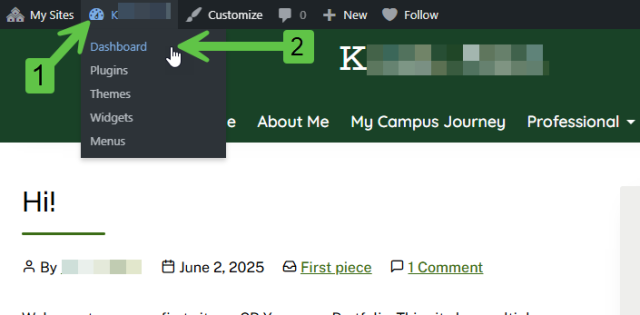
Hover over Settings in the left navigation bar and click on Reading.
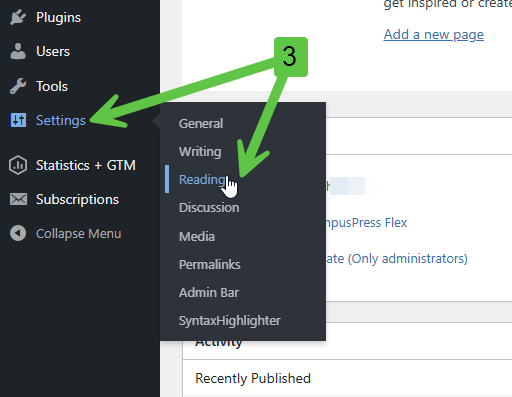
- Click on ‘A static page’.
Choose a page from the ‘Homepage’ dropdown to set as the new homepage.

Making the homepage static but not selecting a default homepage is the same as having the site homepage as the posts page.
- Scroll to the bottom and click on ‘Save Changes’.
Changing default post page
- Follow steps 1-4 from the Changing Homepage settings section.
Select a page to be designated as the Posts page.
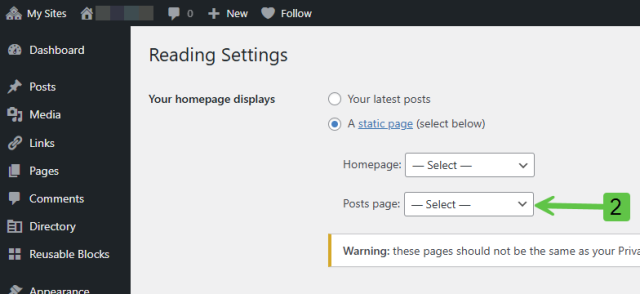
- If the homepage display is set to Static Page, but no page is selected as the Posts page, your posts won't be visible on your site. This is useful if you want your site not to be blog-style.
- If a page with existing content is selected as the posts page, the posts are displayed instead of the content; the content isn't lost or modified. It can be found in the page's edit mode and can be re-displayed by deselecting this page from the default post page setting.
- Scroll to the bottom and click on ‘Save Changes’.
