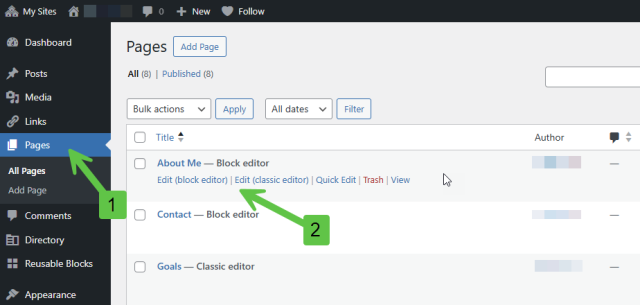Changing editor mode on SB You
SB You offers both Block and Classic editor modes for content creation. This guide explains how to easily switch between these editor modes, optimizing your editing workflow for your preferred style.
Difference between the Classic and Block editors:
The Classic Editor (default for a new page, post, etc.)
The classic editor allows you to modify content in a rich text editor, and has limited options for formatting and adding media. Page/ post options, as well as version options, are displayed on the right side.
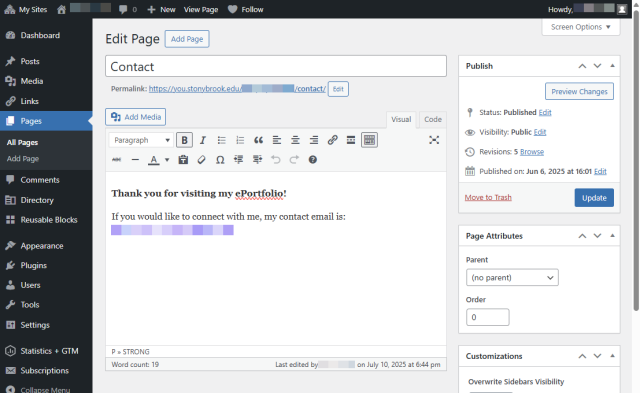
The Block Editor
The block editor allows you to modify content as well as add, upload, and link different elements in the form of element blocks. It provides a more visual way of formatting content, since users can better visualize how their content would appear on their site while editing.
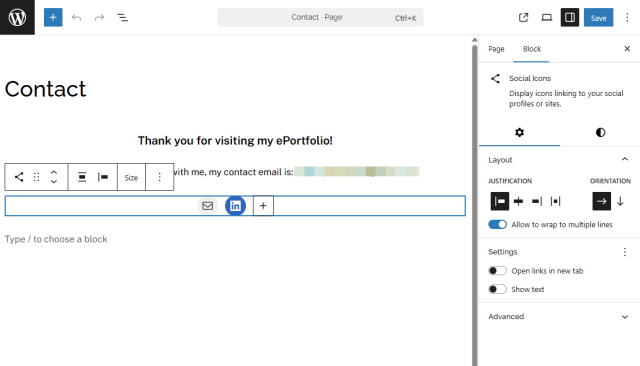
Changing editors
To switch between the two editors, or enable the use of the Block editor, we need to first enable the settings.
Enabling the block editor and switching between editors
- When you've logged in to you.stonybrook.edu/ using your NetID password, hover over the My Sites button in the top left corner.
- Hover over the title of the site you're editing. Alternatively, if you're editing a site, you can view these options by hovering over the site's name in the top menu bar.
Click on Dashboard.
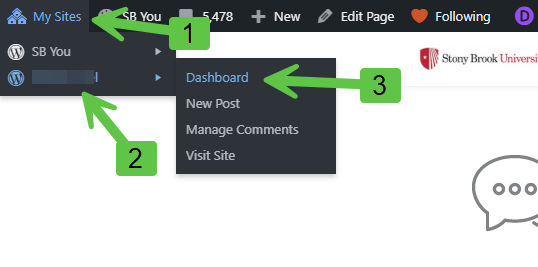
- Click on Settings.
- Click on Writing
- For ‘Default editor for all users’, select the desired editor.
For ‘Allow users to switch editors’, click Yes.
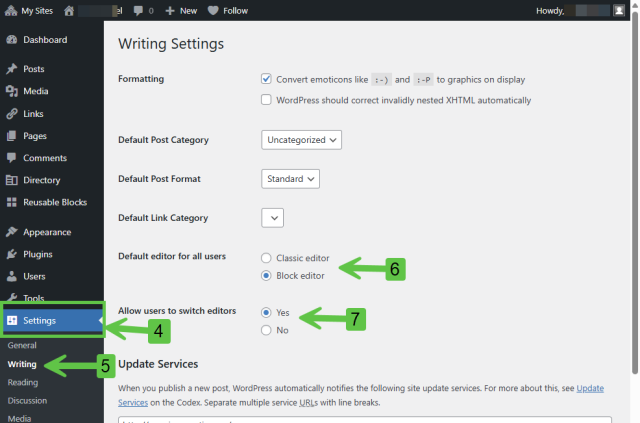
- Scroll down and click on Save Changes.
Switching editors while editing a page/ post
- Click on the site's Dashboard, and click on Pages (or Posts) from the left navigation bar.
Hover over a Page (or Post) and click on the desired editor.