Showing internal email addresses in Brightspace Address Book So You Can Add Recipients
You can enable the display of internal email addresses in Brightspace's Address Book to add recipients to your messages.
This KB Article References:
This Information is Intended for:
Instructors,
Staff,
Students
If when you try to add contacts to an email within Brightspace you see There are no contacts to display in the Address Book, you might need to make sure Show internal email addresses in the Address Book is selected in the Email Display Options.
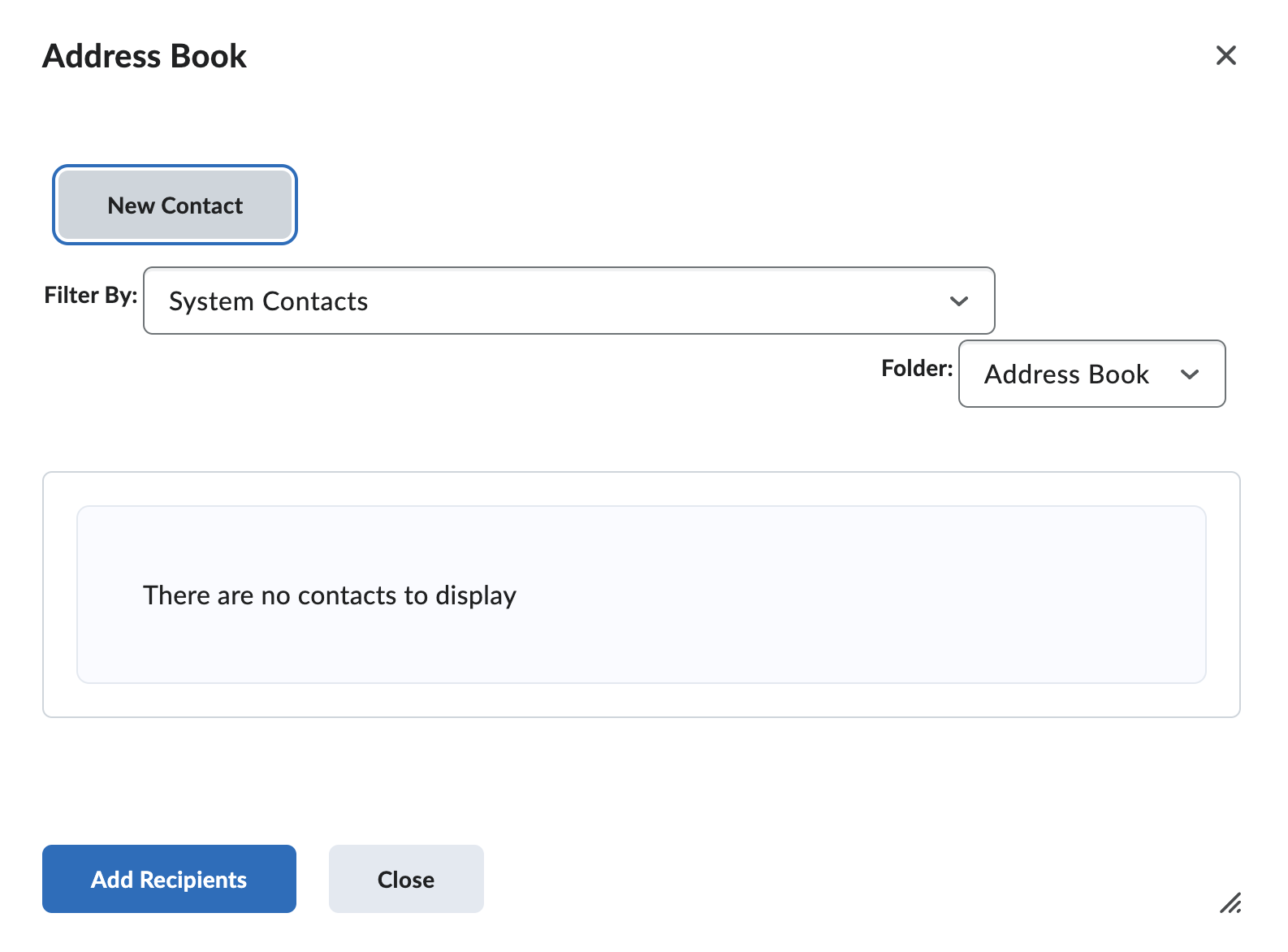
Show internal email addresses in the Address Book so you can add recipients to emails
- From Brightspace, click the envelope icon near the top right; then select Email
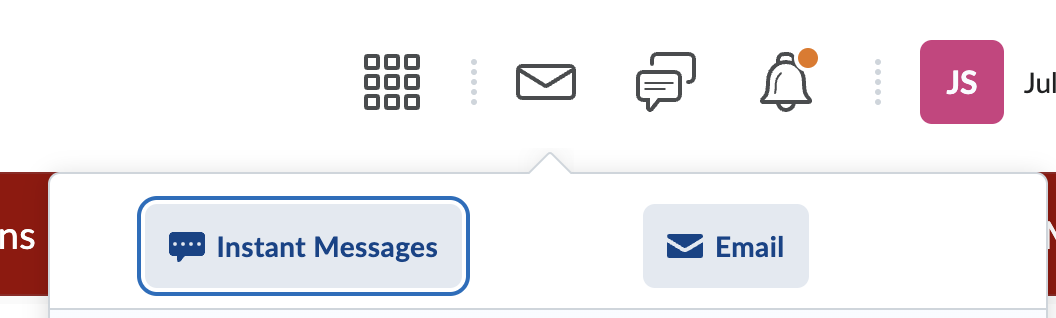
- Near the top-right corner, click Settings
- In Email Settings, scroll down to Display Options and check the box for

- Click Save
- When you compose a message now and click on To to add contacts, you will now see a list of contacts that you can scroll through or use Search to find the users you want to email
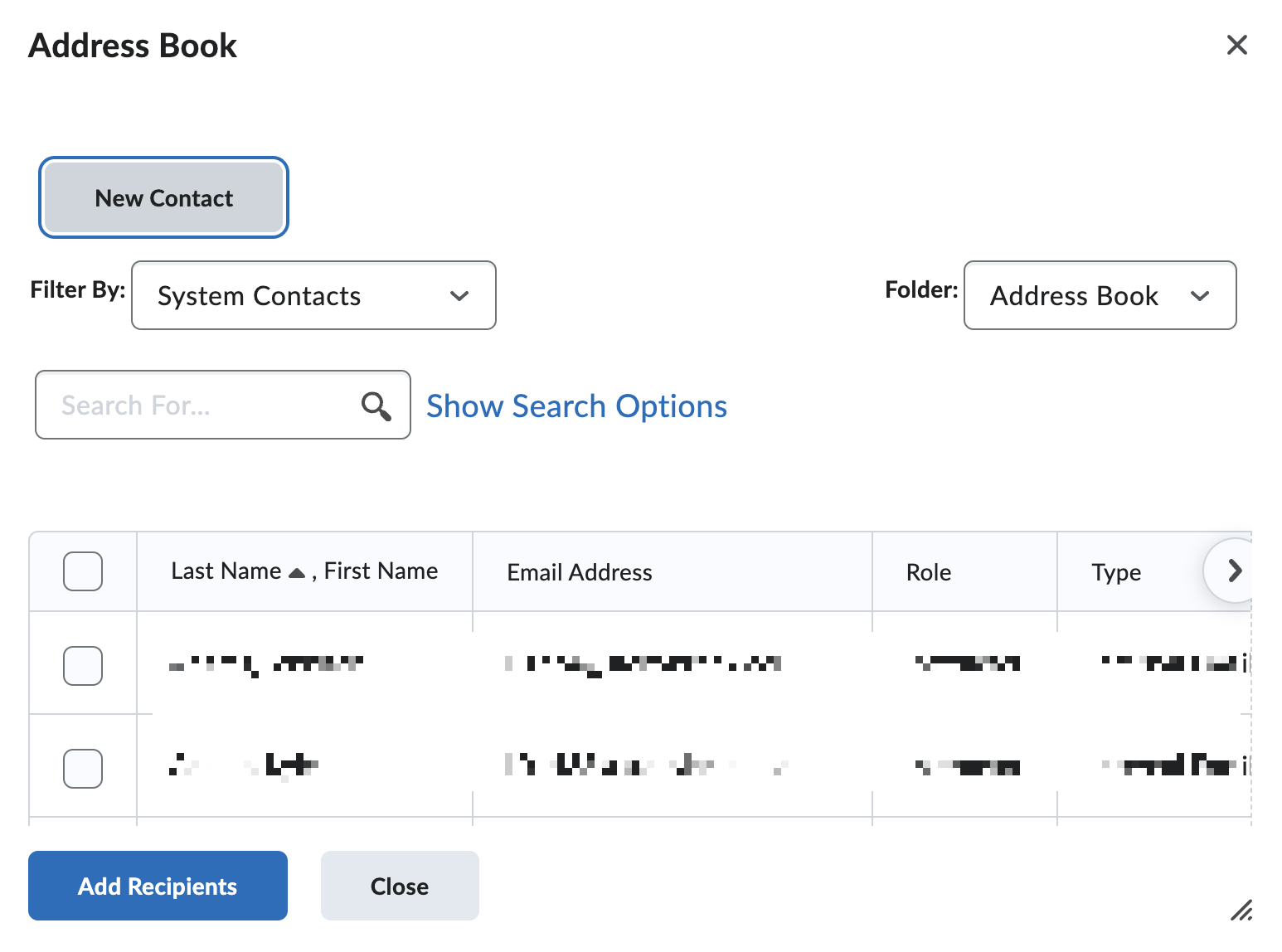
This Content Last Updated:
05/16/2025
Supported By
Brightspace Support via SUNY Helpdesk
Phone: 1-844-673-6786
