Changing Step / Status or moving a candidate through TMS
If you'd like to set up an interview, 2nd interview, provide a job offer, or reject a candidate from the candidate pool, you'll need to change the steps or statuses of the candidate within TMS. For example, a candidate who just applied will start off in the Search Team (step), To be reviewed status (status). If you'd like to interview this candidate, you'll need to reach out to the candidate to set up a date and time for an interview. Once a date and time is confirmed, you can send out a formal email from TMS and at the same time change the status to First Interview.
Please note, once the successful candidate passes through all the status of the Search Chair step and is moved on to the HM Interview (step), 2nd interview to be scheduled (status) an email well be kicked off to the Hiring Manager to schedule the interview.
It might be helpful to create a checklist for you records. Example Checklist (Go to File > Make a Copy to create a customized checklist for your department)
The steps and status' that a Search Chair will use are:
Search Chair
- To be reviewed
- 1st Interview
- Under Consideration
- Passed Search Committee Screen
HM Interview
- 2nd Interview to be scheduled
- ...
The next steps that the Search Chair will not use are:
Offer
Background Check
Hire
These steps will be used by others like the hiring manager, search coordinator and/or recruiter.
Moving a Candidate to the Next Step or Status
- Go to the candidates application and click on More Actions > Change Step/status...
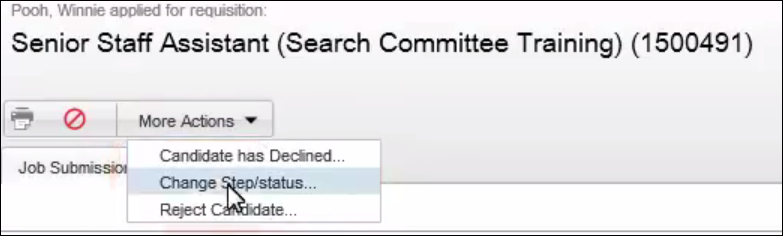
- Check that the new status is correct and check Send Correspondence if you'd like to send the candidate a message through TMS. Note, generally, you'll only be sending formal correspondence for interviews and rejections and not for every status change. Also note, the current step and current status are listed at the top of the screen.
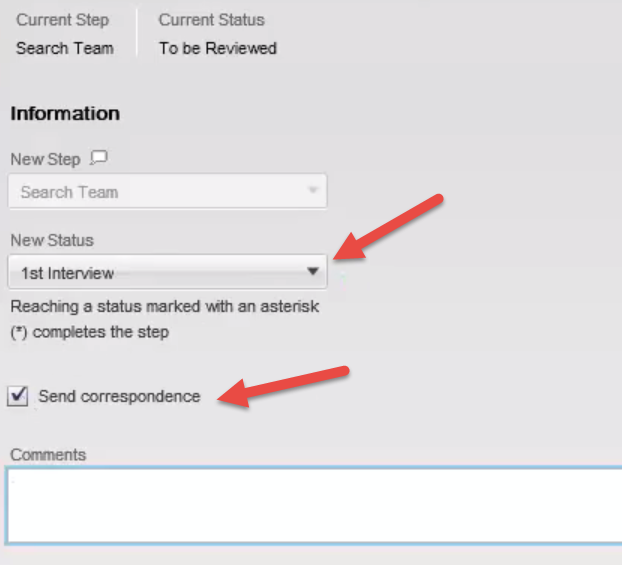
Rejecting a Candidate
Click on More Actions > Reject Candidate
