Opting Into or Out of Campus Announcements
This KB Article References:
This Information is Intended for:
Instructors,
Staff
Stony Brook University community members can change their Campus Announcements selection (opt in or out) through the SBU's Electronic Post Office settings. If you're not sure of your current setting, you can check it through this tool, as well. Changes will take effect the next day.
Check or Change Your Campus Announcements Selection
- From an on-campus network, log into Stony Brook's Electronic Post Office: https://identity.stonybrook.edu/epo.html
- Click the Campus Announcements radio button
- Enter your Stony Brook ID (EMPLID) number and birthdate in YYMMDD format; then click Start
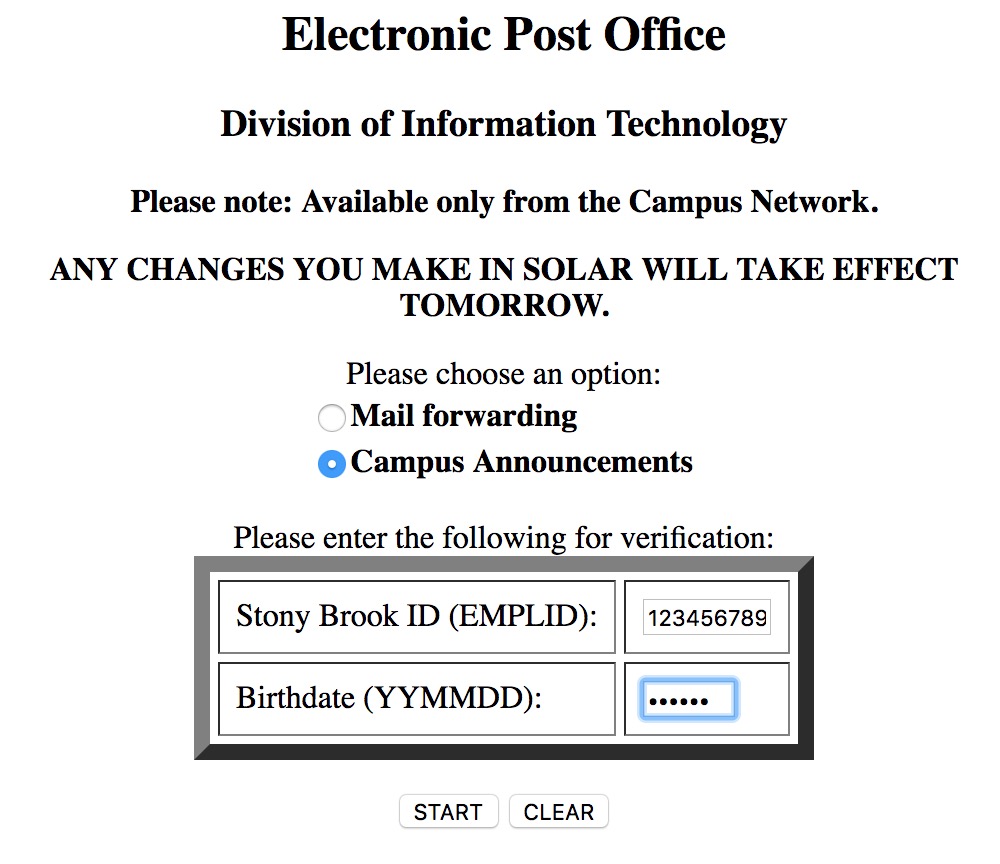
- Your current setting will display below your name (e.g., Currently you have opted to receive weekly distribution of all announcements); select the radio button for I DO NOT want to receive Campus Announcements or I want to receive Campus Announcements, and then click Process
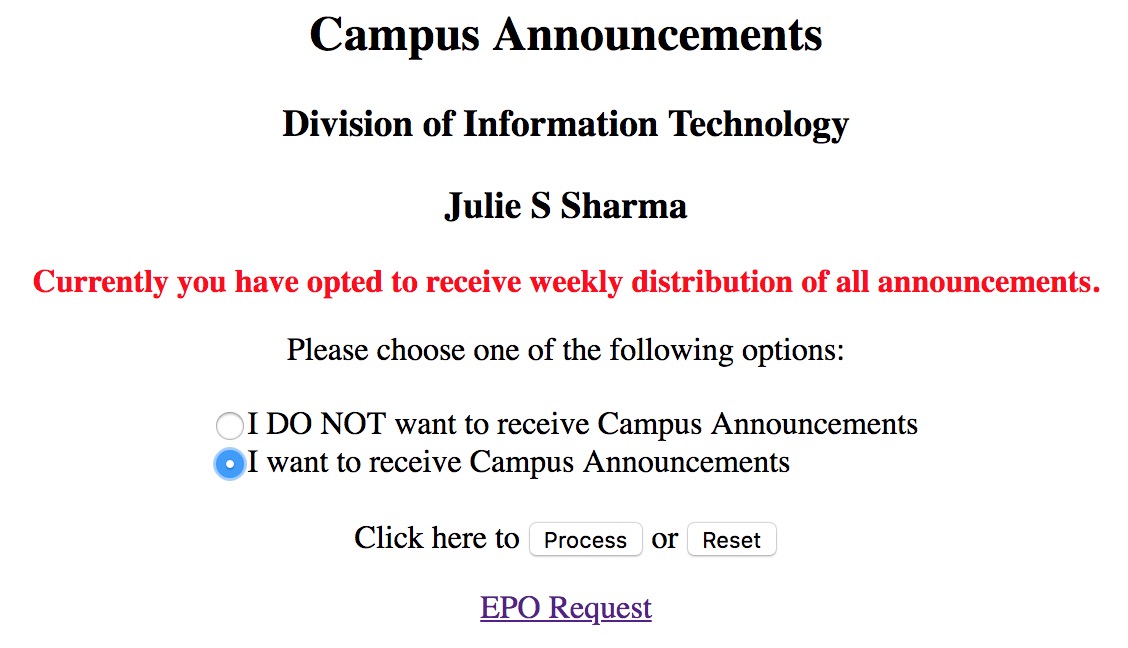
- A confirmation message displays with your selection. Any changes will take effect the next day.
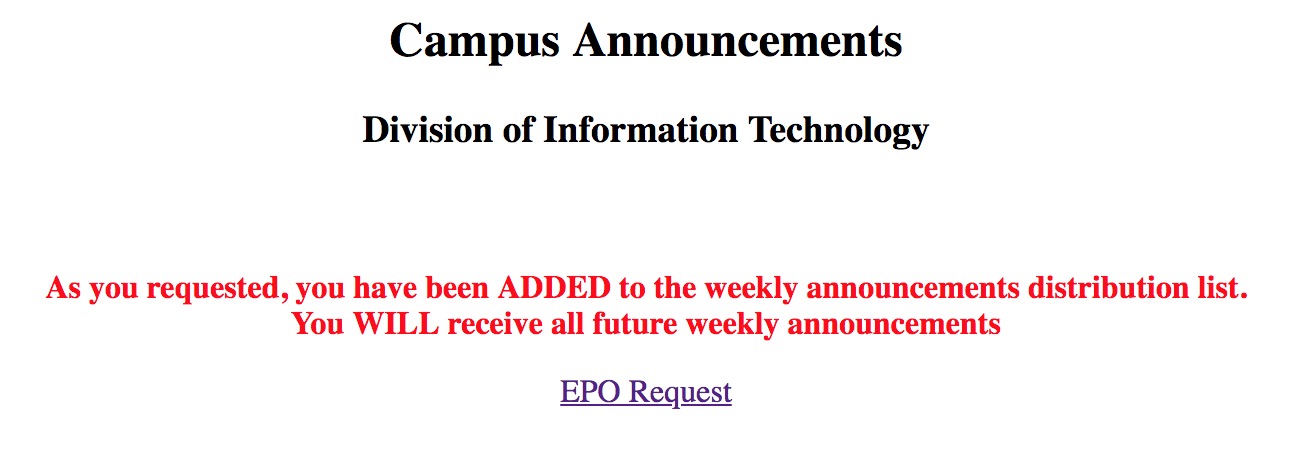
This Content Last Updated:
09/15/2025
