Zoom Login Error 5003
If you experience Zoom error 5003 when attempting to access a Zoom meeting, then there may be an issue with how the domain is set up in the Zoom app.
This can be corrected by setting the domain to stonybrook
This KB Article References:
This Information is Intended for:
Instructors,
Staff,
Students
If you experience Zoom error 5003 when attempting to access a Zoom meeting, then there may be an issue with how the domain is set up in the Zoom app.
This can be corrected by setting the domain to stonybrook
If you experience this error, follow the steps below to check that the domain is correct in your Zoom app.
- Open the Zoom app:
- If you are using Windows, click on the search bar on the bottom left of your screen and type in "Zoom", and then click enter or click on the app.
- If you are using a Mac, open Finder, search for Zoom, and click on the app to run it.
- Once you have the Zoom app open, click "Sign In".
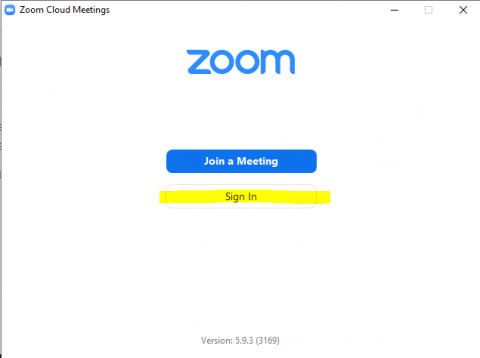
- Then click "Sign In with SSO"
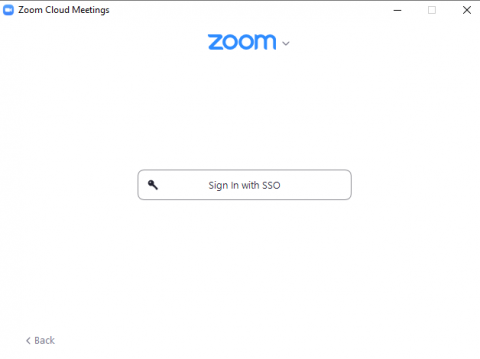
- This opens the SSO page, which shows the domain. Ensure that the domain is set to stonybrook.zoom.us
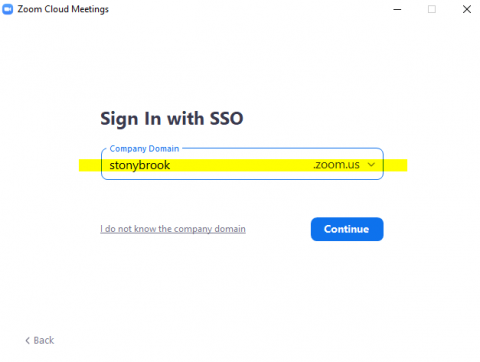
- Once you have corrected the domain, click "continue". This will open the SSO NetID login page, and should sign you into Zoom without any further issues.
This Content Last Updated:
08/30/2022
