Understanding Your Blackboard Content in Brightspace
Stony Brook's Division of Information Technology (DoIT) moved all Blackboard course content (and Communities/Orgs that were requested) from Fall 2021 - Spring 2023 into Brightspace as repositories. This page explains how you can reuse the content that was migrated.
What To Expect of Migrated Blackboard Content
Start by finding your migrated courses and renaming them so you can more easily tell which are migrated courses and which and new courses. Then, go through the content following the below suggestions.
How To Find Migrated "Archived" Courses in Brightspace
When you log into Brightspace, click the course selector waffle near the top right and you will see a list of your courses. You can recognize the archive courses from this format:
STB-[term code*]-[topic]-[course level]-[section]-[course number] so for example STB-1218-WSE-401-SEC01-94480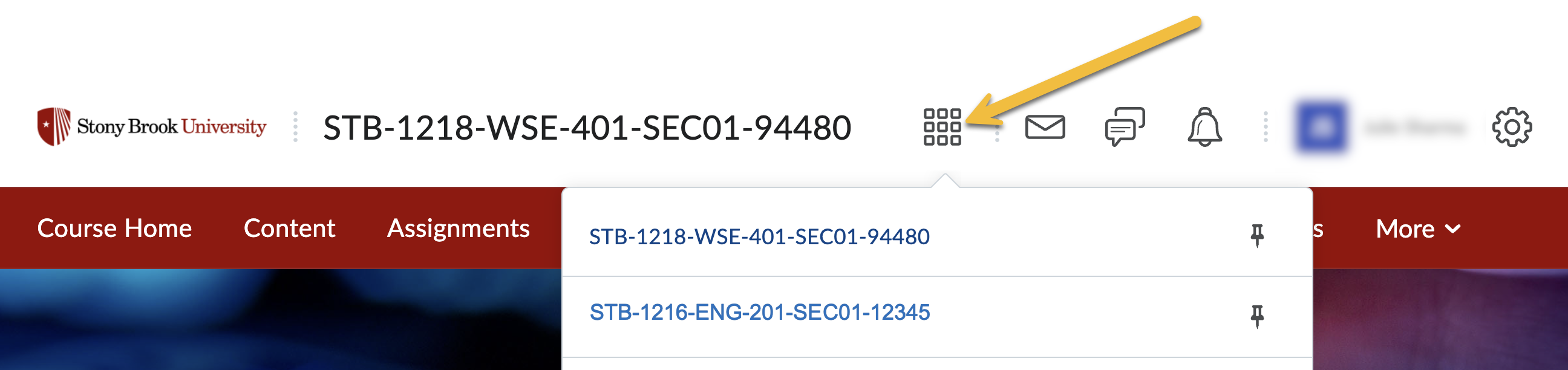
*For Term codes, The two middle numbers represent the year and the last number represents the Term:
1 21 6 = Summer 2021
1 21 8 = Fall 2021
1 22 1 = Winter 2022
1 22 4 = Spring 2022
1 22 6 = Summer 2022
1 22 8 = Fall 2022
1 23 1 = Winter 2023
1 23 4 = Spring 2023
What You Need To Do With Your Migrated Content in Brightspace
Go into your archived course(s) and do/check the following:
- Rename Archived courses: Change your each of your course titles so you can more easily tell what is the archived course (e.g., change STB-1218-WSE-401-SEC01-94480 to WSE 401 BB Archive from Fall 2021)
- Update Videos: If you were using videos in Blackboard, move them over to Echo360
- Update Blackboard References: Go through all of your modules and look for any references to Blackboard and/or navigation instructions that are Blackboard specific and update them to say/refer to Brightspace
- Update dates/events/holidays: Look for and update references to dates, holidays, weather or current events
- Check Links: Check links to external websites and remove or update any broken links
Specifically, check/update the following content:
Tests/Surveys/Pools
Some question types come over and some need re-working in Brightspace:
- Some Question types will not migrate: Either/Or, Opinion Scale/Likert, Hot Spot, Jumbled Sentences, Calculated Formula, and Quiz Bowl.
- Move Either/Or questions to multiple choice with 2 choices
- Opinion Scale/Likert can't be assessed, so move these to surveys
- Hot Spot and Jumbled Sentences are not accessible, so these types of questions are not compatible with Brightspace
- Short Answer, Essay, and File Response all migrate as Written Response type questions and include options to allow student to attach files or access to the html editor
- Short Answer questions in Brightspace have actual correct answers (same as fill in the blank in Blackboard). If you want a free-text “short answer” questions, meaning limited length of response, make these written response questions instead.
- Images embedded in questions or answers come over correctly
Review your tests/quizzes for the following:
- Review tests and quizzes for missing questions (especially the types that won't migrate in the above list)
- Check Quizzes to make sure settings came over
- Create a new question library from existing quizzes (question libraries are associate with you, not a course, so you can use questions from the library in multiple courses)
Discussions
Discussions Migrate nicely if the discussion question was entered as a description. However, discussions are organized differently in Brightspace and have a “Forum” Level and a “Topic” Level:
- Forums contain topics (questions) and allow for more than one topic per forum. Example: One Discussion Forum for Module 1 with 2 topic questions.
To check your discussions,
- Check to make sure the links to the discussion came over to the correct module
- Verify that the settings are correct
Content
- Pages – Migrates as a File (Web Page) Link with only the title appearing on the content page
- Items – Migrates as a File (Web Page) Link with only the title appearing on the content page. Users must click the link in order to see the text that was included in the Blackboard Item. Students will need to click the link to view the corresponding text and attachments
- Folders - Migrate as sub-modules
- Files – Migrate, but will convert to pdf for viewing on screen (even PowerPoints). They will still download as original file type.
Assignments
Assignments migrate over nicely, but do look over their settings/options:
- Assignment settings/options need to be checked
- Review assignment instructions for accessibility and formatting
- Ensure rubrics, if applicable, are attached to appropriate assignment
- Check availability and due dates
- Ensure assignments are connected to the grade book (assignment will have a ribbon icon next to it in the assignment list)
- If assignment is not linked properly, fix them like this:
- Click Assignments
- Next to the assignment you're checking, click the chevron and select “Edit”
- Scroll to the grading section
- Look for the grade item and click its drop-down box to select a grade item to associate or click “new” if there is no item to associate it with
- Set the due date and time
- Enter the point value
- Save & close
Other Tools
Announcements
- Announcements migrate well from Blackboard to Brightspace.
- Dates of announcements migrate and do not change from original posting dates.
- Links to websites work but Blackboard course links (obviously) do not work.
Groups
- Groups Do not migrate. They will result in blank discussion placeholders, which do not bring over the description.
Achievements
- Achievements need to be recreated as Awards in Brightspace – Dead links to former Achievements migrate and should be deleted.
Blogs, Journals, Wikis
- There isn't a comparable tool in Brightspace for blogs, journals or wikis. Links to former Blogs, Journals, Wikis migrate as dead links and should be deleted.
Echo360
- Echo360 works with Brightspace, but you will need to make new links.
Rubrics
- Rubrics will migrate over, but will need to be reviewed. Note: Rubrics created using the Blackboard Rubrics tool will be reordered with the highest rating column first and the lowest rating column last. Also, if you created rubrics with a point range, they will need to be edited.
- Note: The highest point range will be used. If a range is needed, use the highest number in the range for the point value and describe the range in the description area. When grading, the instructor can override the range to choose a lower point value.
Tip: Use caution when using ranges based on criteria in a rubric. Rubrics with ranges are less clear to a student and grading becomes more subjective within that range.
- Note: The highest point range will be used. If a range is needed, use the highest number in the range for the point value and describe the range in the description area. When grading, the instructor can override the range to choose a lower point value.
