Troubleshooting Conflicting @stonybrook.edu Accounts
Conflicting Stony Brook accounts can cause access issues when using Google services with multiple email addresses. This guide helps you identify and resolve these conflicts to ensure seamless access to your Stony Brook Google account.
Google allows users to sign up for Google accounts using an existing email address. Before Stony Brook University adopted Google Apps, anyone who created a Google account with their first.last@stonybrook.edu email address might now have an issue called a Conflicting Account, two separate accounts (1. a non-official SBU Google account created by the user before SBU went Google and 2. an official SBU Google Account created by SBU) that use the same email address.
One problem with a conflicting account is that users may try to share something with you, but you won't get full access because your account is not on the stonybrook.edu domain. Even though it looks like they shared it correctly, users not on the domain simply will not get full access.
How Do You Know You are Using a Conflicting Account?
Your account will have Google, not Stony Brook University branding, even though you are signed in with a first.last@stonybrook.edu account.
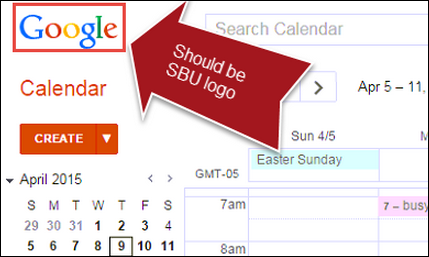
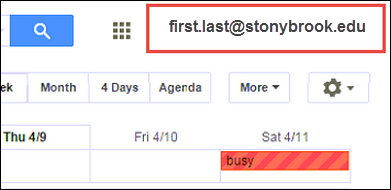
How to resolve a conflicting account
After your Stony Brook Google account is officially created, sign in to it. You will be prompted to rename your old Google account to an account with a Gmail address and, if available, move over any work data to your work account.
Watch the video:
Google Apps Help: Resolve Conflicting Accounts
