Setting a Menu Item to Link to a Page Outside of SB You and Opening in a New Tab/Window
This KB Article References:
This Information is Intended for:
Instructors,
Researchers,
Staff,
Students
Say for example, on your SB You site, you'd like to have a link to Blackboard that opens into a new window or tab when a user clicks on it. And you'd like this link to be in the Menu bar of your site:
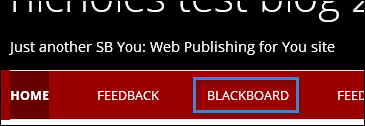
- Create a New Page by going to New > Page. Then give it a name and click Publish - No other content necessary.
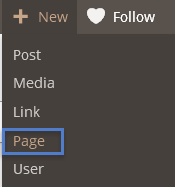
- Now go to Appearance > Menus in the dashboard
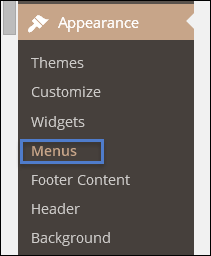
- You will see the new page in the Most Recent tab of the Pages section. Check it off and click Add to Menu.
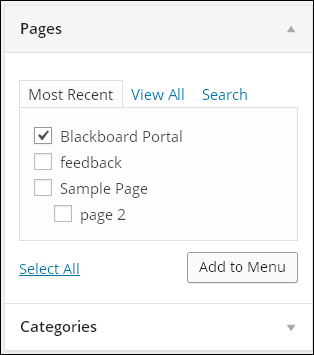
- In the Menu Structure setting, drag and drop to move around the order of the menu items.
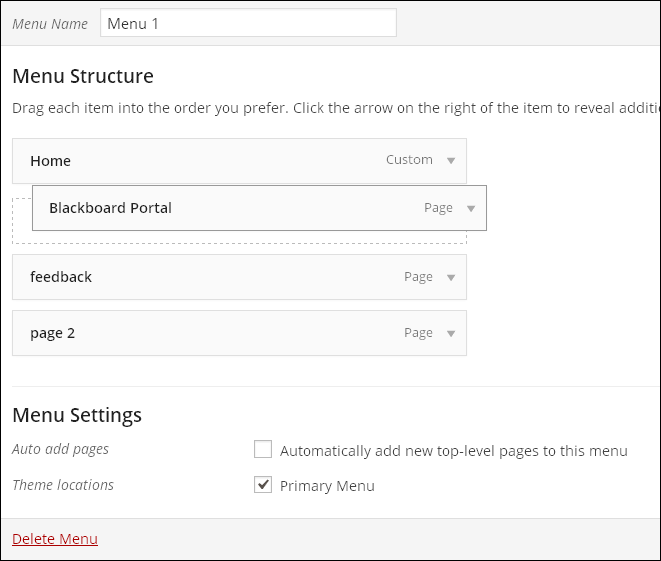
- Now you need to turn something on in your screen options on the top right of your screen.
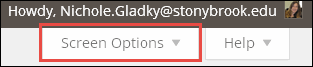
- Click Screen Options > check off Link Target.
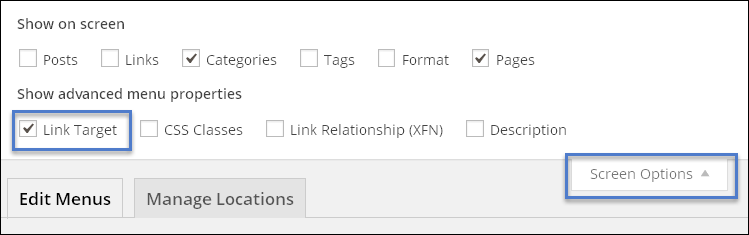
- To make the Blackboard page open in a new tab or window, click the down-pointing arrow ▼ next to Page
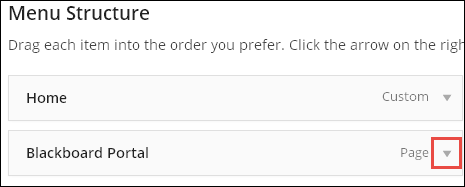
- Check off "Open link in a new tab/window"
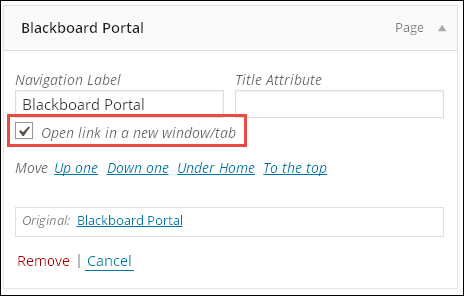
- When finished click Save Menu
This Content Last Updated:
12/12/2023
