Selecting Who Can Manage Google Group Members, Posts, and Metadata
Google Group managers can set who can manager group members, posts, and metadata.
This KB Article References:
This Information is Intended for:
Instructors,
Staff
You can use Google Group settings to adjust which group levels (e.g., manager, member) can manage members, moderate content, and moderate metadata.
Manage Members
To allow Group managers to manage members (add members, approve members, ban users, invite members, modify members) in the new settings
- Go to Google groups at groups.google.com (sign in with your Stony Brook Google Account)
- On the Welcome screen, click My groups (top left or center)
- To the right of the group and want to add members to, click the settings gear for Group Settings or click ⋮ and then Group Settings. (If you do not see the add members icon next to the group name, then you do not have permission to manage the group.)
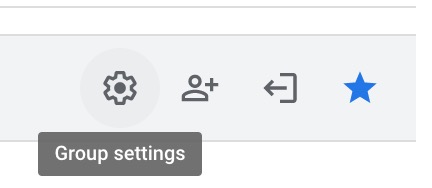 or
or 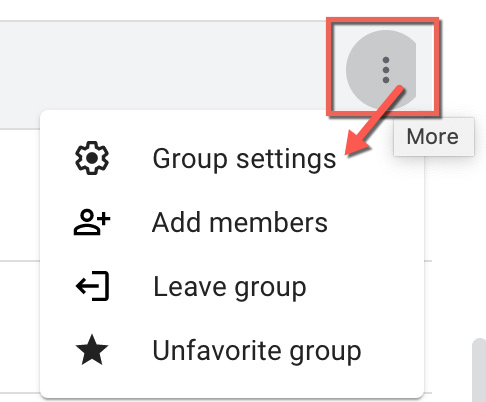
- On the left side, click Group settings and then Member moderation
- Then, select Who can manage members (e.g., Group managers) and click Save changes
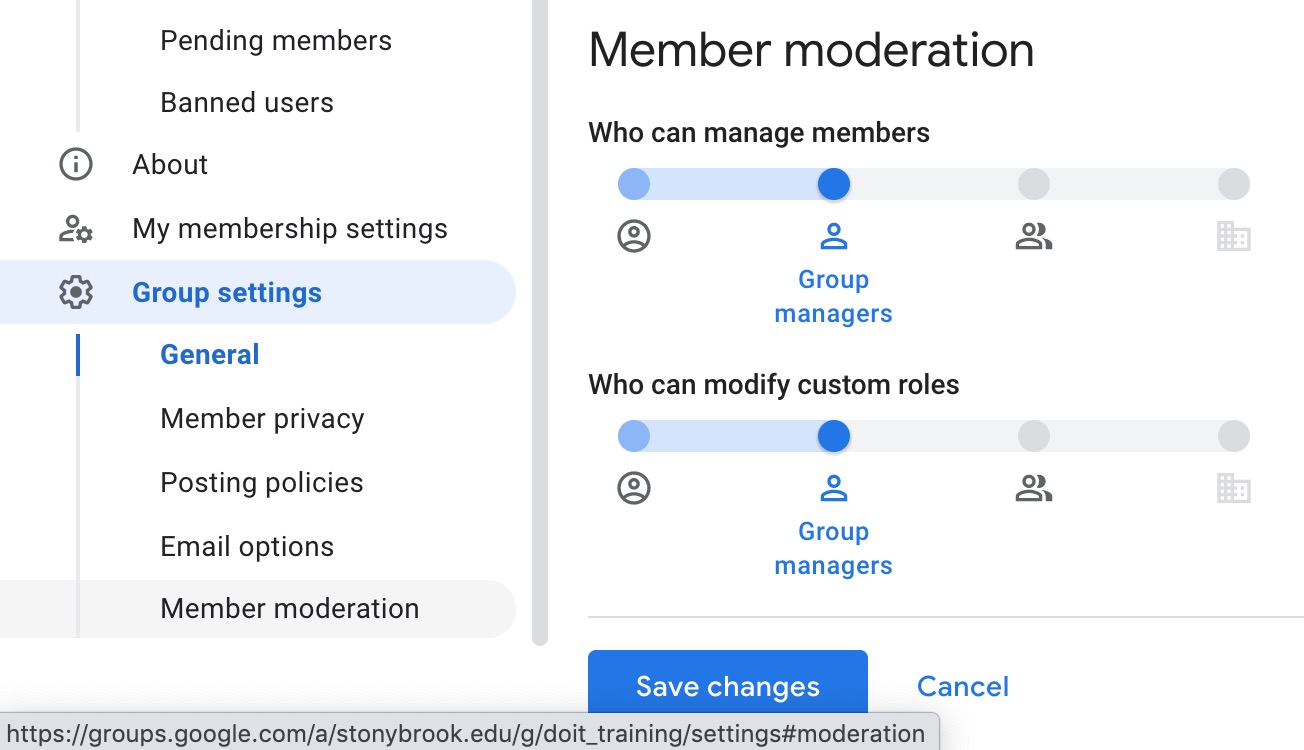
Moderate Content, Metadata
Select who can moderate content (control who can post, approve, and delete group messages and manage group conversations/topics) and metadata (who can tag or categorize content, assign topics to members, and mark topics as favorites or duplicates):
- In your group settings, on the left side, click Posting policies
- For Who can moderate content, select desired group (e.g., Group managers)
- For Who can moderate metadata, select desired group (e.g., Group managers)
- Click Save Changes
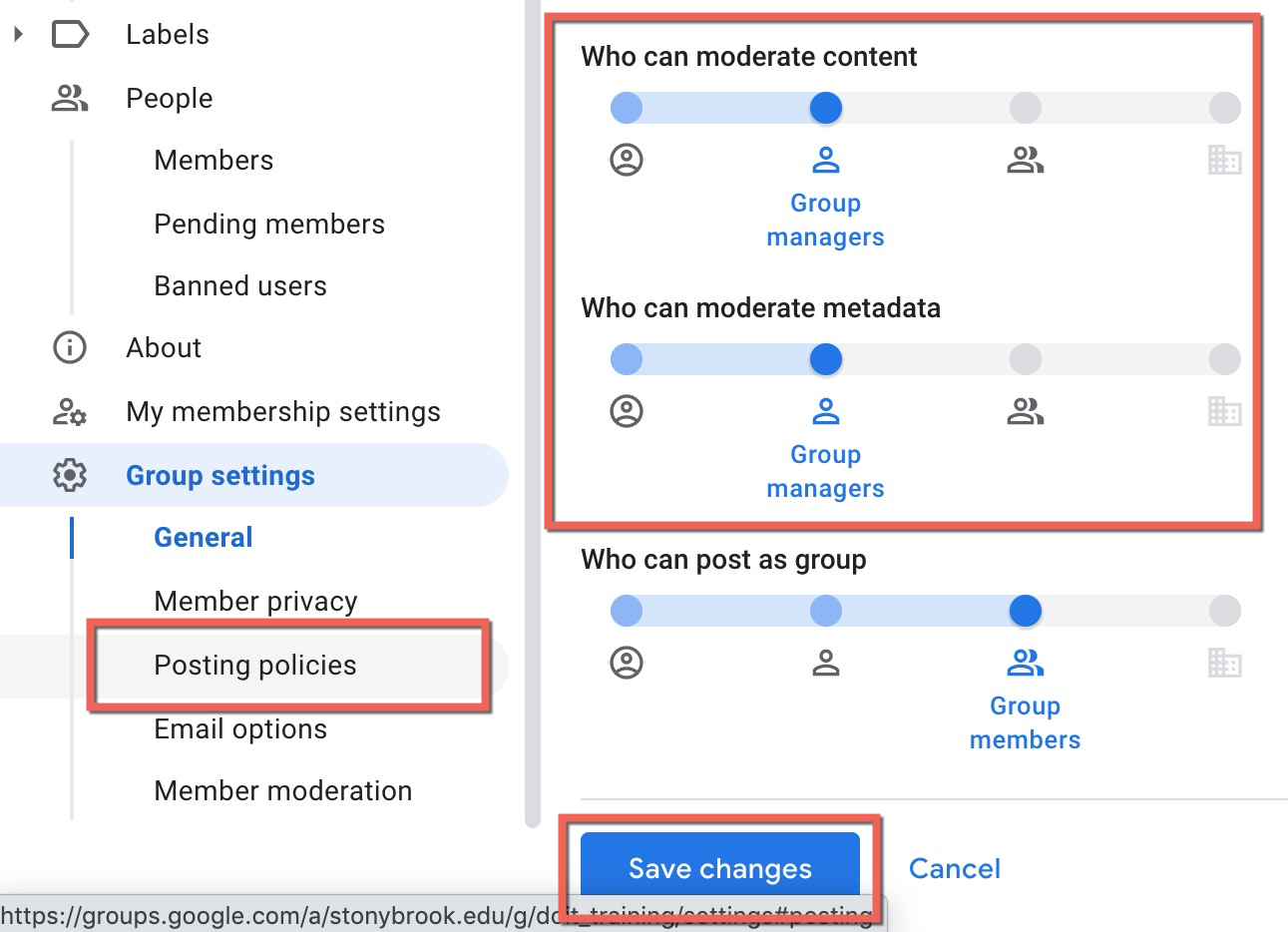
Important Files & Links:
This Content Last Updated:
11/17/2025
Supported By
Customer Engagement and Support
Need Help? The fastest way to get support is by submitting a request through our ticketing system.
Get Help With Google Groups