Limiting Zoom Recordings When Participants Join Anytime
You can learn how to limit Zoom recordings when participants join at any time by following the instructions on this page.
If your Zoom meeting options allow for participants to join any time and your zoom meeting is set to record automatically, you might find that you have multiple recordings for these meetings that you, as host, did not initiate. For course or workshop meetings, student and participants might go into your meeting early to check their connection.
You can uncheck the setting to prevent participants from entering all the way into the meeting (which will click on the recording):
1. Go to the Zoom Web Portal.
2. Hover over one of your meetings
3. Click the Edit button
4. Uncheck "Allow participants to join anytime"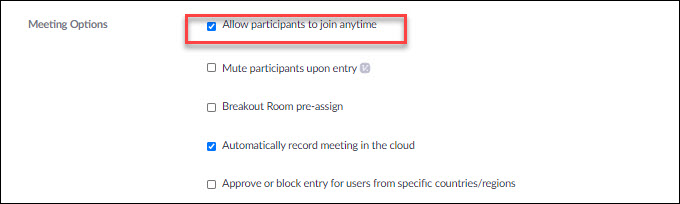
5. Save.
Participants can still check their connection, but it will not let them in and therefore start a recording. They will see a message that says "Please wait, the host will let you in".
