Joining Zooms from a Browser (for when you can't join from the Zoom client/app/program)
If you can't join a Zoom session with the Zoom app/program (perhaps because your Zoom client isn't upgraded), join in a web browser* until you have a chance to uninstall and then download/reinstall the newest version of Zoom.
*Zoom in a web browser has limited features
If you can't join a Zoom session with the Zoom app/program (perhaps because your Zoom client isn't upgraded), join in a web browser until you have a chance to uninstall and then download/reinstall the newest version of Zoom.
*Note: Joining Zoom from web browsers has slightly limited functionality. See Desktop client, mobile app, and web client comparison for details on web features.
Recommended browsers
For the best experience joining Zoom from a browser, use Google Chrome, Mozilla Firefox, or Chromium Edge.
Join from browser
- Open the Zoom link in a web browser by clicking the Zoom link from calendar or email (or copying the link and pasting it into a browser)
- In the Open Zoom Meetings window, click 1) Cancel and then 2) start from your browser
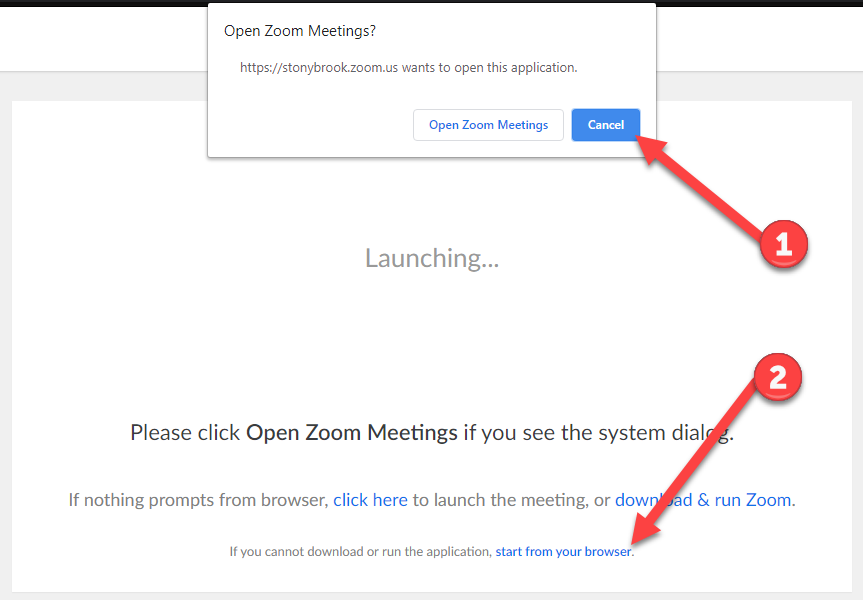
When you have time (and you don't need to join a Zoom session right away),
