Installing Applications on DoIT Managed Macs: Self Service
Using the Self Service app located in the Applications folder will allow you to install, or re-install, applications without needing administrative rights. This is only available for Macs that are managed by DoIT.
This KB Article References:
This Information is Intended for:
Instructors,
Staff
If you have a DoIT managed Mac, you have access to a self service application which enables you to install optional applications or re-install a standard set of applications without needing administrative rights. To do so, please follow these steps:
- Launch the Self Service application located in the Applications folder or in the Dock
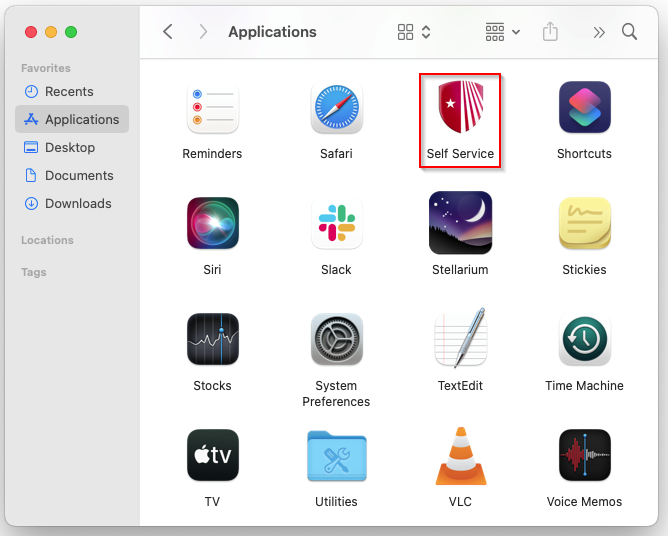
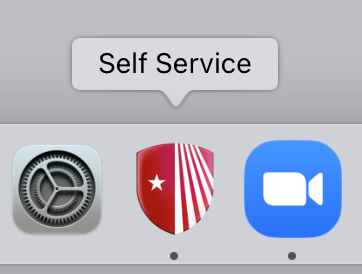
- In the left column, browse or search for the application you wish to install or reinstall
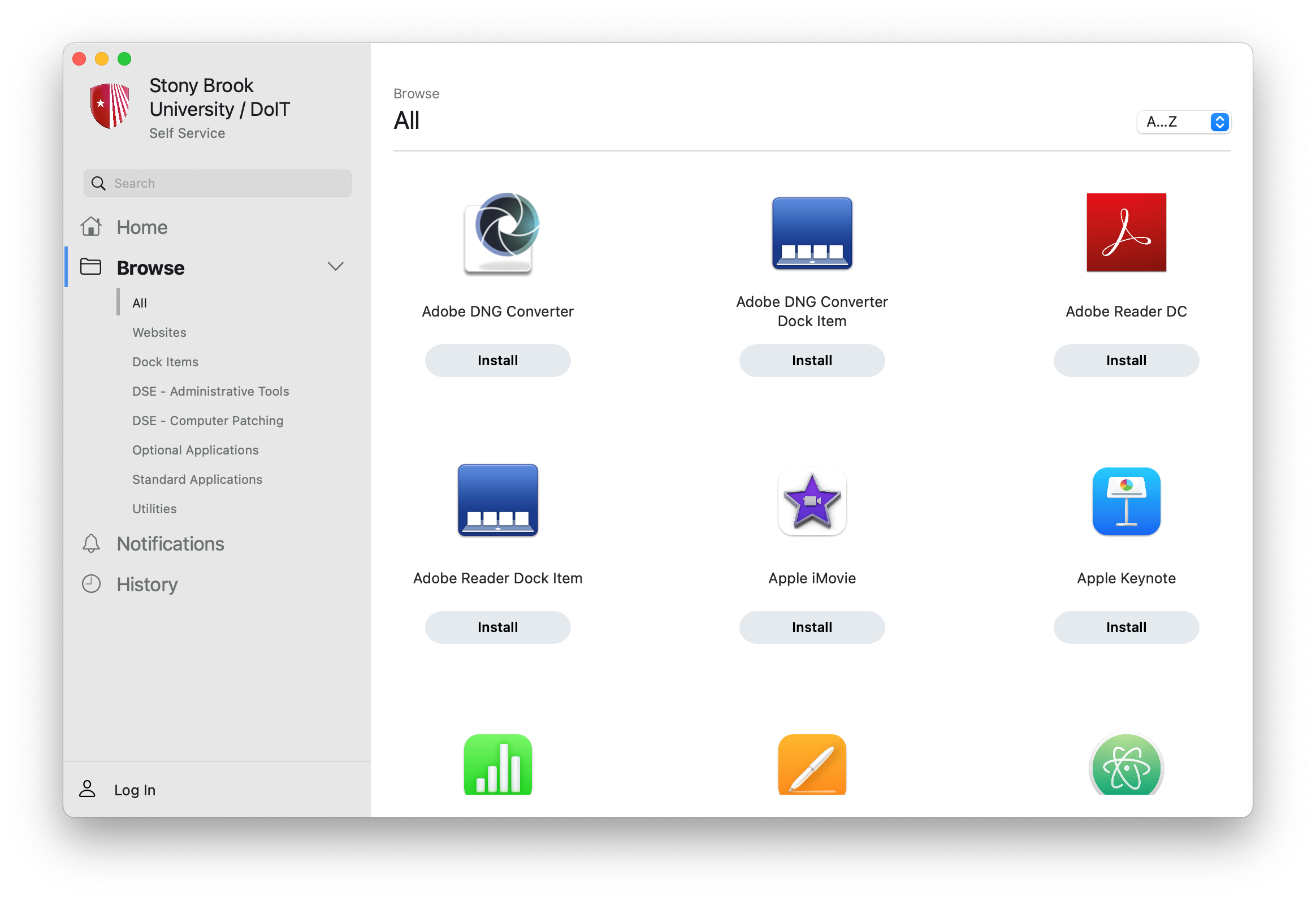
- Click the Install button under the application you wish to install.
This Content Last Updated:
12/17/2024
