Deleting the Default Hello World Post and Comment on SB You Sites
This KB Article References:
This Information is Intended for:
Instructors,
Guests,
Researchers,
Staff,
Students
When you create an SB You site, it automatically makes a Hello World! post and a comment. This helps you see how you site will look and function once you start adding content. You can remove both from your site but be sure to remove the comment first and then the post.
1. Deleting a Comment
- Navigate to the post that has the comment you want to delete. In this example, we are deleting a comment on the "Hello World!" post.
- Click on "Edit" under the post.
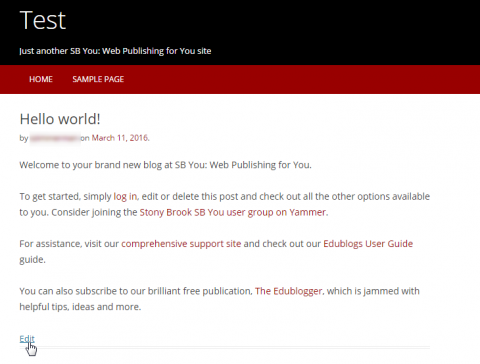
- On the black bar to the left, click on "Comments"
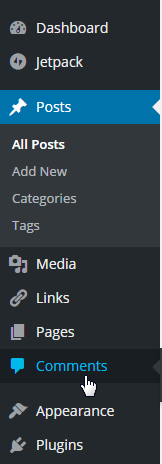
- Hover the cursor over the comment you want to delete.
- Click "Trash" or "Spam" to remove the comment.

Note: If you are deleting multiple comments, you can check the box next to each one, then click "Bulk Actions" and then "Move to Trash".
2. Deleting a Post
- Navigate to the post you want to delete.
- Click on "Edit" under the post.
- On the right panel, under "Publish", click on "Move to Trash".
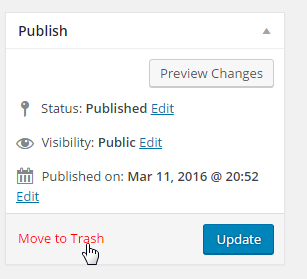
- To perminately delete the post, go to "Trash" under "Posts".
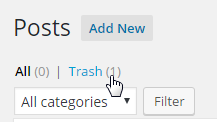
- Hover the cursor over the post and click "Delete Permanently"
This Content Last Updated:
12/12/2023
