Attendance Record-Keeping Process at the Beginning of the Term in SOLAR
This KB Article References:
This Information is Intended for:
Instructors,
Staff
For more information about the policies of the registrar and attendance verification, please visit:
http://www.stonybrook.edu/commcms/registrar/policies/tracking.php
To verify student attendance at the beginning of the term:
- Log into SOLAR with your SOLAR ID and password.
www.stonybrook.edu/solar
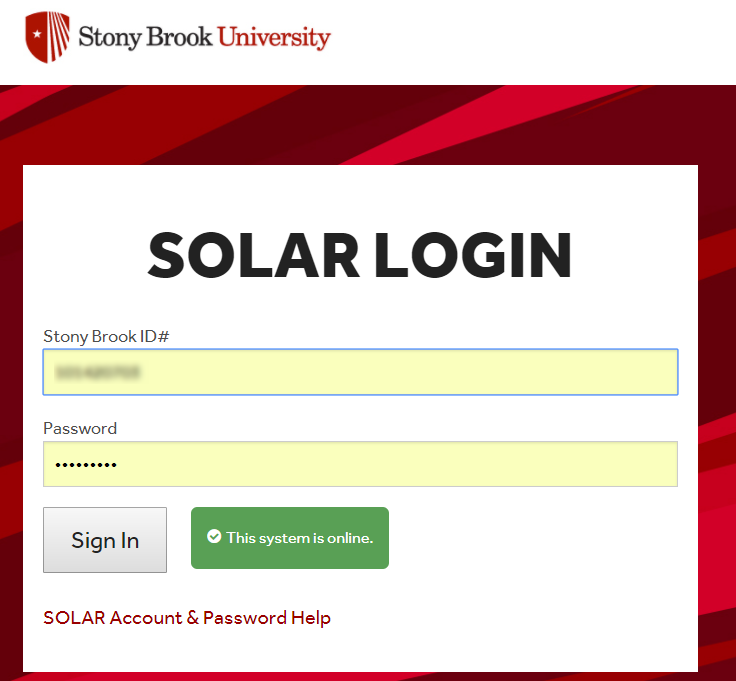
- On the Home page, under the Instructor Self Service, click Faculty Center
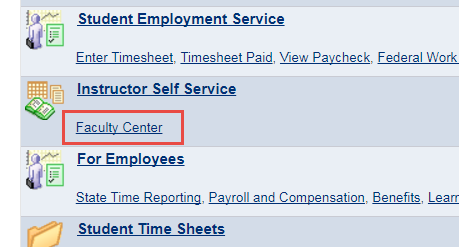
- Click Class Roster (tab or icon next to class)
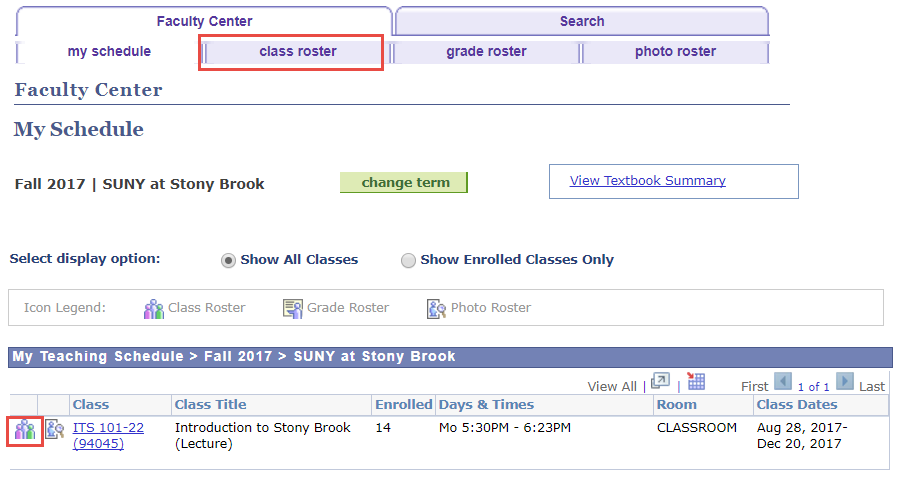
- Click the Beginning of Term link:
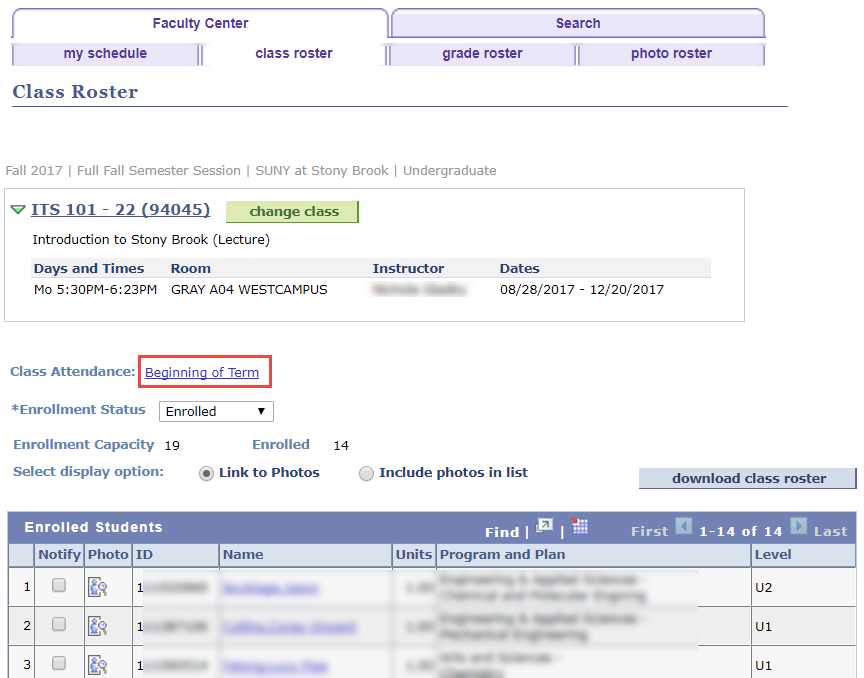
- Each student will need to be updated. If all have attended, please utilize the "Mark all as attended" button
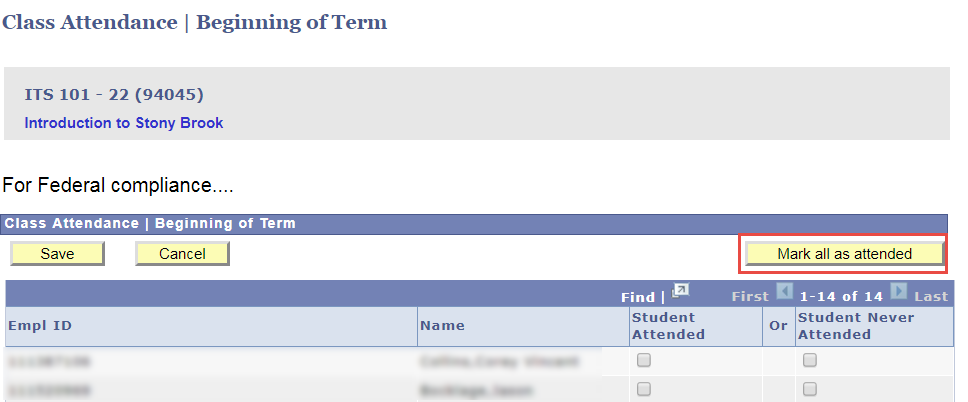
Otherwise, please indicate each student as "Student Attended" or "Student Never Attended"
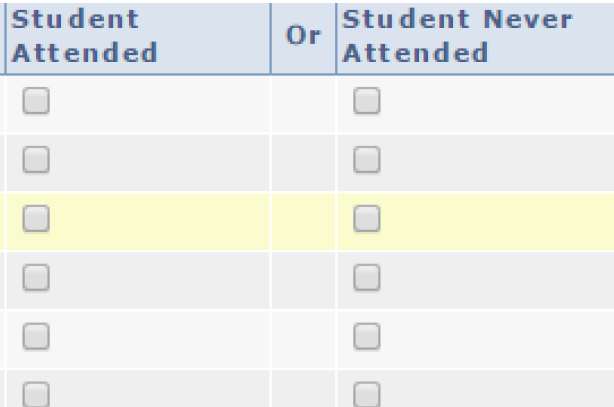
When finished or if you cannot update all students at once, save your status using the Save button.
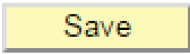
This Content Last Updated:
08/11/2020
