Adding members and managers to a Google Group
You can add members to your Google Group to enable group email communication. Note: Non-Stony Brook email addresses can join but won’t have web access to the group.
This KB Article References:
This Information is Intended for:
Guests,
Instructors,
Researchers,
Staff,
Students
*Note that non-domain (non-stonybrook.edu Google addresses) emails can be added to Google Groups, but non-domain group members will not be able to access Stony Brook Google Groups via the Google Group web page. They will be able to receive and send emails to the group's email address.
- Go to your groups at groups.google.com
- On the Welcome screen, click My groups (top left or center)
- To the right of the group and want to add members to, click Add Members or click ⋮ to see Add Members (If you do not see the add members icon next to the group name, then you do not have permission to manage the group.)
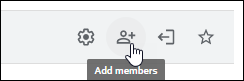 or
or 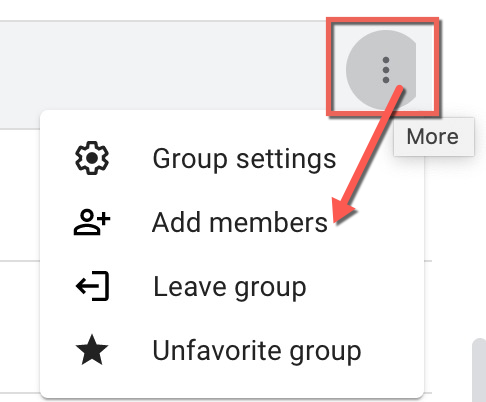
- Enter email addresses seperated by commas into the Group Members or Group Managers fields.
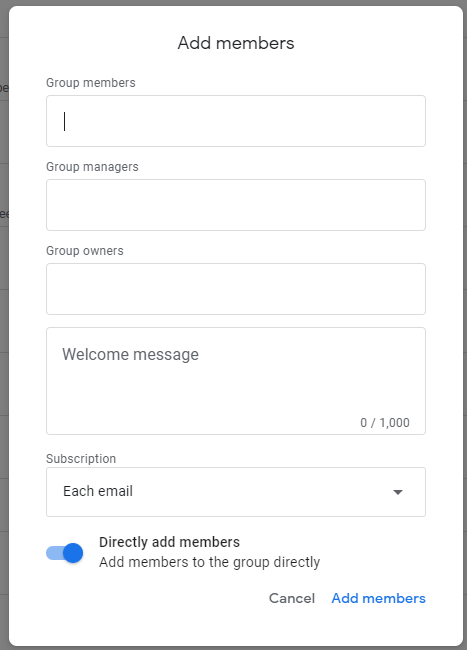
Important Files & Links:
This Content Last Updated:
11/17/2025
Supported By
Customer Engagement and Support
Need Help? The fastest way to get support is by submitting a request through our ticketing system.
Get Help With Google Groups