Adding a User to an SB You Site
You can easily allows others to contribute to your SB You site. You can choose the level of access each user has.
This KB Article References:
This Information is Intended for:
Instructors,
Guests,
Researchers,
Staff,
Students
- Sign in to SB You by going to you.stonybrook.edu and clicking Log in near the top left. Then sign in with your Net ID and Net ID password.
- Go to the site you want to add users to by clicking on My Sites near the top left and selecting the site.
- On the left, click Users then Add New
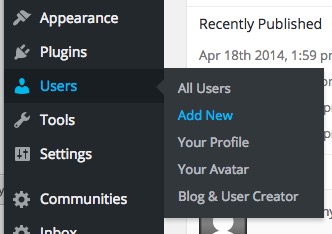
- Add the user based on whether they have signed into SB You Before:
- To add someone who has never signed into SB You please create a service ticket at service.stonybrook.edu or call 631-632-9800.
- To add someone who has already signed into SB You, type the user's first.last@stonybrook.edu email address as Email Or Username and select the desired Role. Then click Add Existing User.
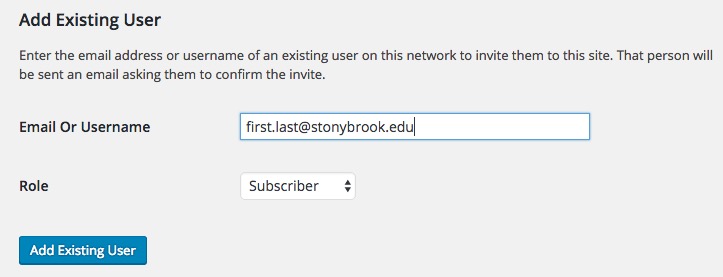
- To add someone who has never signed into SB You please create a service ticket at service.stonybrook.edu or call 631-632-9800.
This Content Last Updated:
04/09/2024
