Signing out and Back into the Zoom App
Sometimes, signing out and back into the Zoom app can resolve issues or apply updates to your account. This guide provides quick steps to properly log out and log back in, ensuring your Zoom app is synced and functioning correctly.
This KB Article References:
In cases, you need to sign out/back into the Zoom app (in particular, to refresh your Zoom account, especially at the beginning of semesters).
- Launch the Zoom application. See Starting the Zoom desktop app for help.
- Windows
See the video for Windows users at Signing out and Signing into Zoom to Refresh your License- Click the Windows icon in the taskbar on your device.
- In your apps list, scroll until you get to the Zoom folder.
- Click on the Zoom folder.
- Double-click on Start Zoom, to launch the application.
- Click the Windows icon in the taskbar on your device.
- Mac
- Find the Finder icon in your Dock.
- Right-click on the icon, then click New Finder Window.
- In the new window, click Applications. Find zoom.us in your apps list and double-click the icon to start the app.
- Windows
- Click on your picture/initial in the top-right corner then click Sign Out
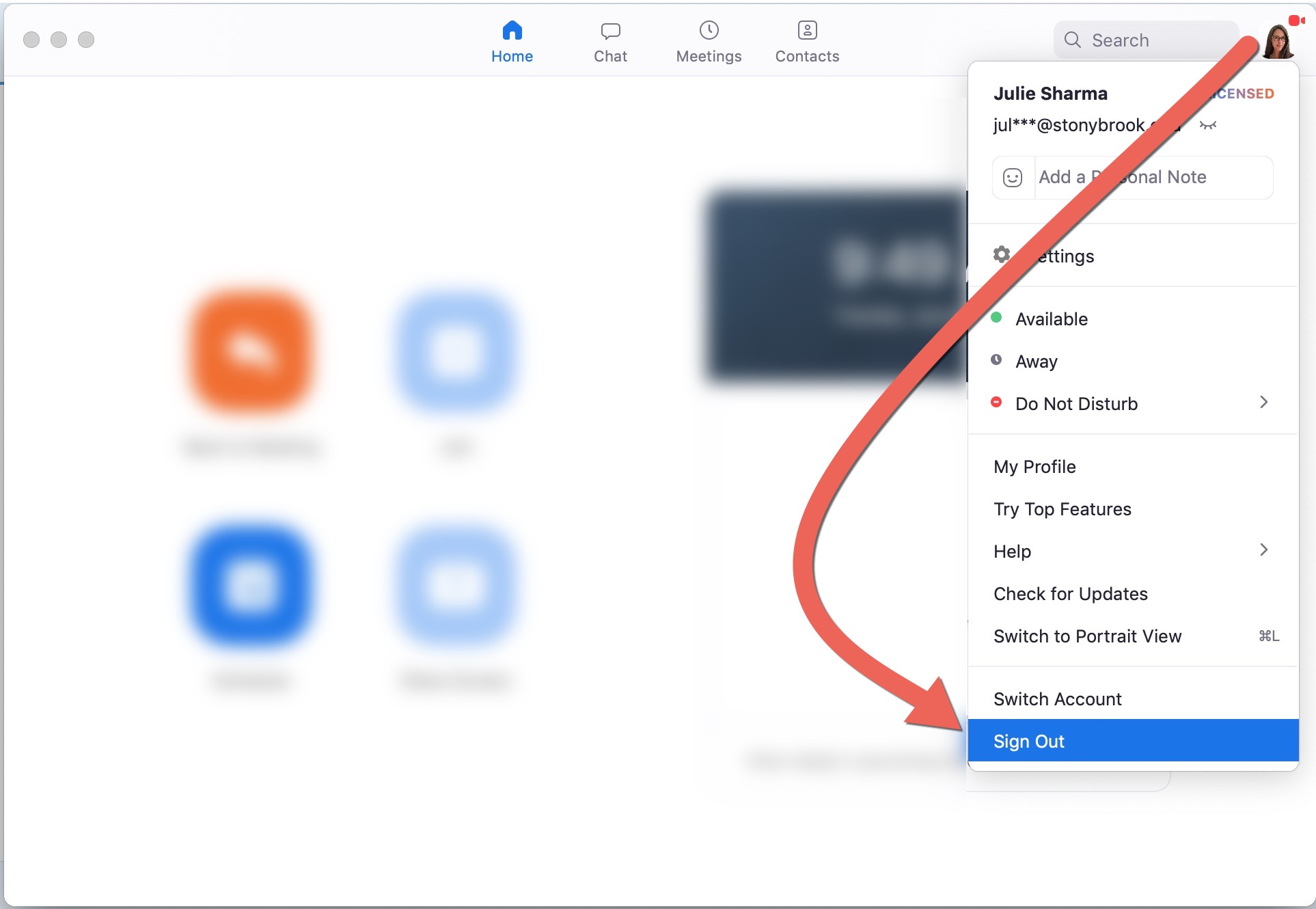
- Click Sign in with SSO
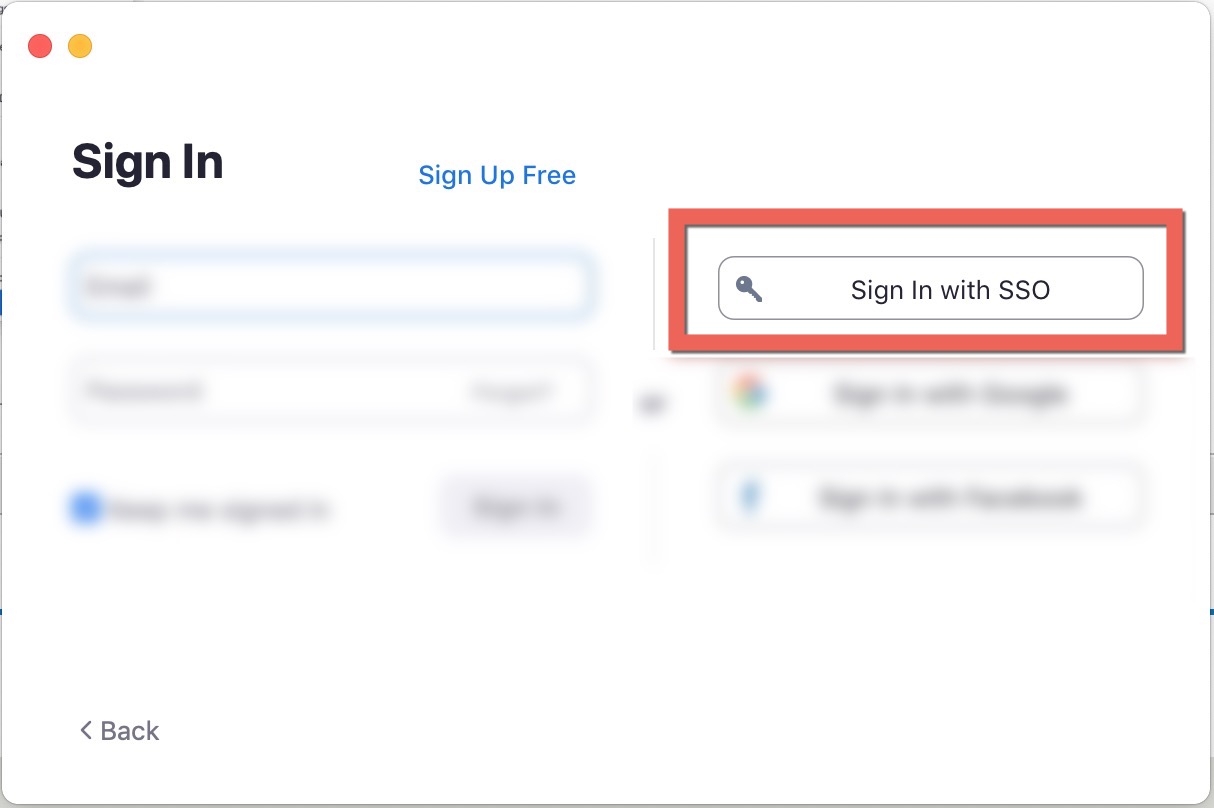
- For "company domain", enter stonybrook and click Continue.
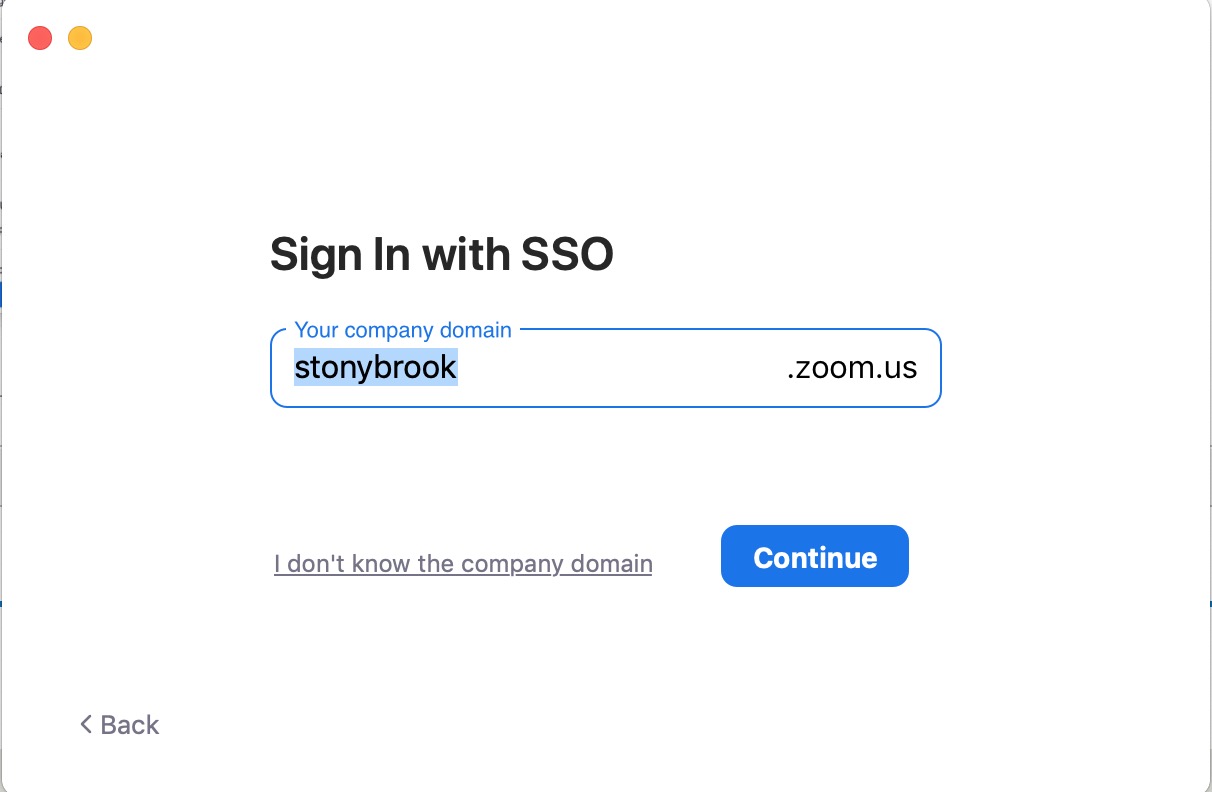
- Follow the prompts to log in with your NetID/NetID password.
This Content Last Reviewed:
