This KB Article References:
SharePoint
This Information is Intended for: Clubs, Faculty, Guests, Researchers, Staff, Students, Teaching Assistants
Last Updated: December 12, 2023
Average Rating: Not Rated
This Information is Intended for: Clubs, Faculty, Guests, Researchers, Staff, Students, Teaching Assistants
Last Updated: December 12, 2023
Average Rating: Not Rated
Your feedback is important to us, help us by logging in to rate this article and provide feedback.
You may invite external users to your team's site by going to:
- [site name] visitors - allows users to read the site and contribute to discussion boards
- [site name] members - allows users to upload documents and contribute to the site
- [site name] owners - allows user to add and delete components of the site
Inviting External Users
- Settings
 > Site Settings
> Site Settings
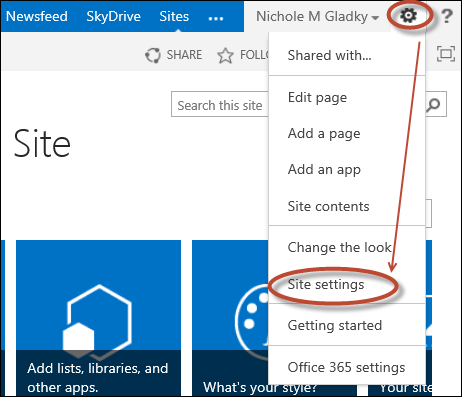
- Under Users and Permissons click "People and groups"
- Select the group to add users to:
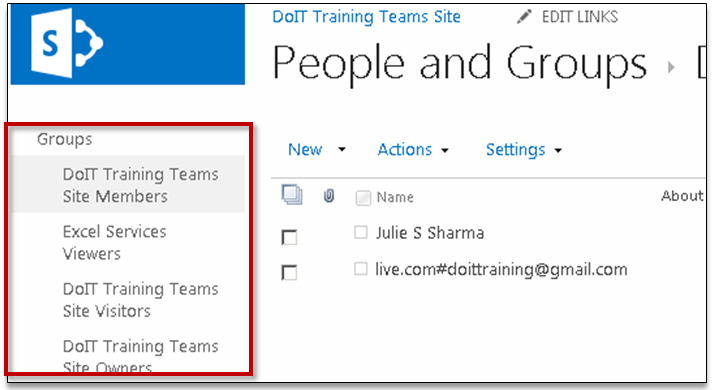
- Then click New > and enter the email addresses of users you would like to invite
- Click Share
- External users will receive an email to sign into the site or register for a personal Microsoft Account to gain access to the site.
- You can see a list of pending invitations by going to Settings
 > Site Settings > Access requests and invitations under Users and Permissions
> Site Settings > Access requests and invitations under Users and Permissions
