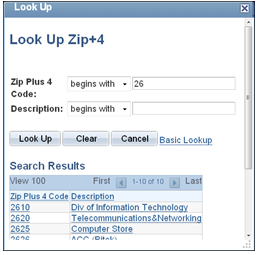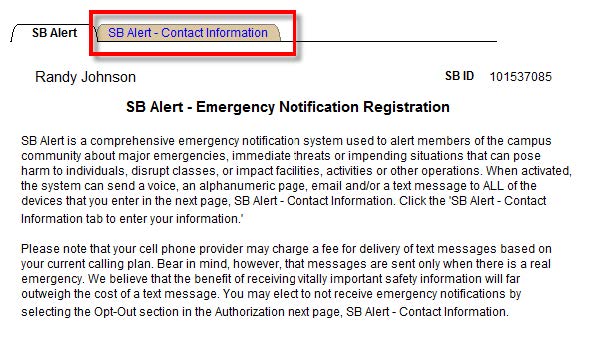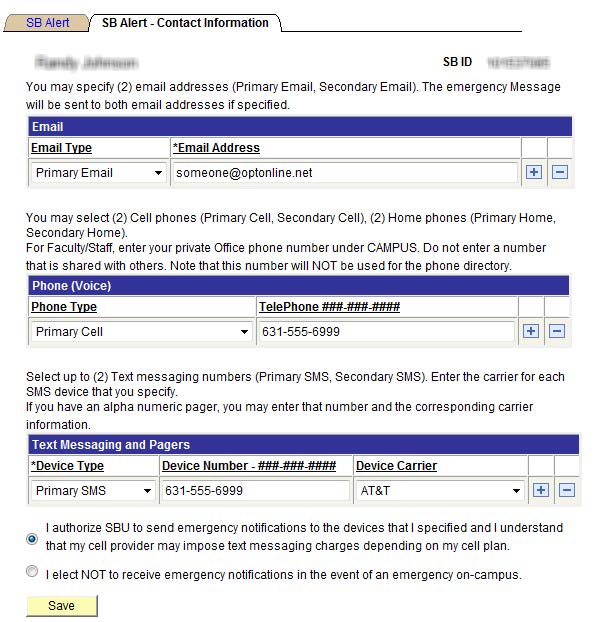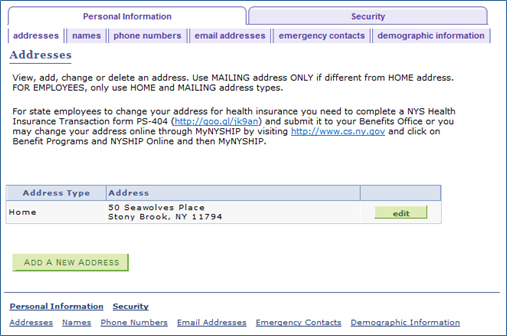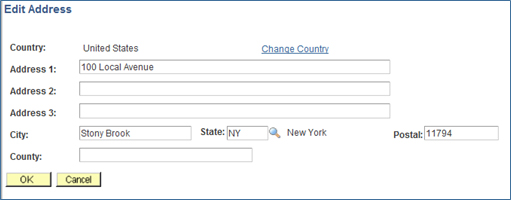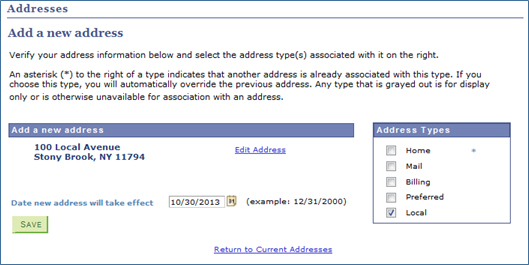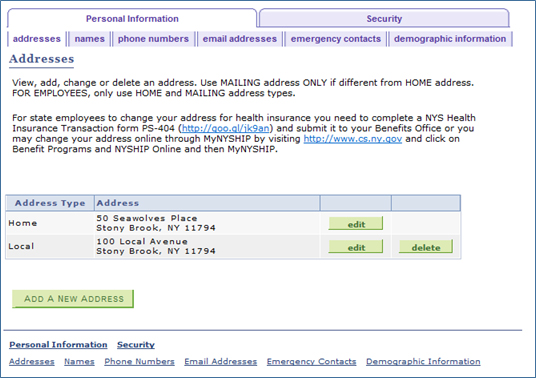SOLAR
SOLAR is Stony Brook University's enterprise-wide, self-service system which provides faculty, staff, and students with online access to manage personal information. Students use SOLAR to register for classes, print schedules, view and pay bills, update personal contact information, view transcripts, and submit student employment timesheets. Employees use SOLAR to update personal contact information, view vacation/sick accruals, print class rosters, submit grades, and much more.

How To View Your Unofficial Transcript In New SOLAR
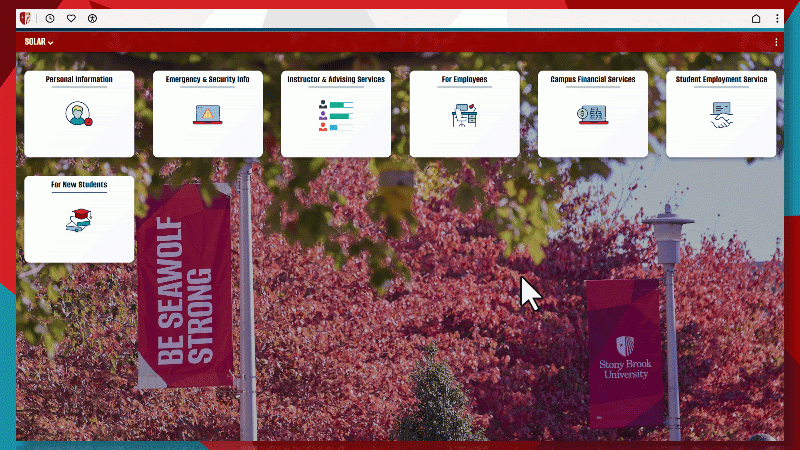
How To View Timesheet In New SOLAR
A New Look for a New Era: SOLAR Reimagined
23 years of legacy left behind, one Fluid tile at a time - launching Sept 29th 2025
Phase I: A Fresh Look for SOLAR
Launching September 29th, 2025
The first phase focuses on giving the SOLAR system a modern and user-friendly update. You'll notice a refreshed look and feel with improved navigation, making it easier to find what you need. Think of it as a significant cosmetic update—the underlying functions haven't changed, but the new interface is cleaner, more intuitive, and easier to use.
Phase II: Improved Accessibility and Mobile Access
Rolling Updates through Fall 2025 & Spring 2026
The next phase will focus on making Campus Solutions truly flexible and accessible. We'll be updating pages in Campus Solutions to make them fully responsive and accessible on any device. Whether you're using a computer, tablet, or phone, the system will adapt seamlessly to your screen. This phase also includes a major focus on accessibility, ensuring the system meets ADA compliance standards so it's more usable for all members of the campus community.

How To View Enrollment Appointment in New SOLAR
Getting Started with SOLAR
Faculty and Staff
SOLAR is Stony Brook University's primary administrative system used by faculty and staff to update personal information, view vacation/sick accruals, print class rosters, submit grades, and more.
To login you'll need to have your 9-digit Stony Brook ID Number, also known as a Campus ID, Employee ID, or SOLAR ID
New Employees: Your Stony Brook ID Number is generated during the onboarding process. It was then emailed to you from the Division of Information Technology at the email address you used to apply and it was also emailed to your VP Coordinator from Taleo.
Current Employees
Current Employees can find the SOLAR ID number on their Stony Brook ID Card or reach out to their Supervisor or VP Coordinator for their SOLAR ID number. Contact the campus card office if you've lost your card


Students
SOLAR is Stony Brook University's primary administrative system used by students to register for classes, print schedules, view and pay bills, view transcripts, update personal information, report student employment hours, and more.
Current Students
Current Students can find their SOLAR ID number on their Stony Brook ID Card or reach out to the Registrar's Office.
Former Students
If you do not remember your 9 Digit Stony Brook ID Number, also referred to as SOLAR ID or EMPL ID, you can perform a lookup using this tool.
*This does not include former employees who have never taken a class or future or current students.
Public Access
While most of SOLAR's functionality requires authentication with your Stony Brook ID, we do offer public access to our Course Catalog and Class Search tools.
Managing Your Contact Information in SOLAR

If you experience problems logging in, accessing, or using the SOLAR system, or if you experience issues with how data is being displayed within SOLAR, please use the DoIT Help Portal to request assistance from Customer Engagement and Support.

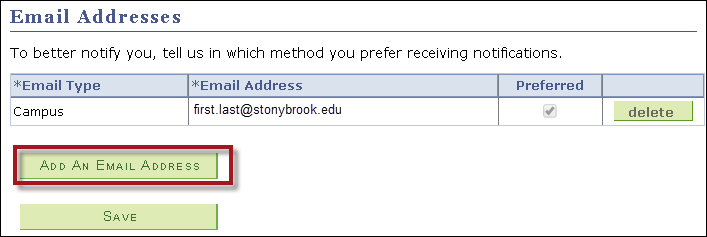
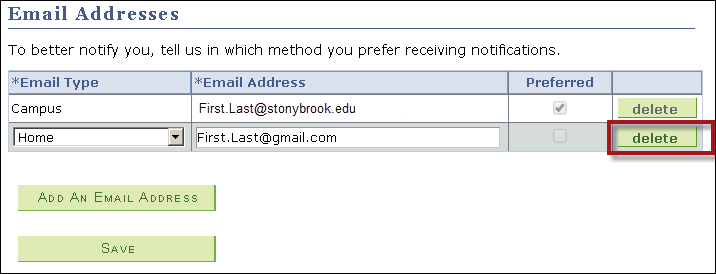
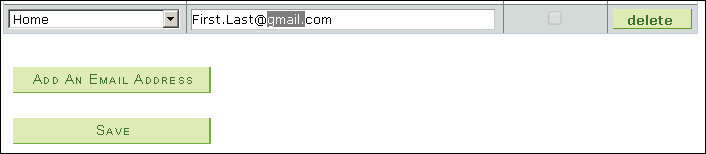
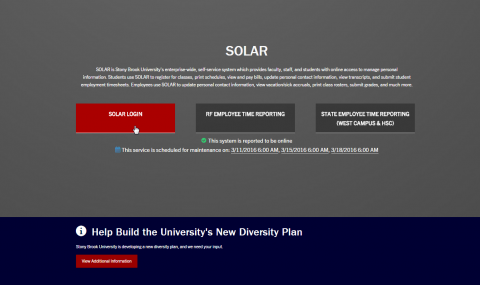


 - Pops data into its own window
- Pops data into its own window - Download the data into a spreadsheet. *You may have to scroll horizontally to see this button.
- Download the data into a spreadsheet. *You may have to scroll horizontally to see this button. - User the arrows to scroll through the pages of data
- User the arrows to scroll through the pages of data Some of the report pages have a Download to Excel button. Click this button to download the information to an Excel spreadsheet.
Some of the report pages have a Download to Excel button. Click this button to download the information to an Excel spreadsheet.

 Some fields have a magnifying glass (Lookup button) next to them. Click this button to go to the Lookup page for this field.
Some fields have a magnifying glass (Lookup button) next to them. Click this button to go to the Lookup page for this field.