Logging in to Google Apps for Education
You can access and securely log in to your Stony Brook Google Apps from a computer or mobile device.
This KB Article References:
This Information is Intended for:
Instructors,
Staff,
Students
There are several ways you can access your Stony Brook Google Apps.
Logging in on a Computer
- open a Web browser (Chrome
 , Firefox
, Firefox , Safari
, Safari ,
,
Internet Explorer )
) - in the address bar type www.stonybrook.edu/mycloud
- enter your NetID and NetID password on the sign on page (Stony Brook's Single Sign-On)
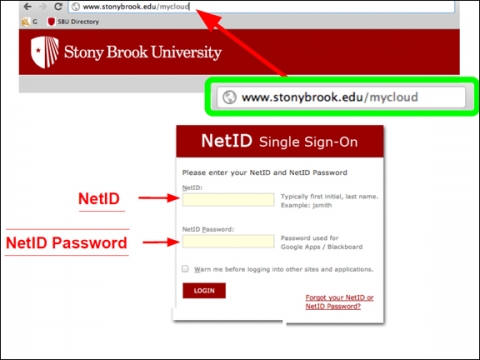
From a Mobile Device or via POP or IMAP
If logging in from a mobile device app (iPhone/iPad, Android, tablet) or via POP or IMAP,
- your username is your Google Apps email address (firstname.lastname@stonybrook.edu), not your NetID
- your password is your NetID password
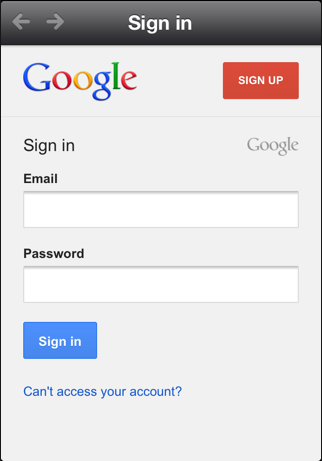
Loging out from a Computer
It is important to remember to sign out of Google Apps for Education before closing out of your Web browser at the end of a session; otherwise you will remain logged in. To do so
- in the upper right-hand corner of your screen, click the drop-down arrow next to your email address
- click the "Sign out" button
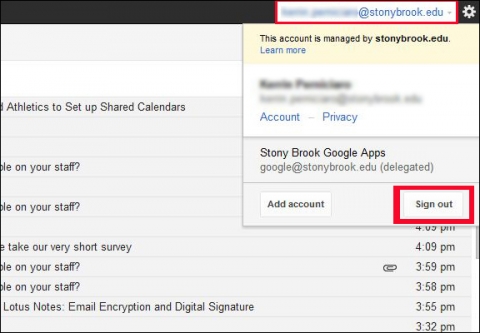
- after signing out, you will see the "Logout successful" page.
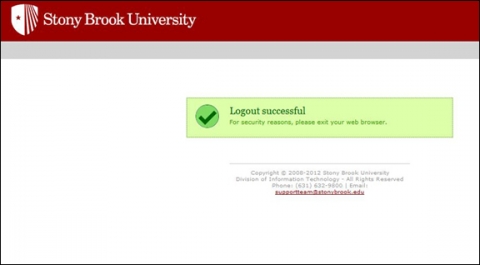
- for security reasons, it is also a good idea to then close your Web browser
This Content Last Updated:
05/07/2025
