Understanding and Requesting Google Resource Calendars
This KB Article References:
This Information is Intended for:
Instructors,
Researchers,
Staff
The Google Calendar Resource (Rooms, etc.) function makes it easy to manage the scheduling of resources like rooms (conference rooms, labs) and a/v equipment (computers and projectors), allowing those with access to easily view availability and/or book the resource without being able to modify other people's bookings. As a best practice for shared resources, request resource calendars rather than create secondary calendars.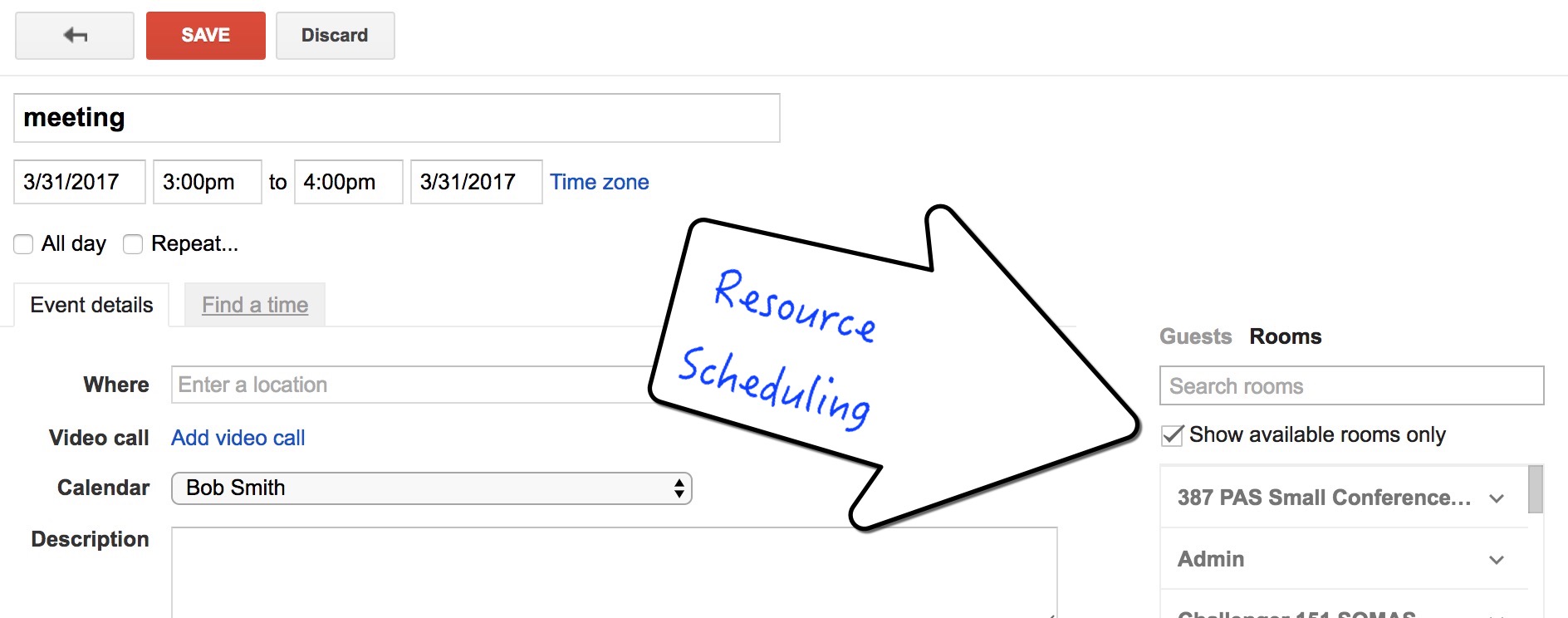
Google Calendar Resource Features
- Calendar manager controls who can view and/or book the resource
- Those with view access (by default, everyone in the @stonybrook.edu domain)
- Can easily check resource availability
- Those with book access
- Can book the resource by adding it through the Rooms section when creating an event in Google Calendar
- Cannot change other people's events (they can only change their own)
- Those with view access (by default, everyone in the @stonybrook.edu domain)
- Resource Calendars will automatically reject
- If someone tries to book a time that is not available
- If someone who doesn't have access to book a resource tries to book it
- Resource names indicate the resource's location, department, name and/or room number, and capacity (for rooms) in this format: Building-Dept-Name and/or room number-Capacity (e.g., Melville Library-DoIT-Conference Room A-12, Melville Library-OVPR Conference Room-20, ESS-ESS 322-20)
- Stony Brook's Google Calendar Resources do not work with the map function, so when a resource is scheduled, it will not include a link to a map for the resource
If you'd like to have a calendar resource for a room/resource, the Stony Brook Google Apps Administrators must create it. Once created, the calendar resource will populate in Google within 24 hours and you will be able to manage it.
Important Files & Links:
This Content Last Updated:
05/13/2025
