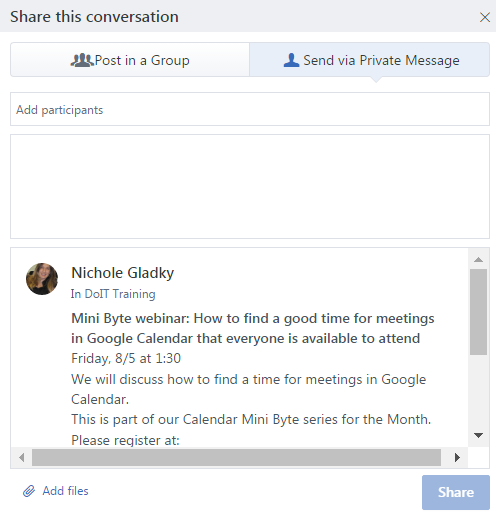Interacting with Yammer
Why Yammer?
- The campus is HUGE; it builds the community’s culture
- Social media bridges the communication gap that email can’t provide
- It’s fun and current
- It’s an easy and PRIVATE intranet
- a private workspace to share documents and ideas
The News Feed (center of the screen) gives users an overview of the latest interactions and posts happening within the Stony Brook Yammer community. To see more content that interests you, join more groups. Or click on a group name from the left navigation to view posts just from that group.
Notifications (the bell icon) will appear in the top left
.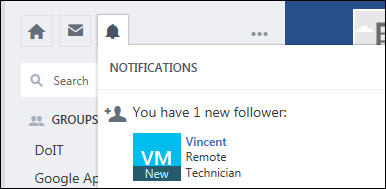
Groups with recent activity will show the number of new posts next to its Group Name on the left side of the page.
Posting To Yammer
Making a post is easy in Yammer! Simply select Update, Poll, or Praise and start making contributions to the Yammer community. Admins of groups will have the ability to create Announcements.
Audience: When choosing an audience, it is important to think about which members of the community will be most interested in your contributions so target your posts to a specific group rather than the entire University (the All Company group). Always ensure that language use and tone of voice is civil, professional and add value or perspective. Read the Yammer Usage Guidelines to find out more choosing an audience for your posts.
Attachments: Yammer allows users the ability to attach files and notes to posts. Be sure that the attachments are appropriate and relevant to the groups and or people you are posting to.
Join Groups that interest you personally and/or professionally. Be sure to be active and engage with members of the group and add your voice to the community.
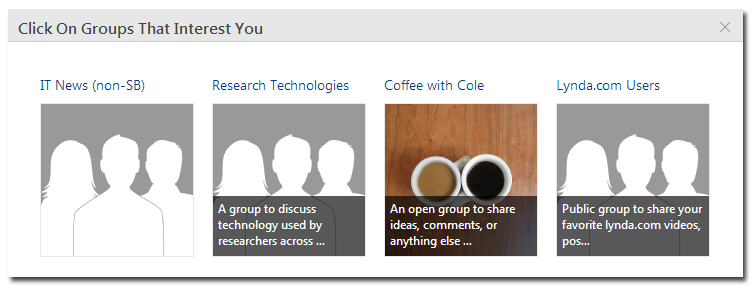
Creating a group is easy in Yammer. Just click +Create Group, located on the bottom left side of the screen.
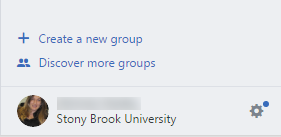
Groups are a powerful resource in Yammer and they can either be set up for internal groups within the University, or as external networks so that people outside of Stony Brook can join in and collaborate. You can also make groups public or private where you can approve members that want to join.
In addition, you can allow external participants to communicate in your group.
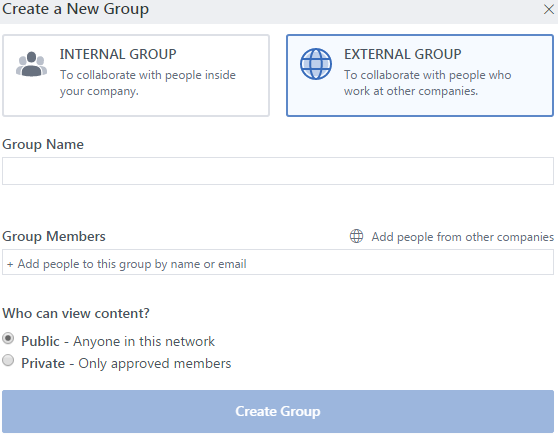
The “Inbox” is where users will have access to private messages received from other members of the Yammer community.
Utilize the search function to find specific people, groups, topics, and posts within the Yammer community.
Private Messages can be sent via your Yammer “inbox” or by hovering over a person’s name. Select “Post in Group” to post to a group or click “Send via Private Message” to send a message to one or a few people privately.