Exporting Google Contacts
If you would like to export your Stony Brook University Google Contacts to either a personal Google Contacts account or to a different contact manager, follow these directions:
- Log into Contacts at www.google.com/contacts. Sign in using your NetID and NetID password.
- If you would like to export certain contacts, check the box(es) to the left of the contact(s) you wish to export. If you would like to export all of your contacts, continue to Step 3.
- On the left side click More, and then click Export (if you don't see options on the left side, click the Menu
button in the top-left corner)
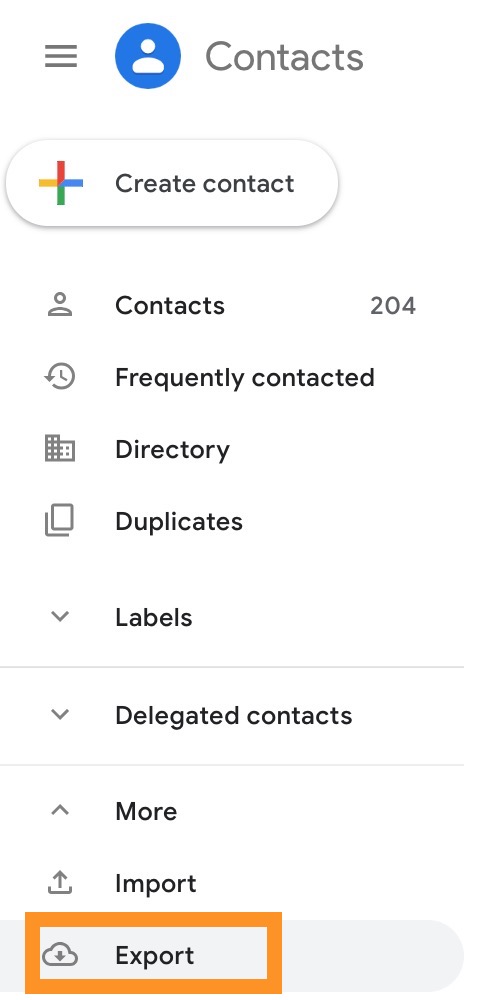
- In the Export contacts window, choose to export selected contacts (see Step 2) or select one of the following options from the drop down: Contacts, Starred contacts, Frequently contacted, or contacts with a specific label.
- Select an Export as option (choose Google CSV to import your contacts into another Google Contacts account, Outlook CSV for Outlook or other contact manager, or vCard format for Apple's Address Book.)
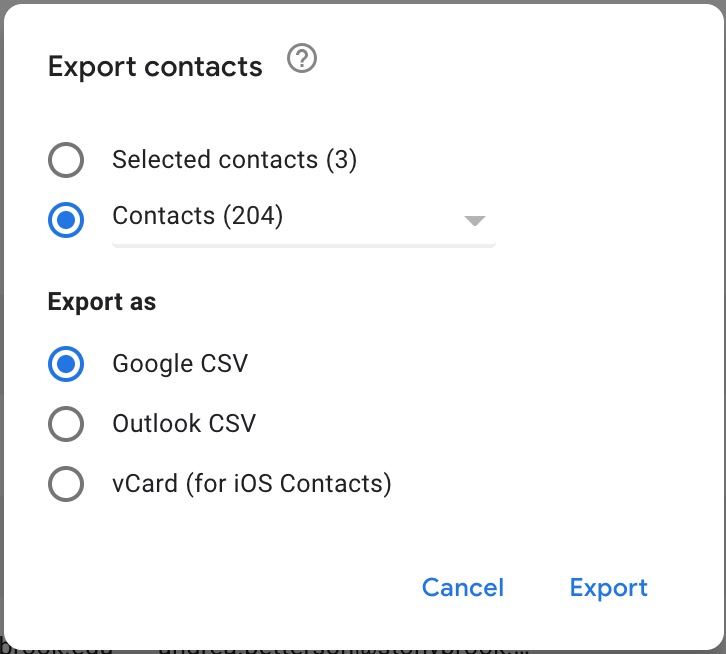
- Click Export (remember to save your file to an easily accessible location like your Desktop for easy importing)
Additional Information
KB Details
This KB Article References:
Google Contacts
This Information is Intended for:
Instructors,
Staff,
Students
Created: 12/12/2012
Last Updated: 08/11/2020
Supported By
Customer Engagement and Support
