Embedding YouTube Videos in Brightspace
This KB Article References:
Brightspace,
Brightspace for Instructors
This Information is Intended for:
Instructors,
Staff
Created: 08/24/2022 Last Updated: 05/03/2024
To embed a YouTube video to a Brightspace module, watch this video:
Or follow the steps below:
- In your course, select the Content tab
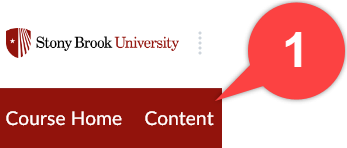
- Then select or create a module
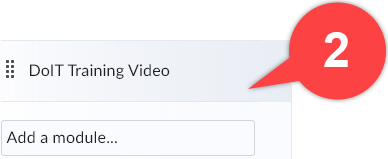
- Once your module is created, click the area of the module that says "Add a description..."
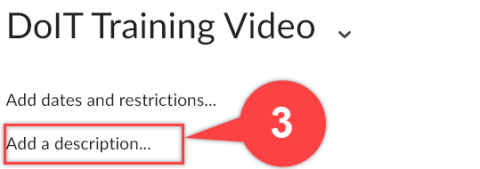
- Then click the "Insert Stuff" icon
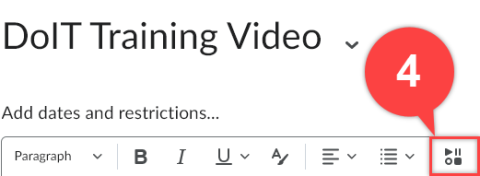
- Select "YouTube"
![]()
- Paste the link of a YouTube video that you with to embed and select "Search"
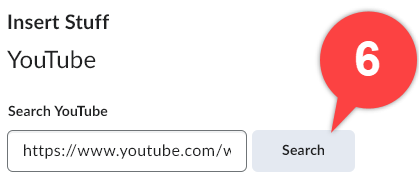
- Click on the YouTube video you want to insert and select "Next"
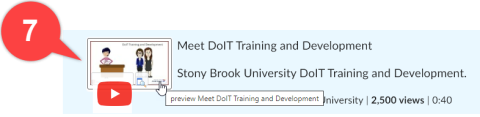
- Select "Insert" to finish embedding the video to your module
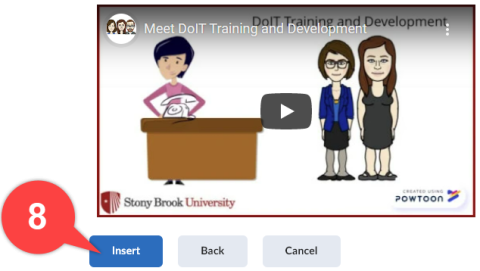
Supported By
Academic Technology Services
Brightspace Support via SUNY Helpdesk
Phone: 1-844-673-6786
