This KB Article References:
Brightspace, Brightspace for Instructors
This Information is Intended for: Faculty, Staff, Teaching Assistants
Last Updated: January 22, 2024
Average Rating: Not Rated
This Information is Intended for: Faculty, Staff, Teaching Assistants
Last Updated: January 22, 2024
Average Rating: Not Rated
Your feedback is important to us, help us by logging in to rate this article and provide feedback.
This article will demonstrate how to add questions from the Question Library to an exam/quiz. If you would like to learn how to create questions in the Question Library, check out this article.
To move questions from the Question Library to an Exam or Quiz, follow these steps:
- Begin creating or editing your exam/quiz
- Under Questions, select Add Existing and choose Browse Question Library
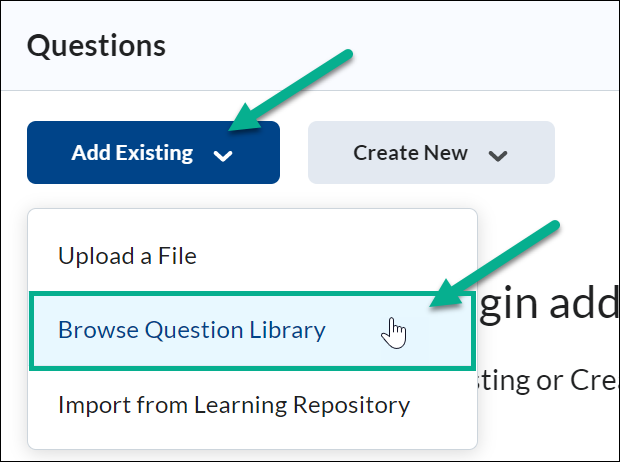
- Choose which questions you wish to use and select Import
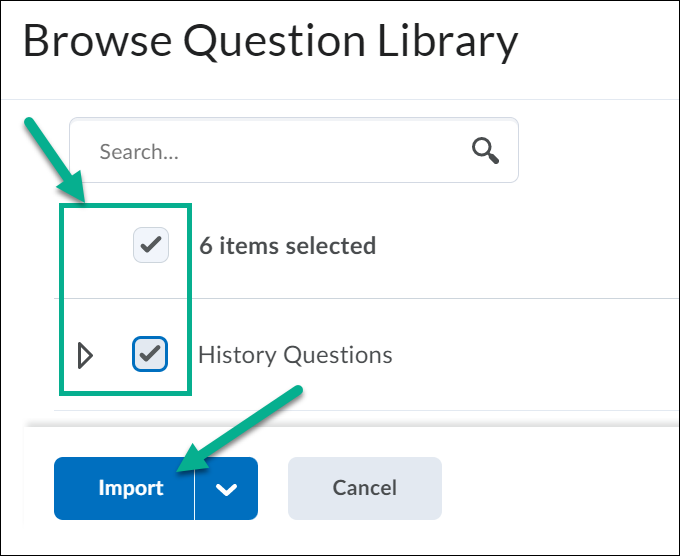
- Save your work
