This Information is Intended for: Faculty, Staff
Last Updated: March 22, 2023
Average Rating: Not Rated
Publisher tools (e.g., McGraw-Hill, Pearson) will be set up in Brightspace. Some tools are available under Existing Activities, some under Existing Activities and then External Learning Tools. See below for links to vendor documentation on working in Brightspace (D2L*) with these tools.
Cengage, Pearson, Wiley
Add Cengage, Pearson, and Wiley content:
- In Content for your course, create/select the module you’d like the content in
- With that module selected, select Existing Activities and select the desired option here, and then see the linked documentation for more information on setting up and using these tools:
- Add Cengage Content Learn more about Cengage
- Pearson Links Learn more about Pearson
- WileyPLUS Assignments Learn more about WileyPLUS Assignments Written steps, Video Demo
- WileyPLUS Resources Learn more about WileyPLUS Resources: Written steps, Video Demo
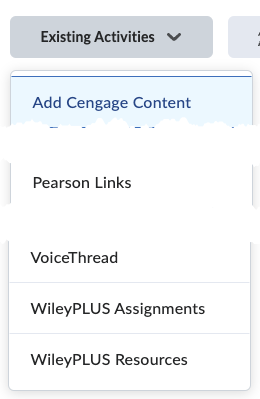
Macmillan and McGraw-Hill
Add Macmillan and McGraw-Hill content:
- In Content for your course create/select the module you’d like the content in
- With that module selected, select Existing Activities > External Learning Tools and select the desired option:
- Macmillan Course Tools Launch (not
Macmillian Course builder launch) Learn more about Macmillan - McGraw-Hill Connect (Tip: we use Classic Brightspace/D2L) Learn more about McGraw-Hill
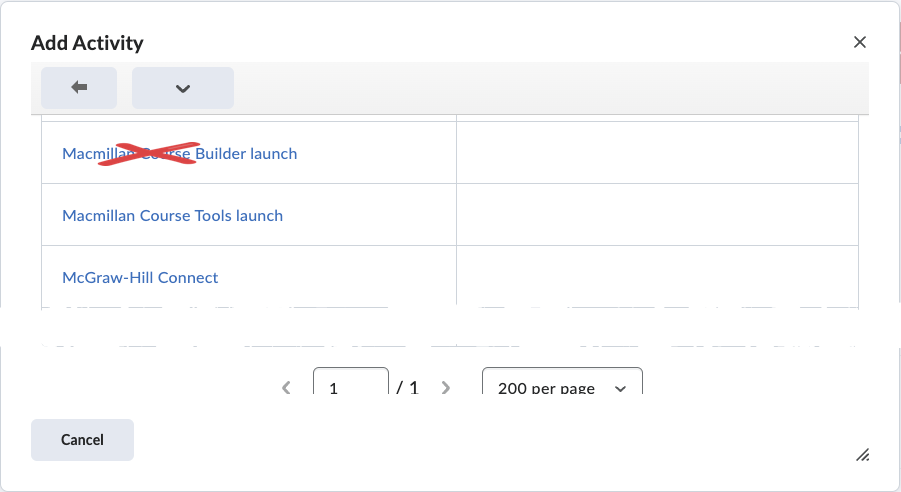
- Macmillan Course Tools Launch (not
