This KB Article References:
Duo Security Two-Step Login
This Information is Intended for: Faculty, Staff
Last Updated: June 23, 2023
Average Rating: 1/5
This Information is Intended for: Faculty, Staff
Last Updated: June 23, 2023
Average Rating: 1/5
Your feedback is important to us, help us by logging in to rate this article and provide feedback.
The recommended setup is to have Duo send a Push notification to your phone or tablet and to have at least 2 devices added to Duo. You can also use tokens and some yubikeys. Tokens can be purchased at the bookstore.
- Clear your cache if you are working on a computer. This will prevent the "Remember me for 7 days" option from automatically logging you in and bypassing the Settings button.
- On any Single Sign On page (like Google Mail, Qualtrics, Zoom), log in with your NetID and NetID password.
- On the Duo challenge screen, click Settings.

- Select Ask me to choose an authentication method under When I log in
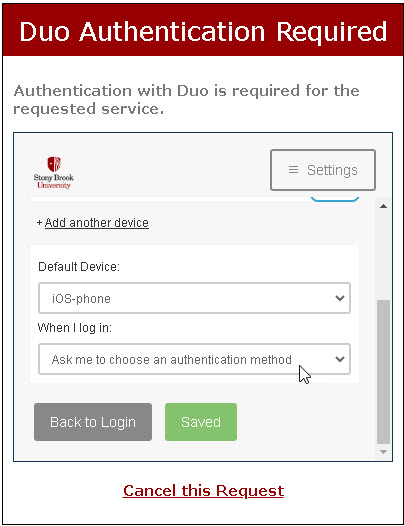
Next time you authenticate you will be prompted to choose a device.
