This Information is Intended for: Clubs, Faculty, Guests, Postdocs, Researchers, Staff, Students, Teaching Assistants
Last Updated: January 12, 2021
Average Rating: Not Rated
Campus Clear is a self-screening app or website you will use to get a fastpass for access on campus. Set up the app and then complete the 10-second screening every day or each time you come to campus:
Download app (or use website screener) and set it up
Complete the Daily Self-screening
Show Results for Campus Access
Download app (or use the website screener) and set it up
- Download the iOS or Android app OR on a computer, go to the website screener at https://web.ivy.ai/app/campusclear
- Read through the Welcome to Campus Clear screens and follow the prompts
- For I am a..., tap Student, Employee, or Visitor as applicable and tap Next
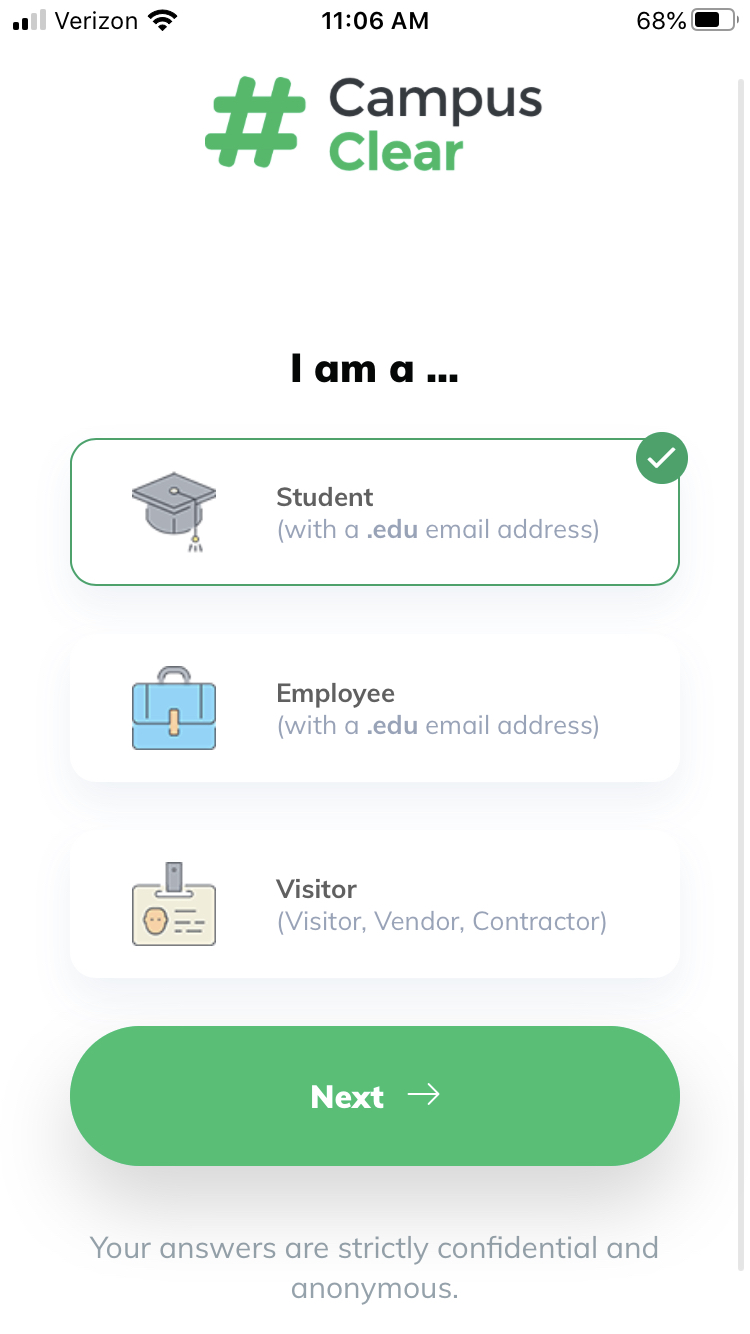
- Enter your @stonybrook.edu email address and tap Submit
Note, if you are a visitor, you may use any personal email address. To do so, select Visitor, type "Stony Brook University", then complete your registration.
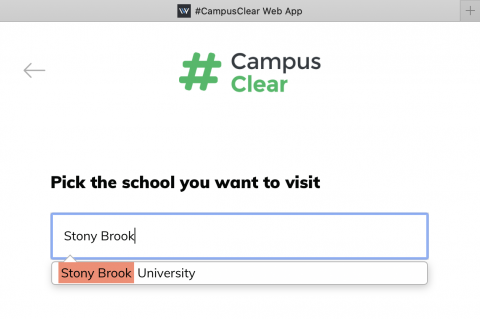
Otherwise, you must use your @stonybrook.edu email address: Not sure what it is? Find it in SOLAR under Security and Personal Data > Email Addresses > Campus Email Address - Check your that email account for an email from the Ivy Team and tap Confirm email
- When prompted, tap to return to your app now
- If prompted to open CampusClear, tap Open (if the app doesn’t open automatically, go to and reopen the app)
- If prompted to allow notifications, tap Allow
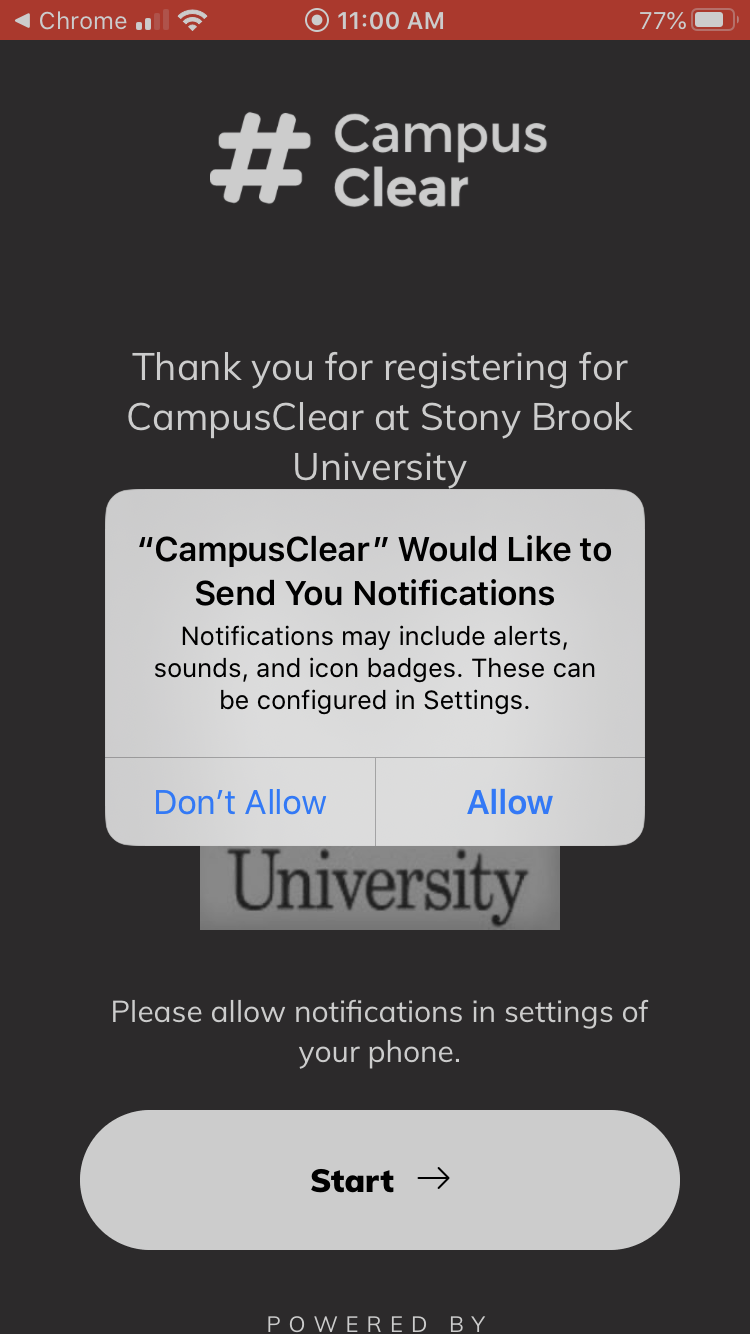
Complete Daily Self-screening
- Tap Start
- Tap to select the icon(s) that represent how you are feeling today
- Scroll to the bottom and tap See Result
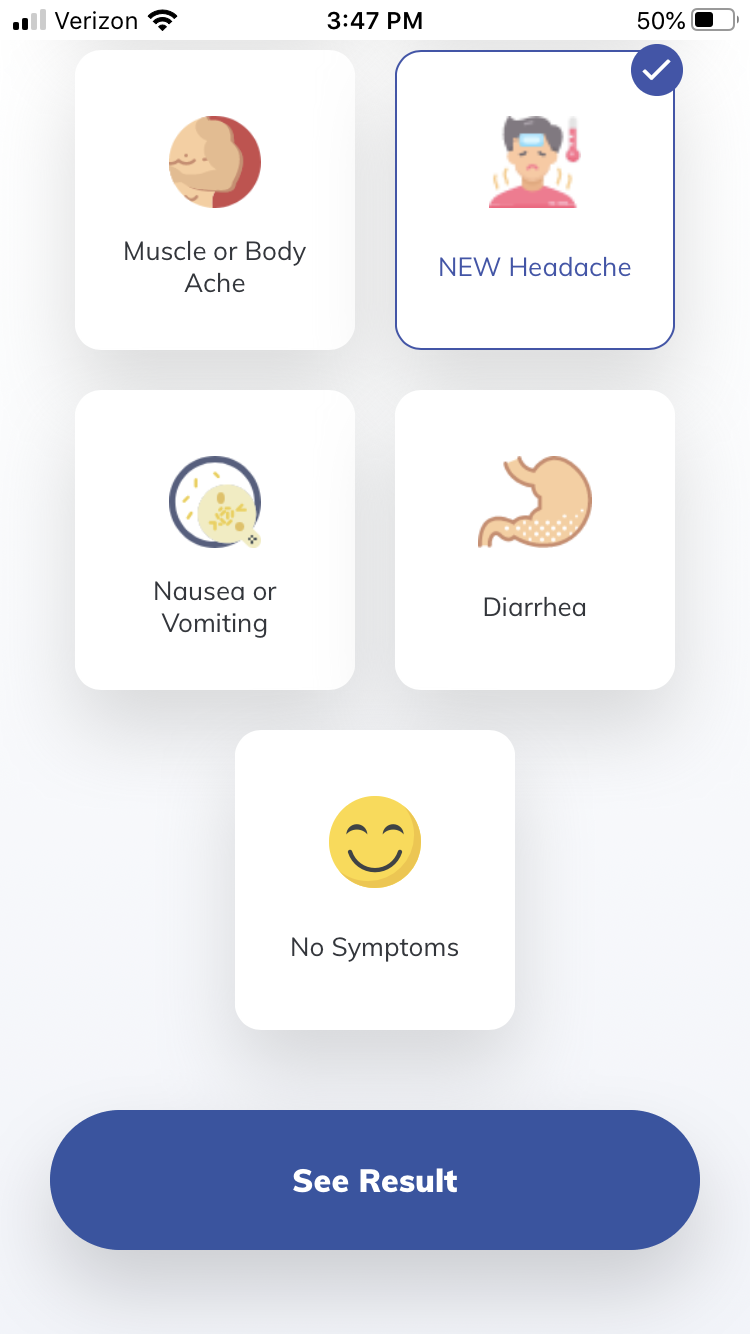
- Your result/fastpass displays. Scroll to view the complete result/message
- If you make a mistake and need to re-do your self-screening that same day
- Tap
 near the top-left corner of the result screen
near the top-left corner of the result screen - Tap My Account
- Tap Logout (or Purge My Info & Delete My Account if you chose the wrong status-Student, Staff, Visitor)
- Repeat from entering your email address or selecting your status as prompted (step 4 or 3 in the above section)
- Tap
Show Result for Campus Access
- To show your fastpass result for access to an area of campus, re-open the app (or revisit the screening website in the same browser you used for the initial screening), and the fastpass result will display*
(results reset every night, so complete the self-screening again if you don't see a result when you open the app) - Complete the self-screening again the next time you come to campus or if the status doesn't display when you open the app
*If you navigate from the fastpass to a link and can't get back to the fastpass, completely close the CampusClear self-screening app and then re-open it.
