This KB Article References:
This Information is Intended for: Clubs, Faculty, Researchers, Staff, Students, Teaching Assistants
Last Updated: August 11, 2020
Average Rating: Not Rated
This Information is Intended for: Clubs, Faculty, Researchers, Staff, Students, Teaching Assistants
Last Updated: August 11, 2020
Average Rating: Not Rated
Your feedback is important to us, help us by logging in to rate this article and provide feedback.
Skype makes it easy to select video, microphone, and speakers for your online meeting.
- Launch the Skype for Business App on your computer
- Plug in your webcam, microphone, and/or speakers (if your computer doesn't already have the built-in ones you want to use) and click

- Select from the menu which devices you want to use
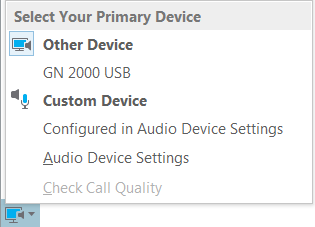
- If you do not see your devices, check out how to set up your microphone and camera
