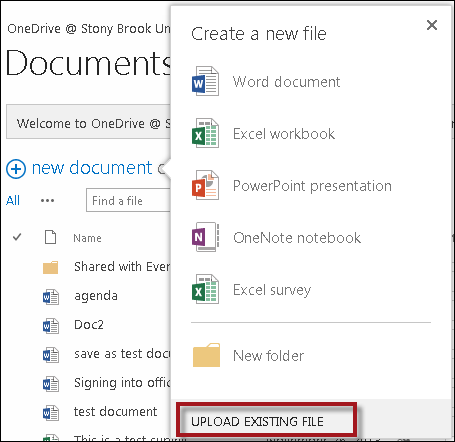This KB Article References:
OneDrive
This Information is Intended for:
Last Updated: December 12, 2023
Average Rating: Not Rated
This Information is Intended for:
Last Updated: December 12, 2023
Average Rating: Not Rated
Your feedback is important to us, help us by logging in to rate this article and provide feedback.
Depending on the configuration of the machine, faculty and staff who have Microsoft Office can save documents directly from the Microsoft Office application. You can also upload files manually to OneDrive. (Mac users can view Saving to Your Stony Brook OneDrive on a Mac.)
Save files directly from the Microsoft application:
- Go to File > Save As
- Then choose: OneDrive - Stony Brook University
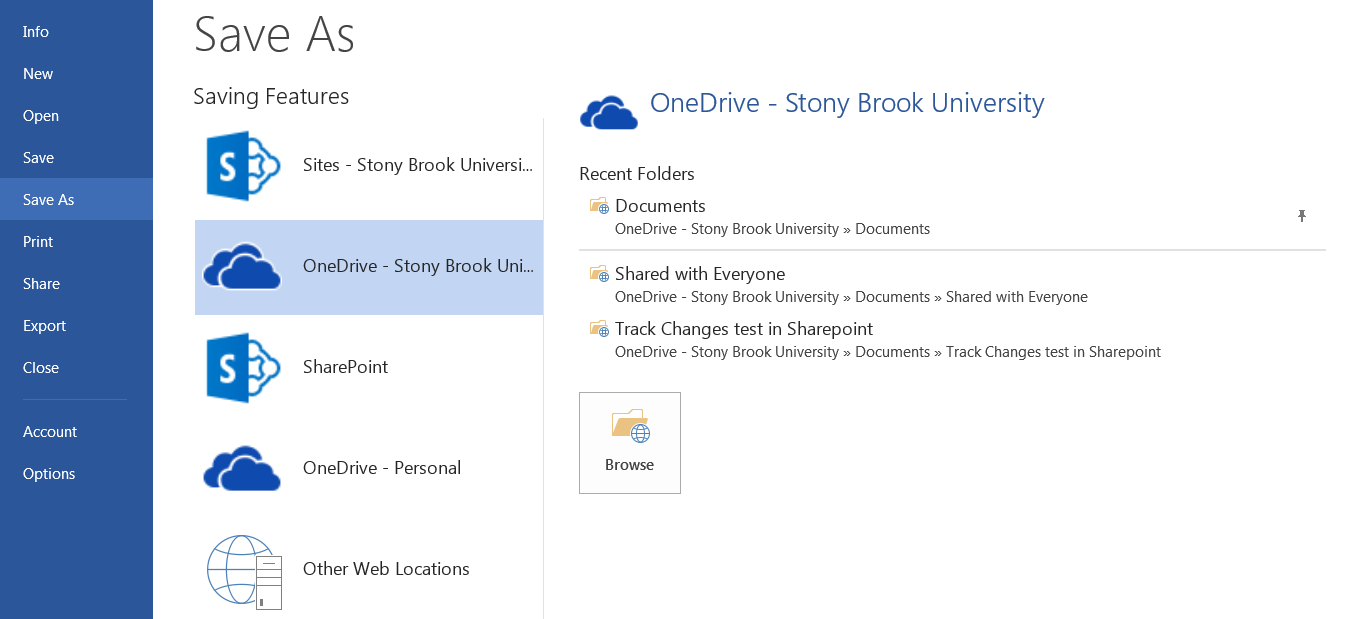
- Click Browse to find folders in OneDrive.
Upload Files Manually on the OneDrive
- Sign into the Office 365 portal: http://stonybrook.edu/office365
- Click on the OneDrive tile
- Drag file(s) into the Documents Window or click New Document > Upload Existing File