This Information is Intended for: Faculty, Staff, Students
Last Updated: March 01, 2024
Average Rating: Not Rated
If you use a University-owned or personal computer, mobile phone, or tablet to access Stony Brook University data stored in Google Apps or some other system, you are required to password protect your devices to ensure that access to SB data is not compromised. If your mobile device, laptop, or tablet computer is ever lost or stolen and you have not password protected the device and have not signed out of Google Apps, someone else could gain access to the contents of your Google applications.
If You Lose a Device
- Immediately change your NetID password
- Go online to remove an application, service, or site's access to your Google account at https://accounts.google.com/b/0/IssuedAuthSubTokens?hl=en. From this link, click on the apps/sites that you want to remove access for, and then click Remove. Once a token is revoked or invalidated, no one else will be able to access the contents of your applications.
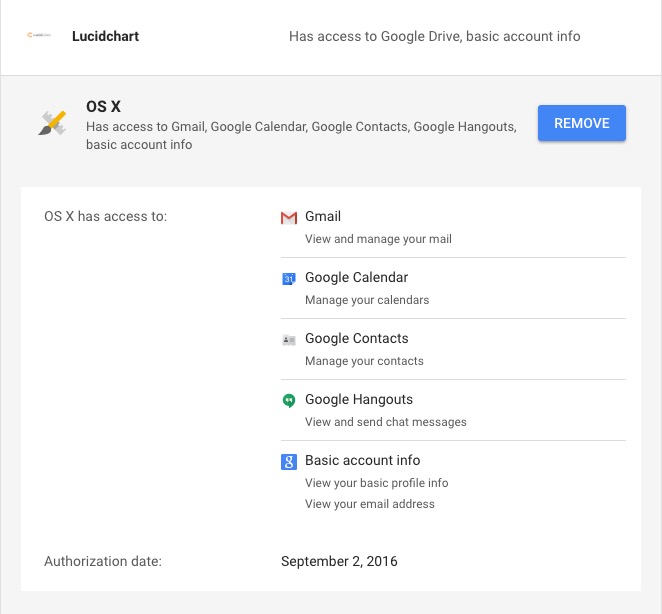
- In Google Mail, you can view a list of last account activity and open sessions by clicking on the "Details" link in the bottom right corner of your mail inbox. From there, click Sign out all other web sessions.
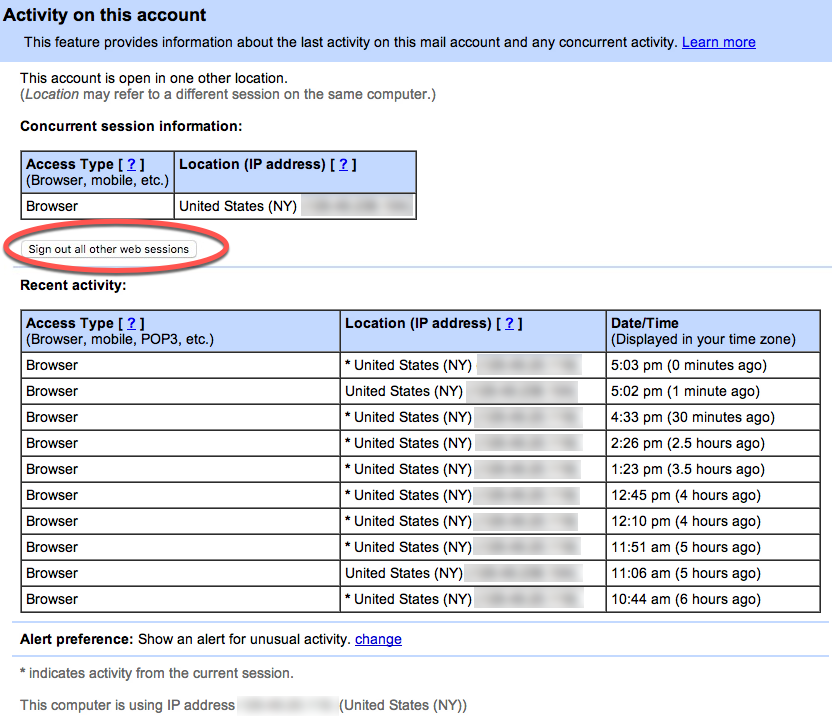
For extra security, you may want to sign up for Google's 2-step verification which allows for the creation of application-specific passwords. To learn more, watch Google's YouTube video on using 2-step verification and application-specific passwords (3:28).
