This KB Article References:
SharePoint
This Information is Intended for: Faculty, Staff
Last Updated: December 12, 2023
Average Rating: Not Rated
This Information is Intended for: Faculty, Staff
Last Updated: December 12, 2023
Average Rating: Not Rated
Your feedback is important to us, help us by logging in to rate this article and provide feedback.
Please follow these instructions for requesting a new SharePoint.
- In a web browser, go to service.stonybrook.edu and click on create a service ticket
- Under the title "How can we help you?" click the option for Make A Request
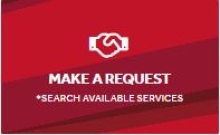
- Click on Email and Collaboration Tools
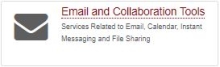
- Click on the link for SharePoint
- Click on the link for New SharePoint Site in the grey box on the right side
- You will then need to login with your NetID and authenticate with DUO
- Complete the form fields and click Submit at the bottom of the form
