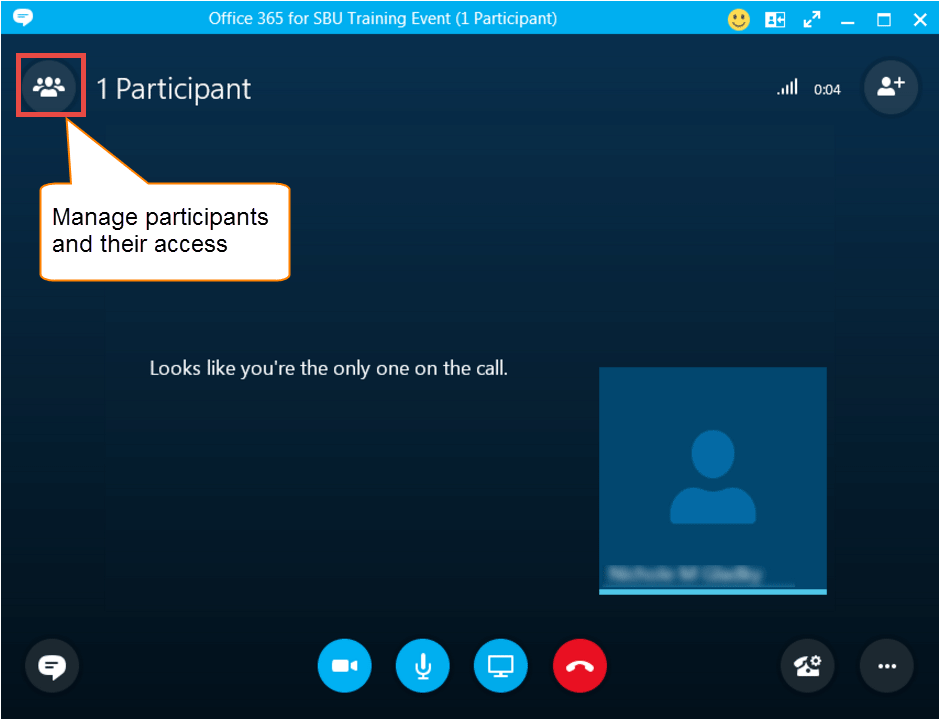This KB Article References:
This Information is Intended for: Clubs, Faculty, Researchers, Staff, Students, Teaching Assistants
Last Updated: August 11, 2020
Average Rating: Not Rated
This Information is Intended for: Clubs, Faculty, Researchers, Staff, Students, Teaching Assistants
Last Updated: August 11, 2020
Average Rating: Not Rated
Your feedback is important to us, help us by logging in to rate this article and provide feedback.
When you start a video call with an individual or group from your Skype for Business app:
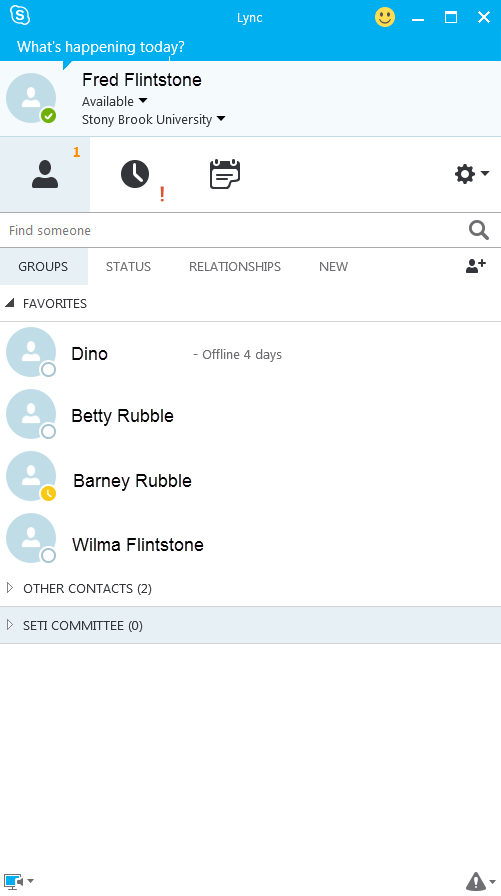
or join a Webinar:
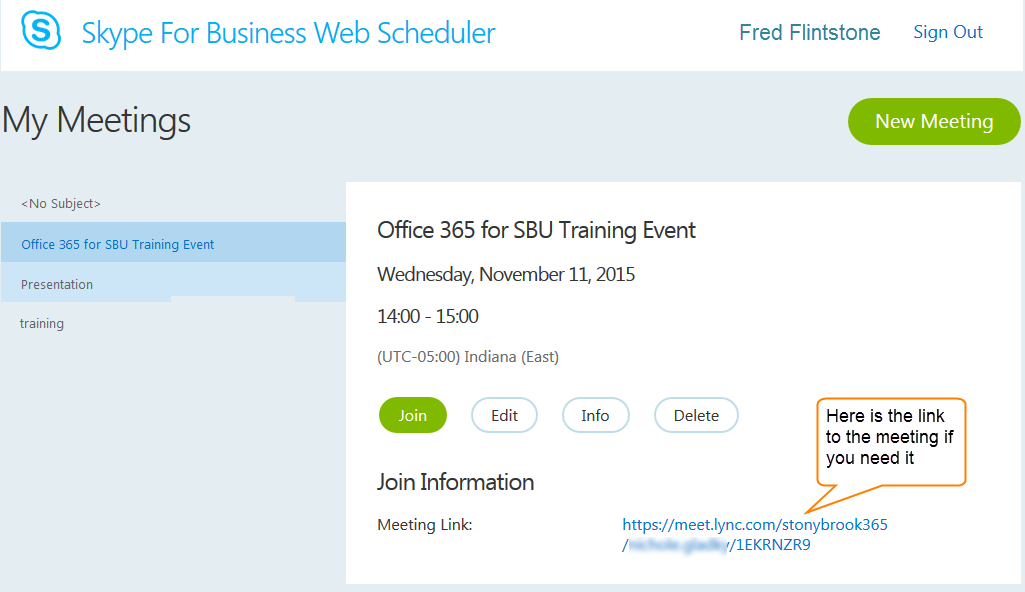
The Skype for Business Conversation Window opens to provide you with the tools and controls for your online meeting: