This Information is Intended for: Clubs, Faculty, Researchers, Staff, Students, Teaching Assistants
Last Updated: August 11, 2020
Average Rating: Not Rated
Installing Skype for Business | Finding Skype for Business on your ComputerPC/Mac | Skype for Business vs Skype icons
The Skype for Business app (formly Lync) is included in our Office 365 license for all students and West campus faculty and staff.
The app allows you to organize your contacts into groups and find any Skype for Business or Skype contacts. Note: Skype account cannot find Skype for Business accounts.
Installing Skype for Business on PC or Mac
You must have administrator access to install this application.
Before downloading, search to see if Skype for Business is already installed. If it is not:
- Log into the Office 365 portal (http://www.stonybrook.edu/office365)
- Click the Install Office button and select Other Install Options.
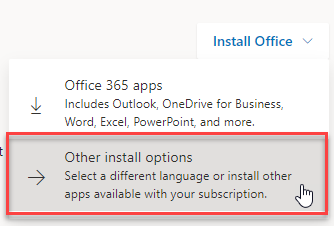
- Click Apps & devices and then click the Install Skype button
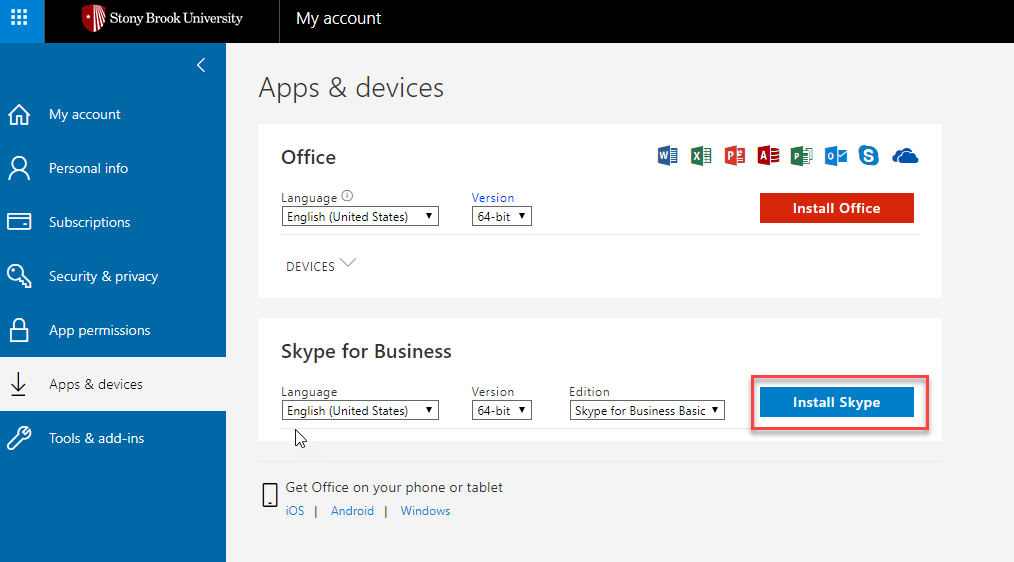
West campus faculty and staff: Contact Customer Engagement & Support or your department's IT staff to have it installed on managed machines.
East campus faculty and staff have a different license with Microsoft and should inquire with the east campus help desk (4-HELP) to find out what is available.
Mobile
You can use Skype for Business on your iPad, iPhone, Android, or Windows phone simplying by going to your device's app store and downloading the application from there.
Finding Skype for Business on Your Computer
PC
To find Skype for Business on your PC, go to Start and then search for "Skype for Business".
If you do not see Skype for Business, check for Windows Updates or contact your IT professional.

Click Skype for Business and log in with your first.last@stonybrook.edu and your NetID password.
Mac
In Finder and search in Applications for "Skype for Business". To sign in, click Skype for Business.app and log in with your first.last@stonybrook.edu and your NetID password.
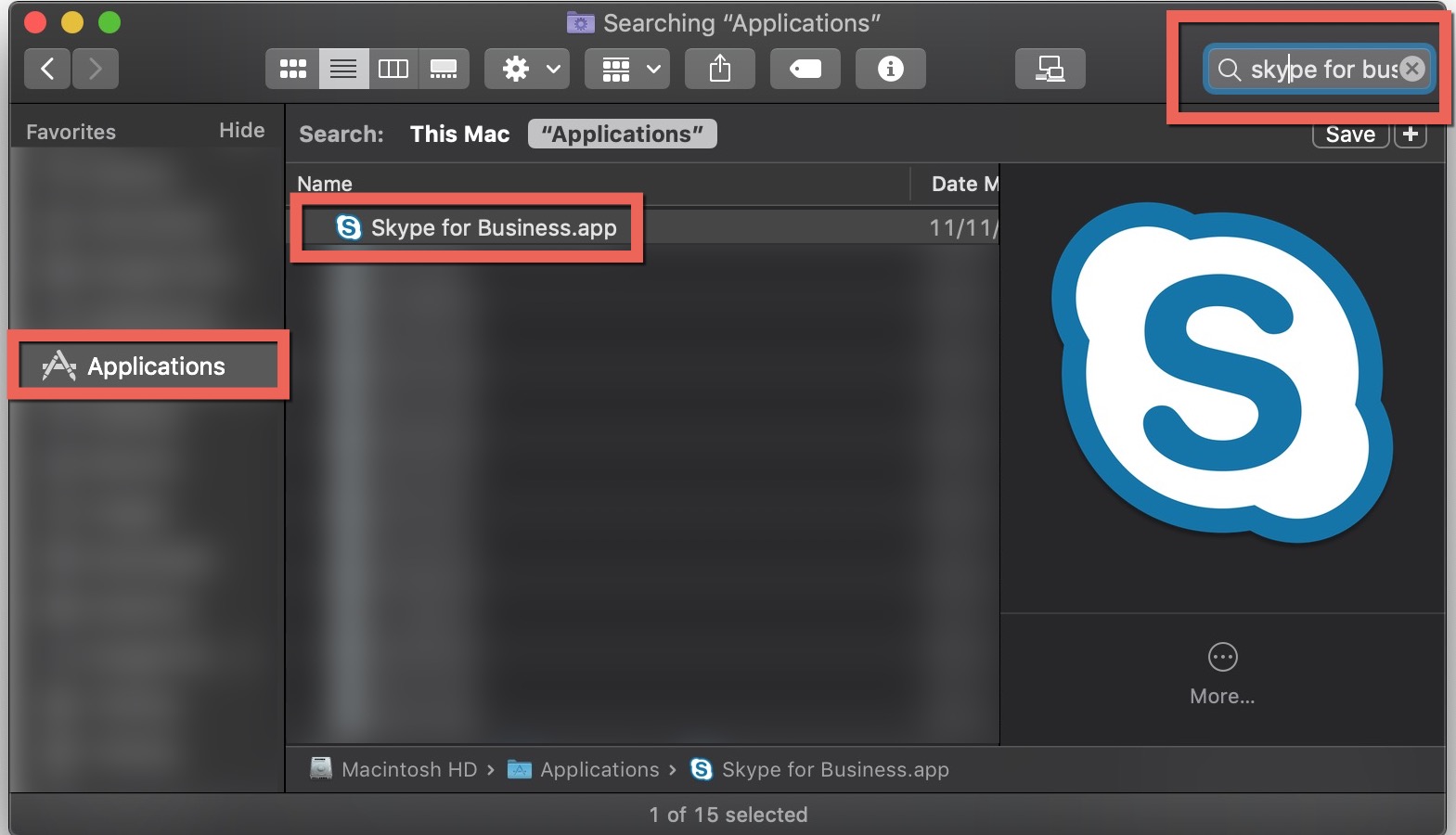
Skype for Business (vs Skype) Icon
Be sure not to confuse Skype  with Skype for Business
with Skype for Business  .
.
Your Stony Brook credentials will only work with Skype for Business  .
.
