This Information is Intended for: Clubs, Faculty, Researchers, Staff, Students, Teaching Assistants
Last Updated: December 12, 2023
Average Rating: Not Rated
You can:
Deleting Files from OneDrive
You can delete a folder or document in OneDrive. Deleting a document or folder it is moves it to the Recycle Bin.
For a single file, right click on it and select Delete. For multiple files, mouse over the file and left click the circle to "check" it. Check the files that you want to delete, and then click the "delete" button on the toolbar (near the top).
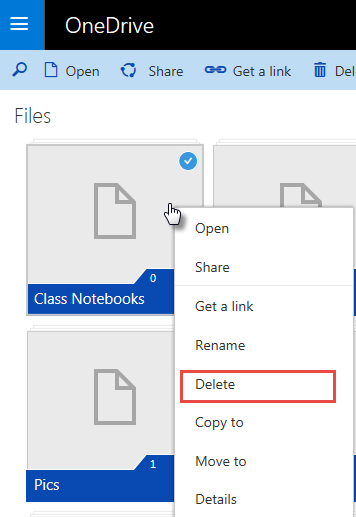 |
Then confirm.
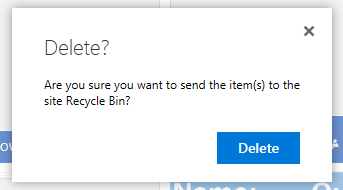 |
If you've deleted something by accident, click Recycle bin on the left navigation, location and select the document(s) you want to restore and then select Restore Selection.
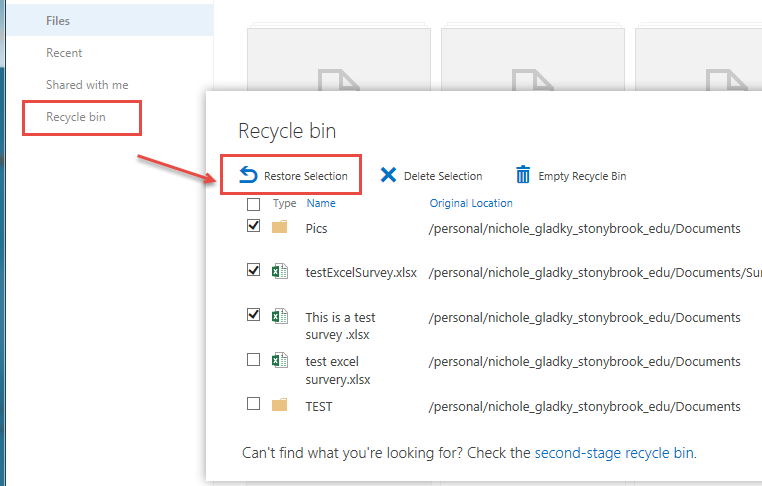 |
Emptying the Recycle Bin (Permanently Deleting Files)
When you delete a file from OneDrive, it isn't instantly removed. Rather, it is moved to the recycle bin. To truly destroy the file you need to empty the recycle bin.
Open the recycle bin by clicking on it (in the left navigation panel, see picture above).
Check the files you want to permanently delete, then click on "Delete Selection".
Another window will open asking for you to confirm, click "OK".
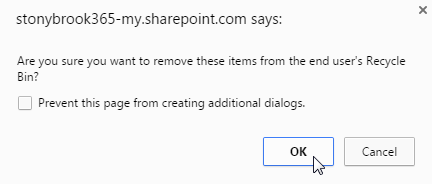 |
The files still exist in the second-stage recycle bin. To delete files from the second stage recycle bin:
Open the recycle bin again. Click the link at the bottom of the window to the "second-stage recycle bin".
 |
Check the files that you want to delete, and then click "Delete Selection".
Warning: After this step, there will be NO way to retrieve these files.
A warning message will pop up, click OK.
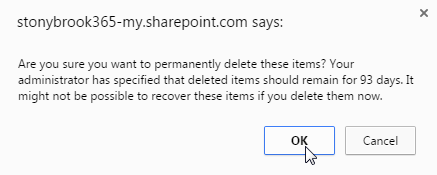 |
